You may edit any of a milestone’s fields as long as the milestone has not yet been approved. Once a development counselor approves the milestone, several fields will be locked and you will not be able to make any changes. These fields include:
- Title
- Note
- Training Type
To edit a milestone:
- 1
Click on the milestone’s title (on the Milestones table).
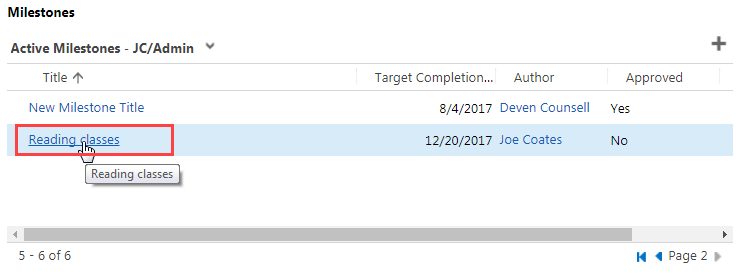
- 2
Click on the Title and Note fields to edit them.
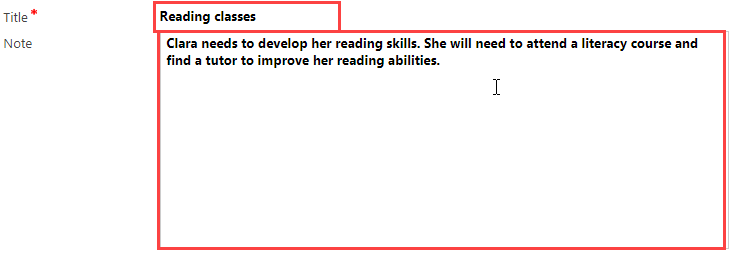
- 3
To modify the Start Date and Target Completion Date fields, click on the field, click on the calendar icon, and select the correct date.
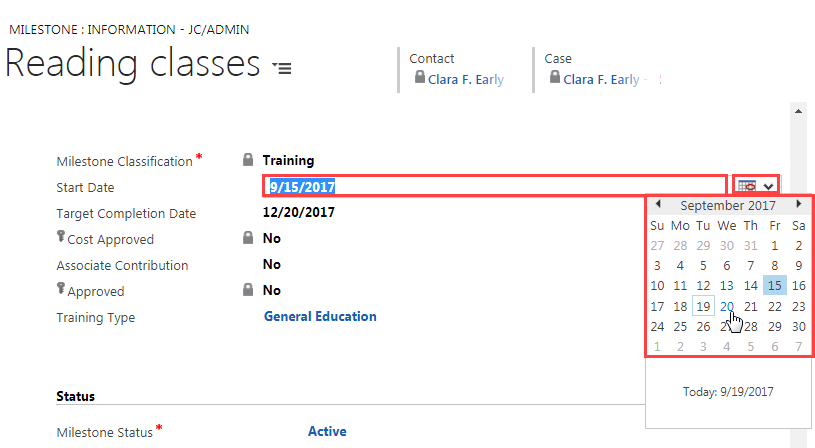
- 4
To edit the Training Type field:
- a. Hover over the field and click on the search icon.
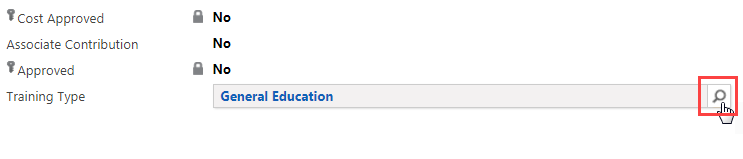
- b. Click on Look Up More Records.
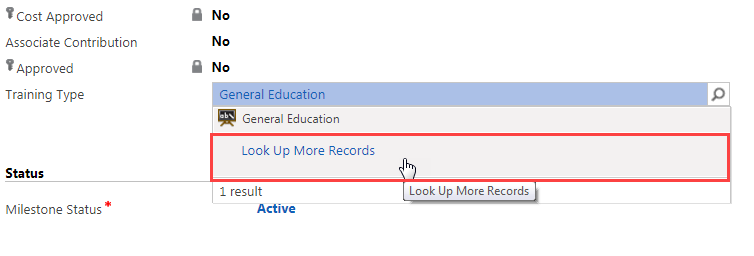
- c. On the Look Up Record screen, click on the X in the Search field to clear the field.
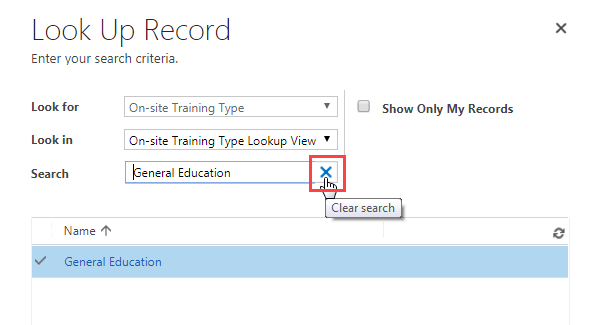
- d. Scroll down to find a better category, and click the blank space to its left to select it.
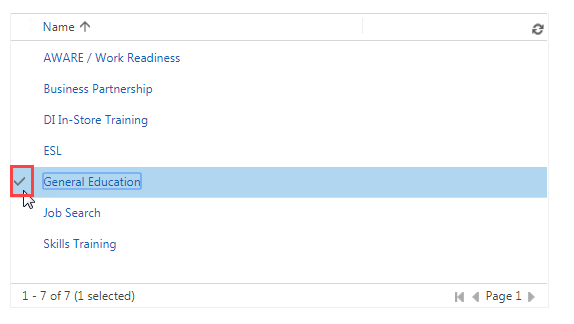
- e. Click on Add on the bottom of the Look Up Record screen.
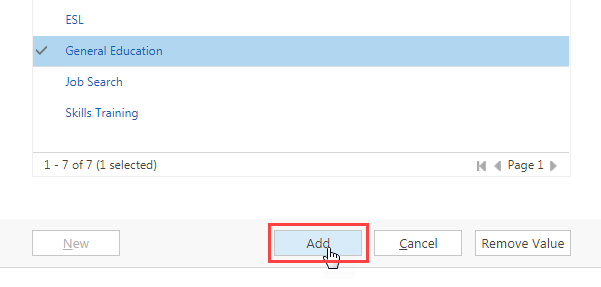
- a. Hover over the field and click on the search icon.
- 5
To save changes, click on the small blue save icon at the bottom right of the screen.
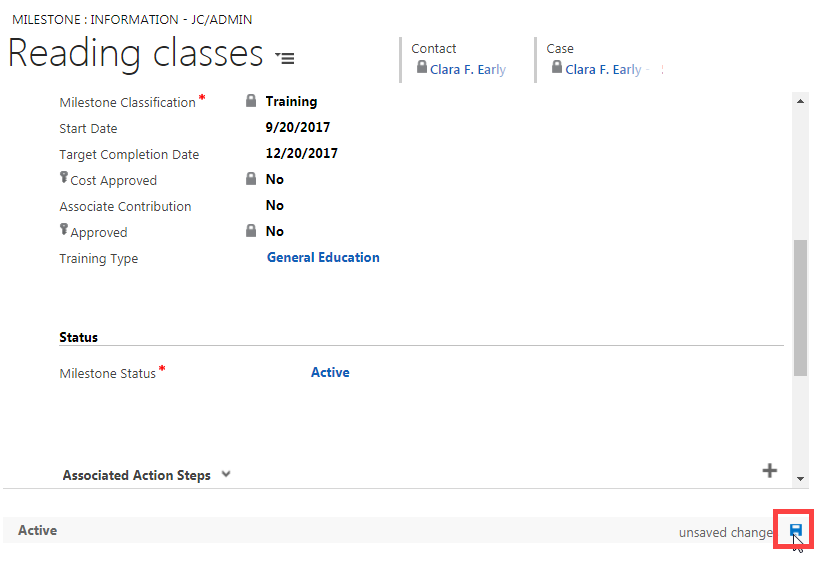
- 6
Click on the close icon at the top right of the screen to return to the main Case screen.
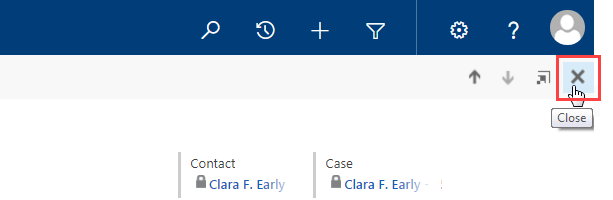
Practice:
Edit a Milestone
Complete the tasks listed below in the training system. When you finish, return to this training page and move to the next task.
- Go to the Milestones and Action Steps section of an associate’s case.
- In the Milestones table, click on an active milestone that has not yet been approved.
- Edit three of its fields.
- Save the milestone and go back to the main Case screen.