After an associate has taken an assessment, the development counselor will fill in the Impact on Training field. This field will be of great importance as you work with associates. In the Assessments table, you can see if the associate has completed the assessment (under Status) and if a development counselor has written notes on how the assessment results impact the associate’s training (under Impact on Training).
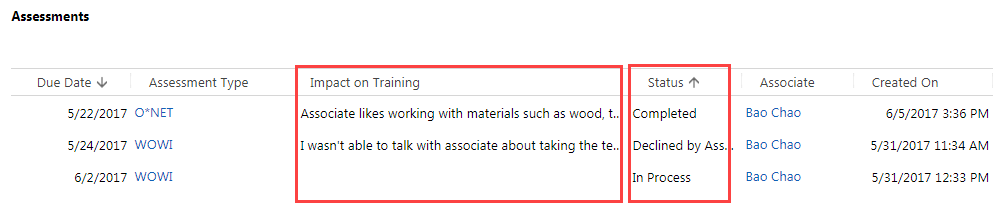
To see more details and read all of the impact on training notes, open and view the assessment.
To view a particular test or assessment:
- 1 Go to the Testing and Assessments section of the case.
- 2
Double-click the blank space to the left of the assessment’s due date.
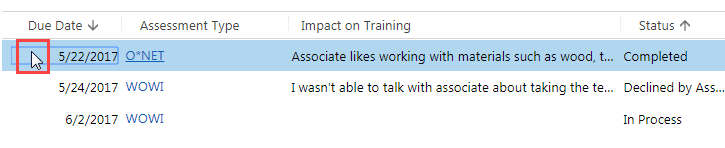 This will take you to the Assessment screen, where you will be able to read the full notes regarding the assessment's results and impact on training.
This will take you to the Assessment screen, where you will be able to read the full notes regarding the assessment's results and impact on training.
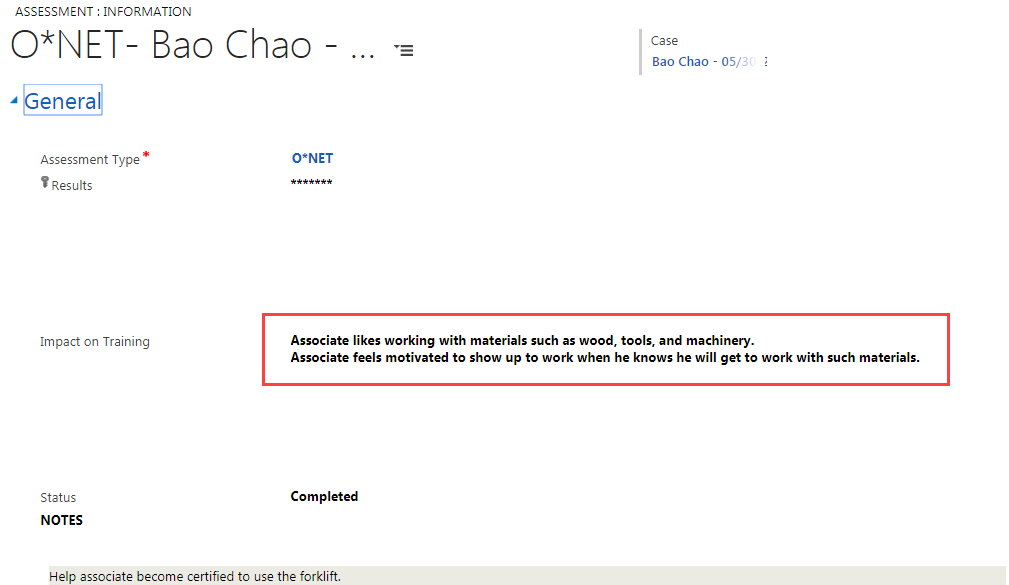
- 3
Go back to the main Case screen by doing one of the following:
- a. Click on the browser's back arrow (typically at the top left of the screen).
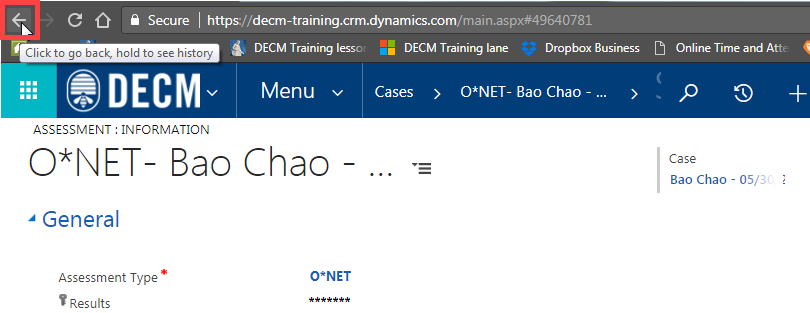
- b. Click on the associate’s name under Case (at the upper right of the screen).
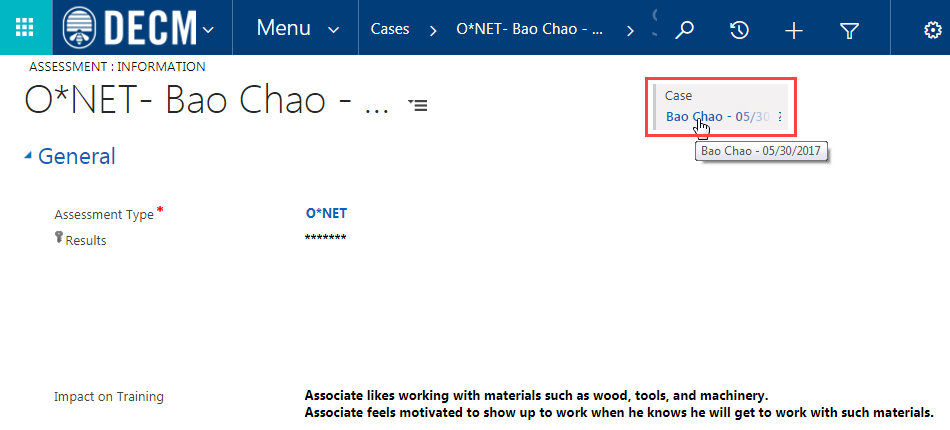
- a. Click on the browser's back arrow (typically at the top left of the screen).
Practice:
View a Particular Test or Assessment
Complete the tasks listed below in the training system. When you finish, return to this training page and move to the next task.
- Find an associate with an assessment with a Completed status.
- Open the completed assessment and read the impact on training notes.