Remember that only case notes that have not been approved by a development counselor can be edited. Once a case note is approved it can no longer be edited.
To edit a case note:
- 1
On the Case Notes table, click a case note title to open it.
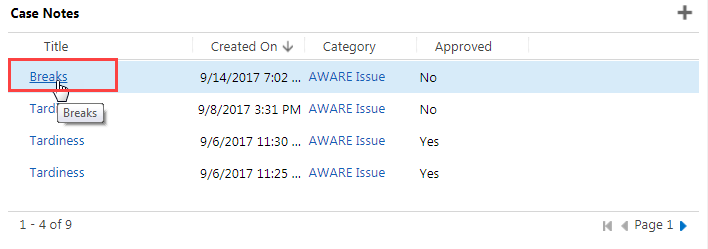
- 2
If needed, edit the Title and Training Notes fields.
- a.
Click on the proper field.
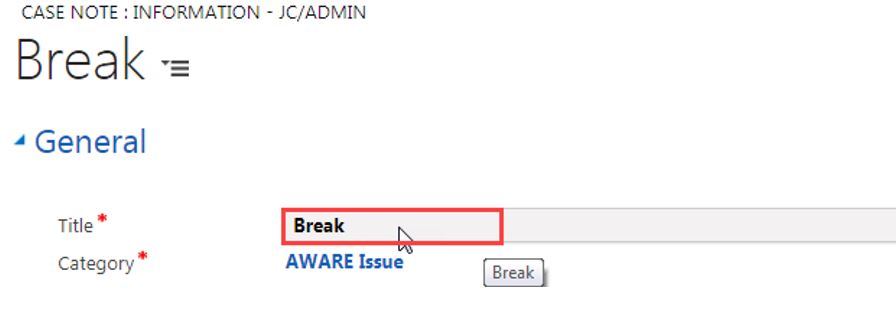
- b.
Type in the new text or edit the current text.
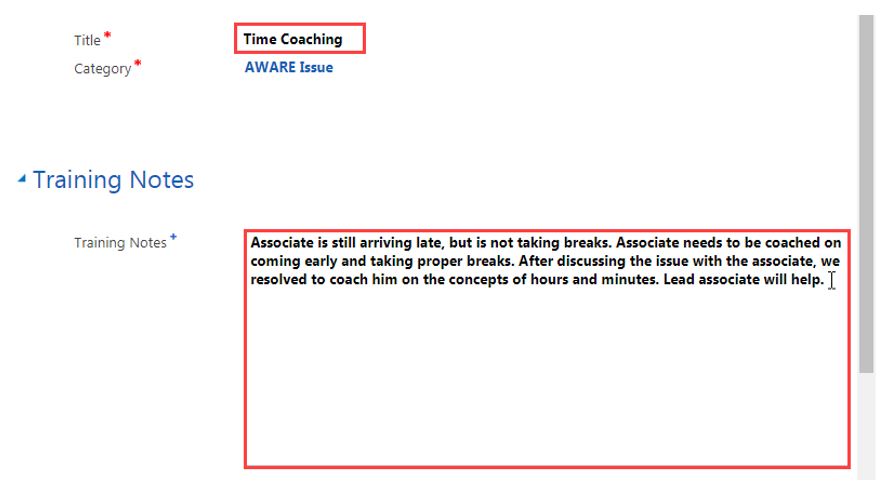
- a.
Click on the proper field.
- 3
If needed, edit the Category field.
- a.
Hover over the field.

- b.
Click on the search icon.
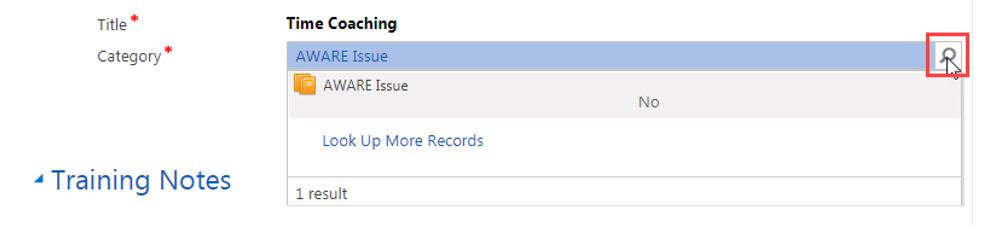
- c.
Click on Look Up More Records.
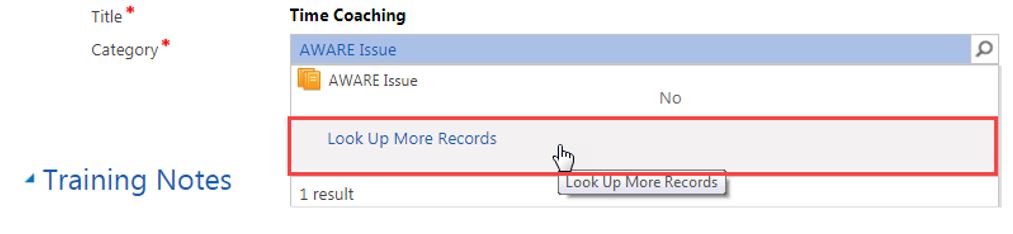
- d.
Click on the X to clear the Search field.
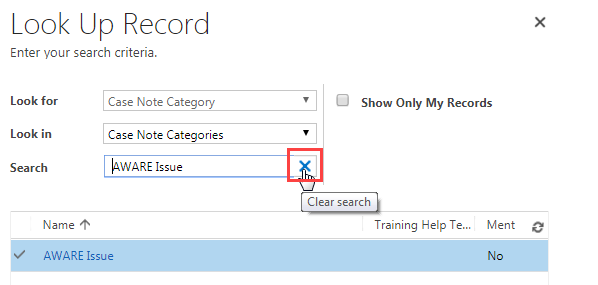
- e.
Browse through the categories and click on the space to the left of the one that best matches the case note.
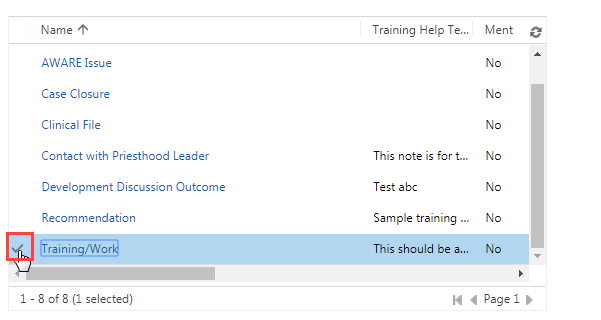
- f.
Click on Add.
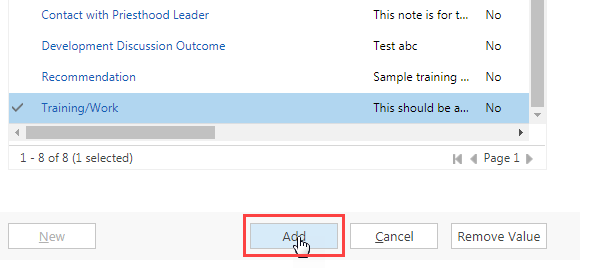
- a.
Hover over the field.
- 4
Click on the save icon at the bottom right of the screen.
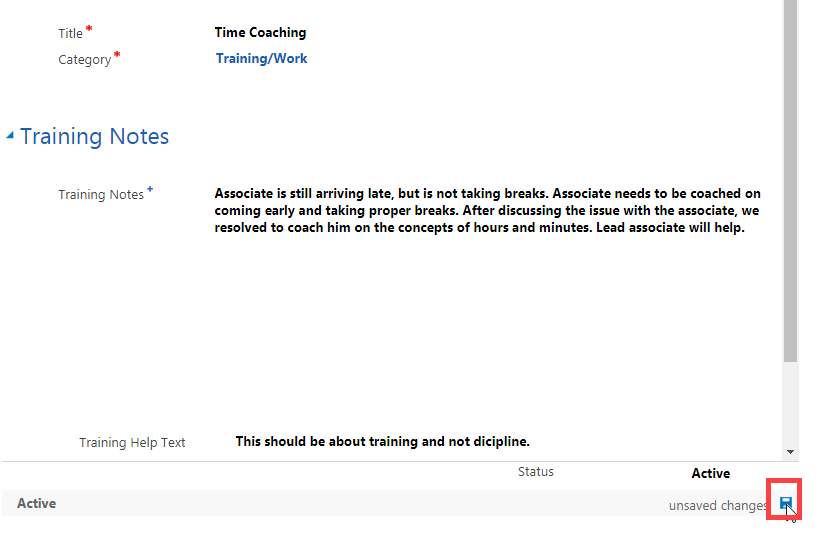 Note: The system automatically saves changes every 30 seconds. If the save icon is gray and there is no “unsaved changes” message next to it, your changes have been automatically saved.
Note: The system automatically saves changes every 30 seconds. If the save icon is gray and there is no “unsaved changes” message next to it, your changes have been automatically saved.
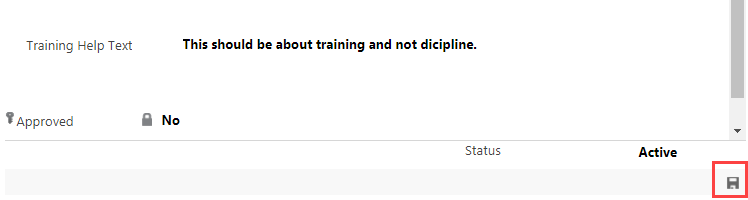
- 5
Return to the main Case screen by doing one of the following:
- a.
Click on the browser’s back arrow.
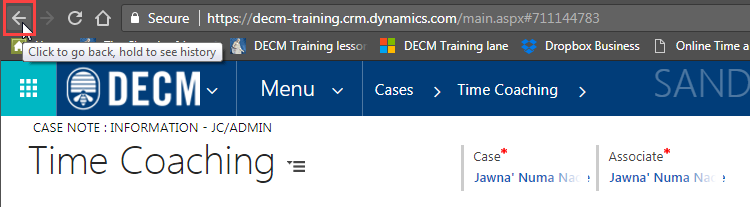
- b.
Click on the associate’s name under Case.
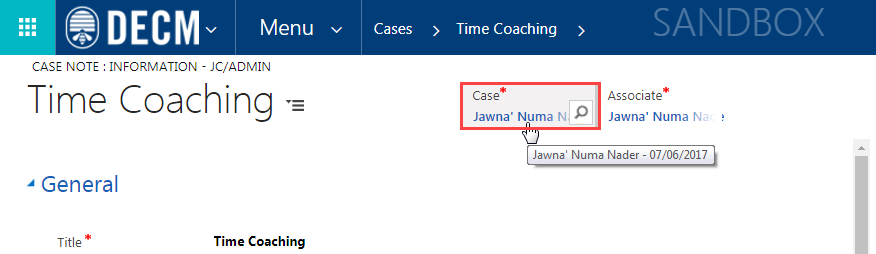
- a.
Click on the browser’s back arrow.
Practice:
Edit a Case Note
Complete the tasks listed below in the training system. When you finish, return to this training page, and move to the next task.
- Go to the Meetings and Case Notes section of an associate’s case.
- Click the title of a case note that has not yet been approved.
- Edit and save the case note.
- At the top right, click the associate’s name to return to the case.