Generally, an action step should be related to a milestone; however, there may be times when you need to add an action step that is not related to a milestone.
To add an action step not related to a milestone:
- 1 Go to the Milestones and Action Steps section of the case.
- 2
Find the Action Steps table.
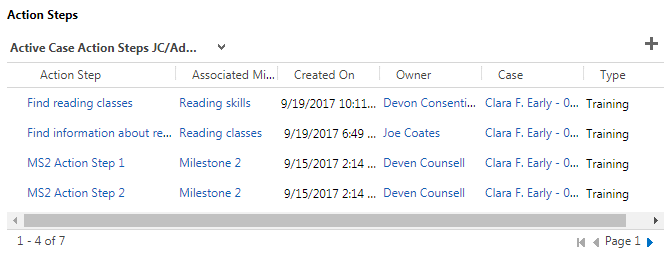
- 3
Click on the add sign to the right of the Action Steps table.
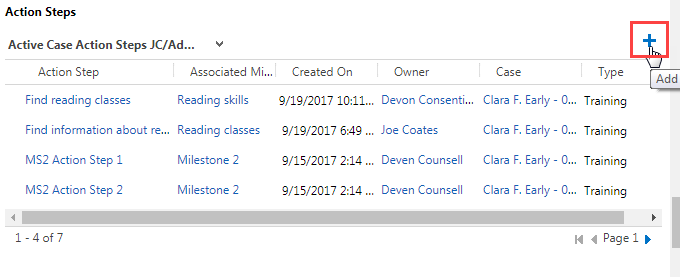
- 4
Type the title of the action step in the Action Step field.
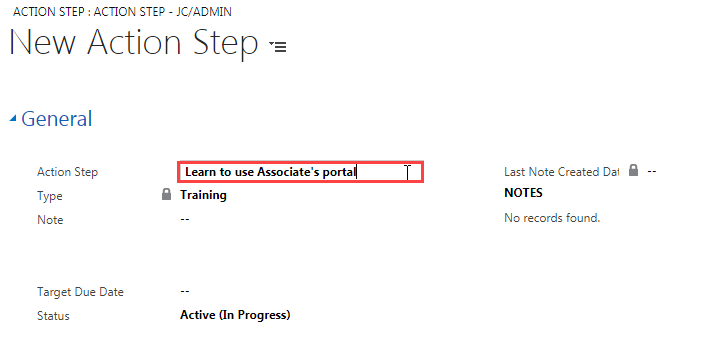
- 5 Note that the Type field is set to Training. All action steps you create will be training action steps.
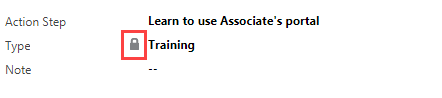
- 6
Click on the Note field and type any relevant notes.
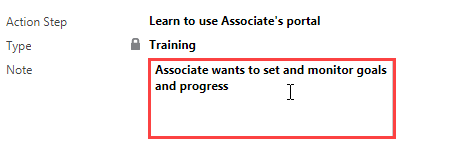
- 7
Select a target due date (hover over and click on the Target Due Date field, click on the calendar icon, and click on a date).
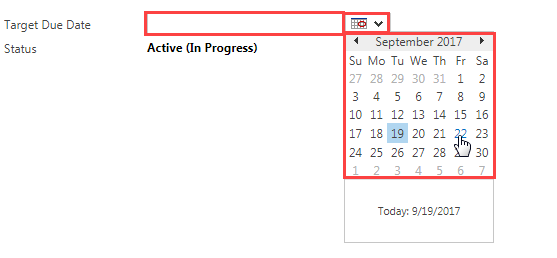
- 8
Click on Save and Close at the top of the screen.
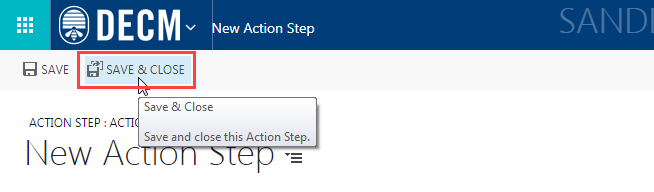
Practice:
Add an Action Step Not Related to a Milestone
Complete the tasks listed below in the training system. When you finish, return to this training page and move to the next task.
-
Add an action step not related to a milestone. Complete the following fields:
- Action Step
- Note
- Target Due Date