When a referral is enrolled, the initial weekly and quarterly development discussions are automatically created. You can edit meeting details.
To edit an upcoming meeting:
- 1
In the Meetings table, double-click the blank area to the left of the meeting to select it.
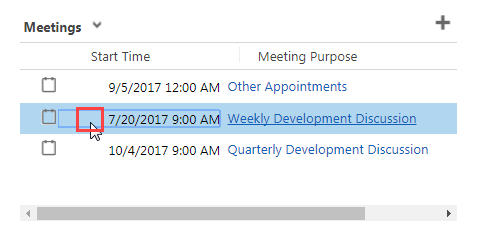
- 2
If needed, click the Subject field and edit the subject of the meeting.
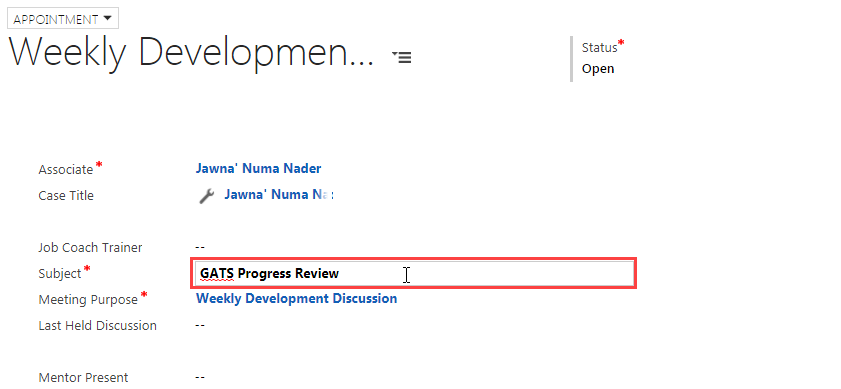
- 3
If needed, click the Meeting Purpose field.
- a.
Click the search icon.
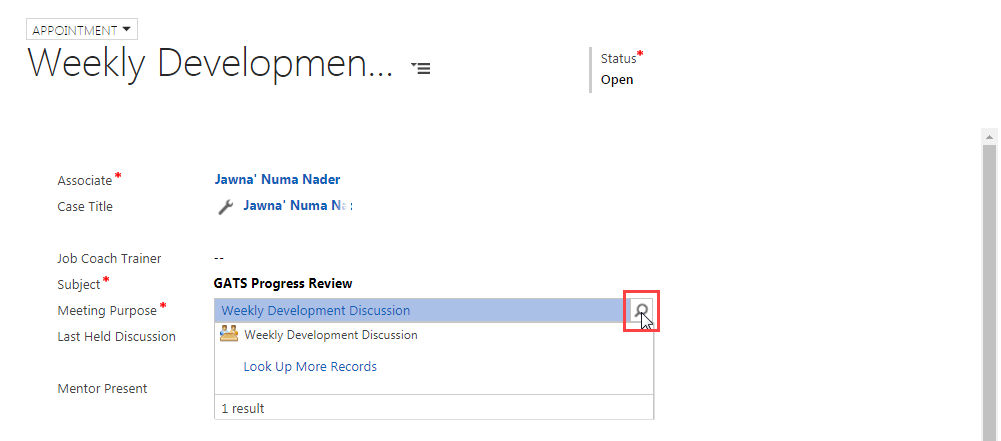
- b.
Click on Look Up More Records.
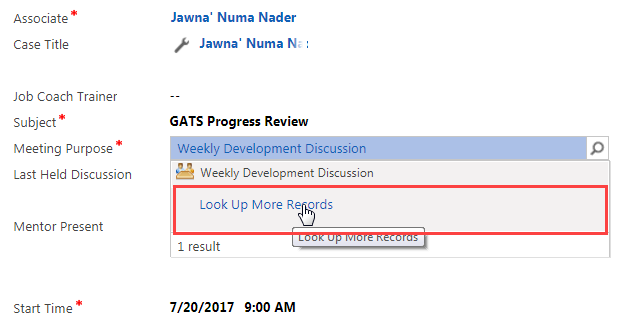
- c.
Click on the X in the Search field.
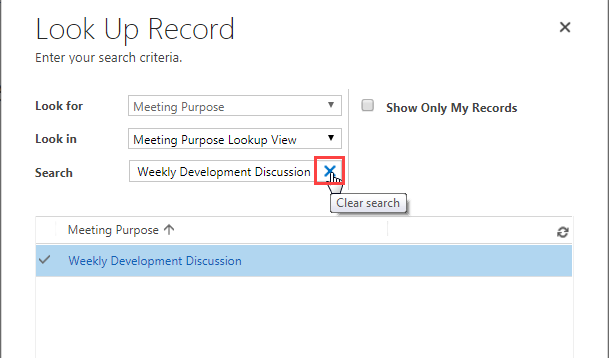
- d.
Click on the blank space to the left of the proper category. Then click Add at the bottom of the Look Up Record window.
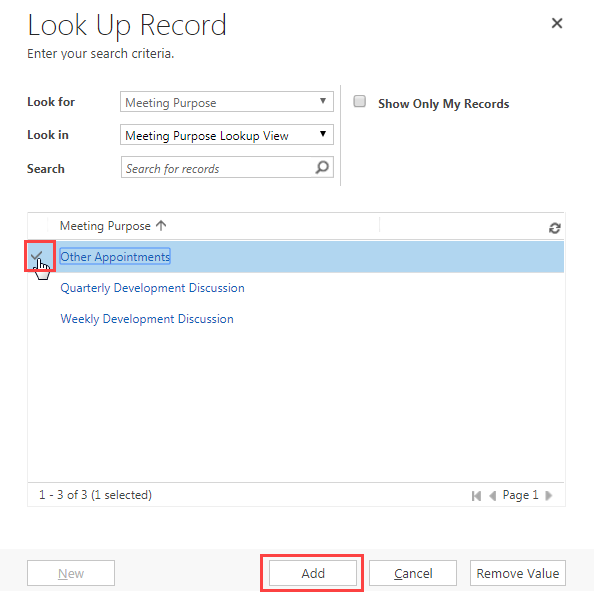
- a.
Click the search icon.
- 4
If needed, click the Start Time field, click the calendar icon, and select a date.
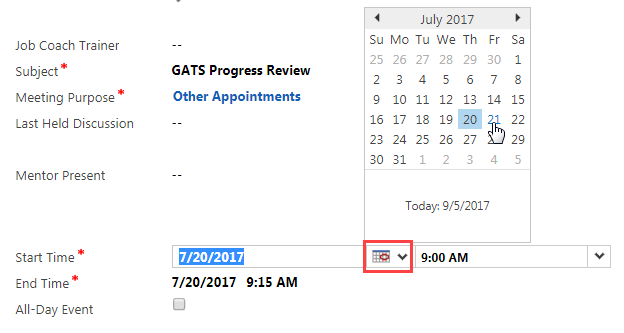
- 5
Click the Start Time field again, click the drop-down arrow for the time, and select a time. Note: Meeting times are in ½ hour increments.
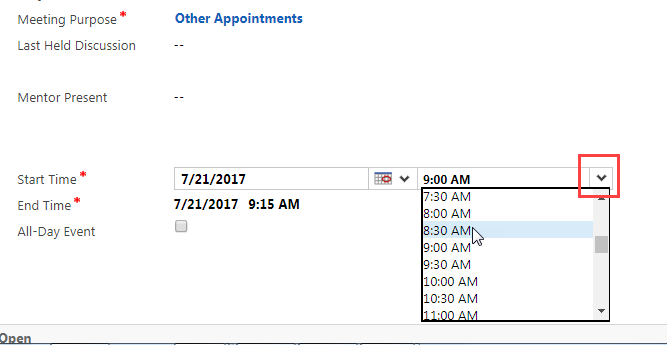
- 6
The end time automatically adjusts to the same day, 30 minutes after the start time. If needed, click the End Time field, click the drop-down arrow for the time, and select a new time.
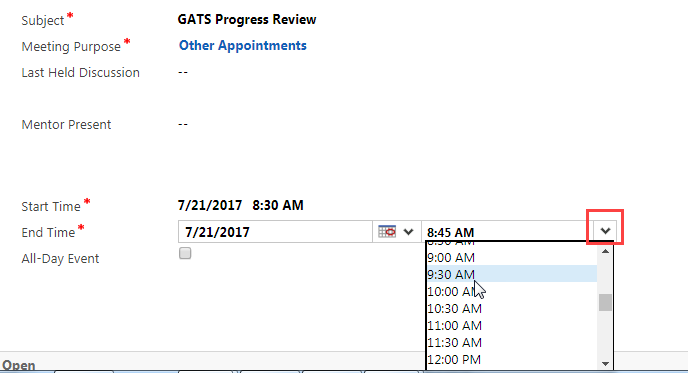
- 7
To schedule an all-day event, click the All-Day Event box.
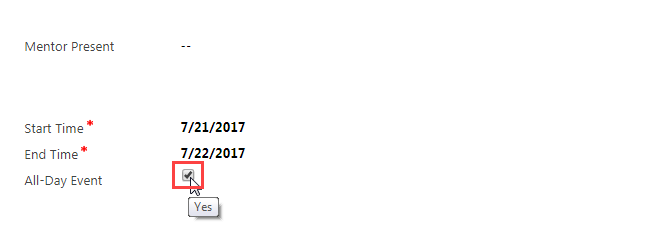
- 8
At the top, click Save.
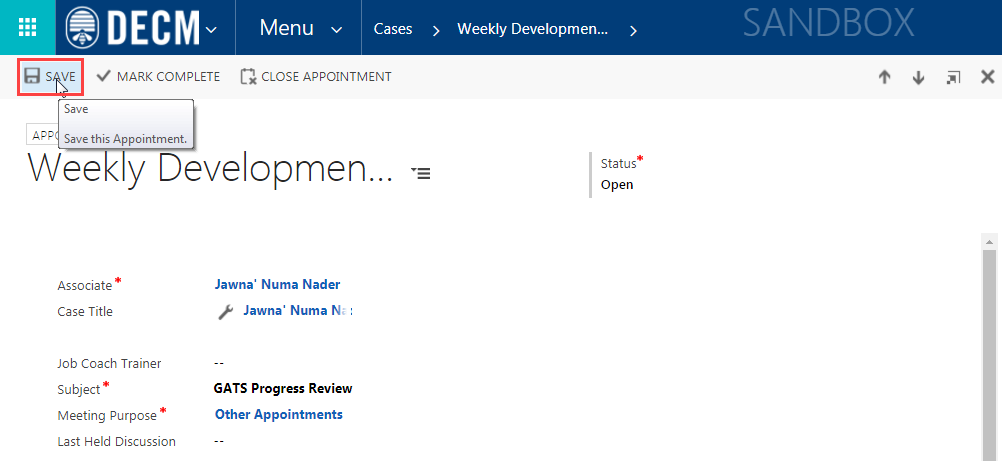
- 9
At the top right, click the X to return to the case.
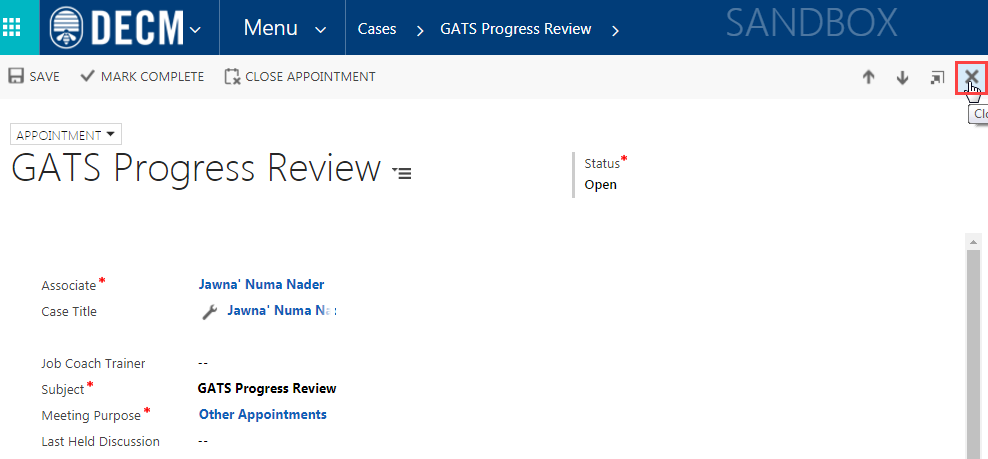
Practice:
Edit an Upcoming Meeting
Complete the tasks listed below in the training system. When you finish, return to this training page and move to the next task.
- Go to the Meetings and Case Notes section of an associate’s case.
- Notice the development discussions listed in the Meetings table.
- Double-click the blank space to the left of a meeting to view it.
- Modify the date and time.
- Save your changes.
- At the top right, click the X to return to the case.