At times you may find that an associate would be better served by another program, and you may need to change the associate from one program to another.
To change a program:
- 1
Click on Change Program at the top of the Case screen.
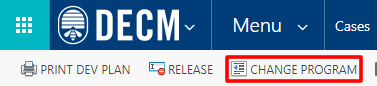
- 2
Hover over the New Program field, and click on the search icon.
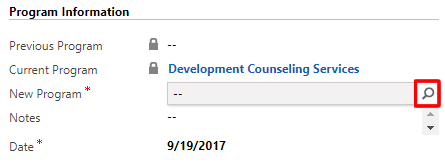
- 3
Click on the new program to which the associate will be assigned.
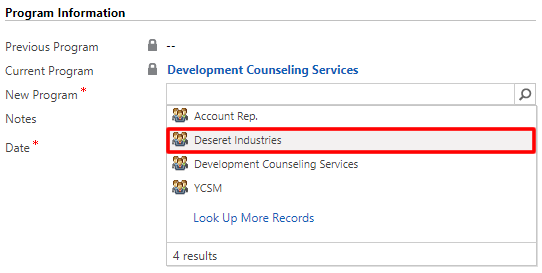
- 4
Type any notes in the Notes field.
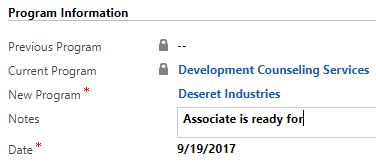
- 5
Note that the Date field has been automatically populated with the current date.
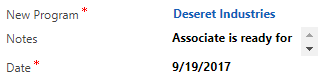 If you need to change the date:
If you need to change the date:
- a. Click on the Date field.
- b. Click on the calendar icon.
- c. Click on the new date.
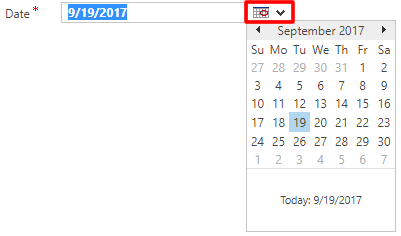
- 6
If the associate’s current program assignment is the Deseret Industries program, two additional fields will appear and should be completed.
- a.
Reason Left DI Employment: Hover over and click on the field, and select the best option.

- b.
Last Working Day: Hover over and click on the field, click on the calendar icon, and select the correct date.
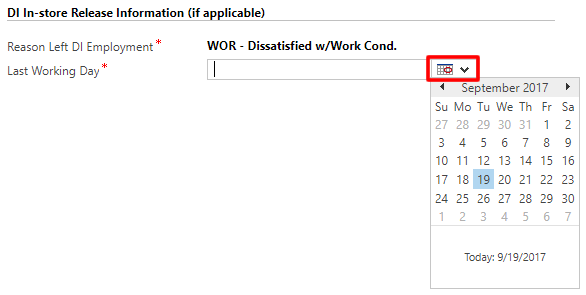
- a.
Reason Left DI Employment: Hover over and click on the field, and select the best option.
- 7
Click on the save icon at the bottom right of the screen.
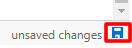
- 8
Go back to the associate’s case by doing one of the following:
- a.
Click on the browser's back arrow.

- b.
Click on the associate’s name under Case at the top of the screen.
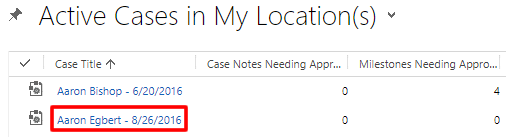
- a.
Click on the browser's back arrow.
- 9
Notice that the new program is now showing on the General section of the Case screen.
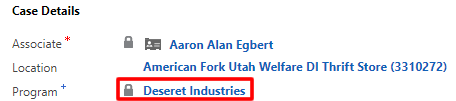
Practice:
Change a Program
Complete the task listed below in the training system. When you finish, return to this training page and move to the next task.
- Change the program in an associate’s case.