View a Particular Attachment
To view a particular attachment:
- 1 Go to the Attachments section of the case.
-
2 Click on the attachment’s name in the table.
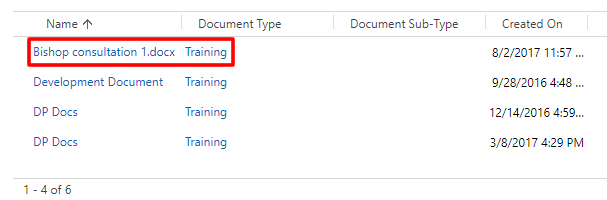
-
3 Click on the attachment’s name (by the paperclip icon) in the new window.
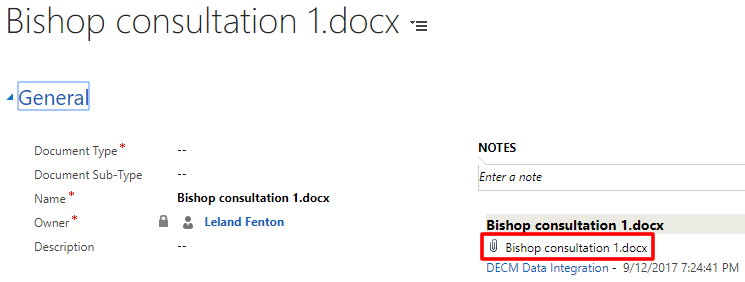
-
4 Look for the downloaded document and click on it. The document should open on your computer.
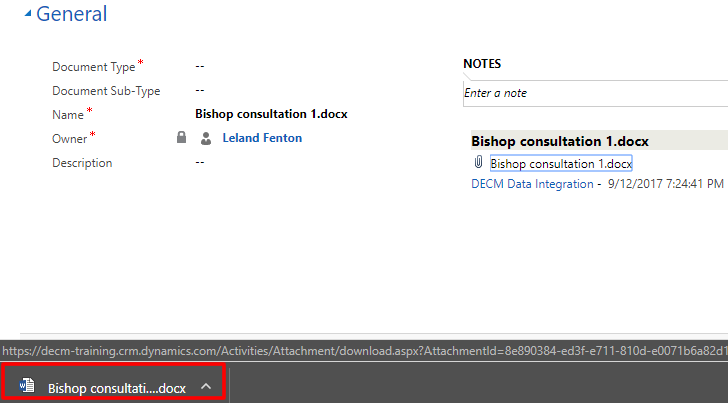
Sort Attachments
By default, attachments will appear in the order they were uploaded, with the most recently uploaded attachment listed at the top. You can change this order by sorting the attachments in the table.
To sort attachments:
-
1 Click on the column heading by which you wish to sort the attachments.
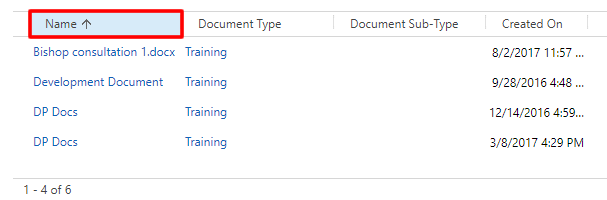 The upward arrow on the column heading indicates that the sort is in ascending order (A-Z, 1-10, etc.).
The upward arrow on the column heading indicates that the sort is in ascending order (A-Z, 1-10, etc.).
 The downward arrow on the column heading indicates that the sort is in descending order (Z-A, 10-1, etc.).
The downward arrow on the column heading indicates that the sort is in descending order (Z-A, 10-1, etc.).

- 2 Click on the column heading again to change the direction of the sort.