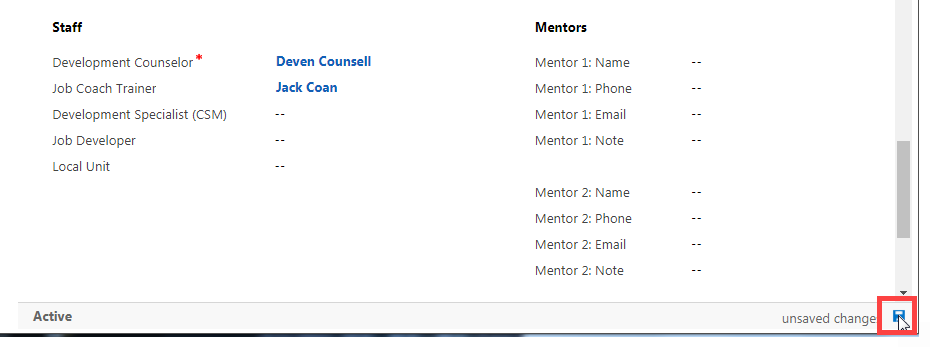To edit staff information:
-
1 Go to the Support Team section of the case and look for the Staff subsection.
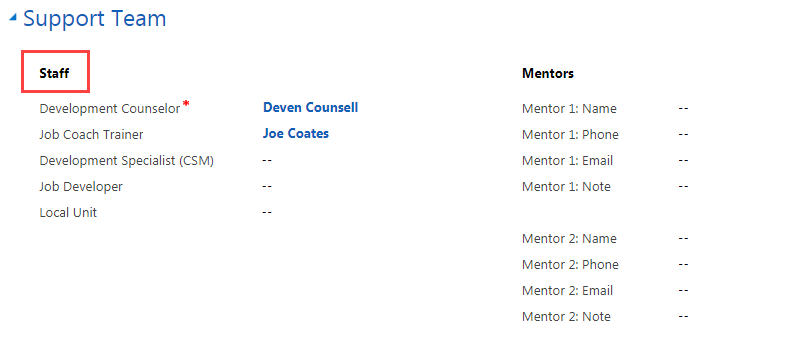
-
2 Hover over the desired field.
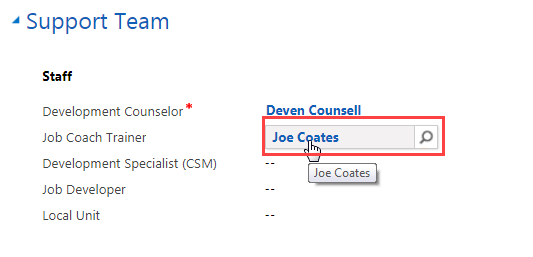
-
3 Click on the search icon, and then click on Look Up More Records.
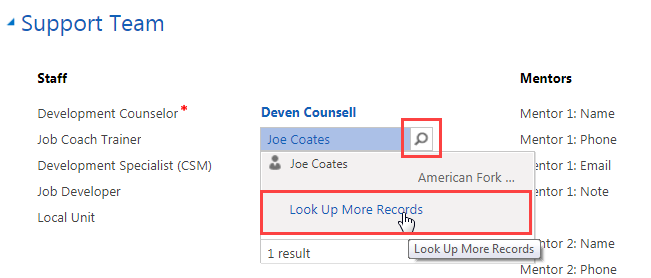
-
4 In the Search field, click on the “X” to delete the current information.
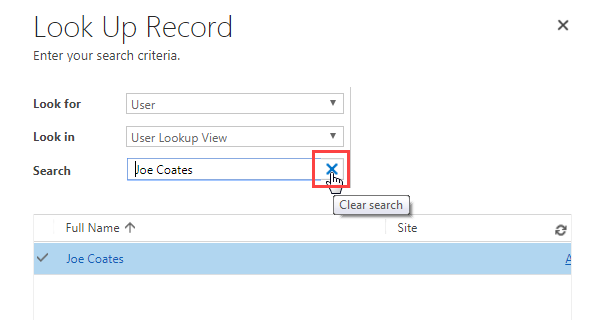
- 5 Scroll through the list of names.
-
6 Click the blank space to the left of the name to select it, and then click Add.
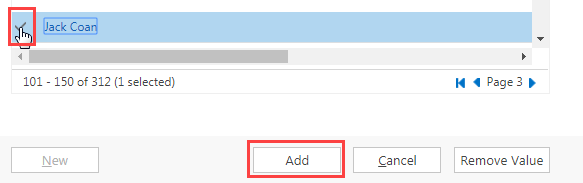
-
7 Click on the small blue save icon at the bottom right of the screen.