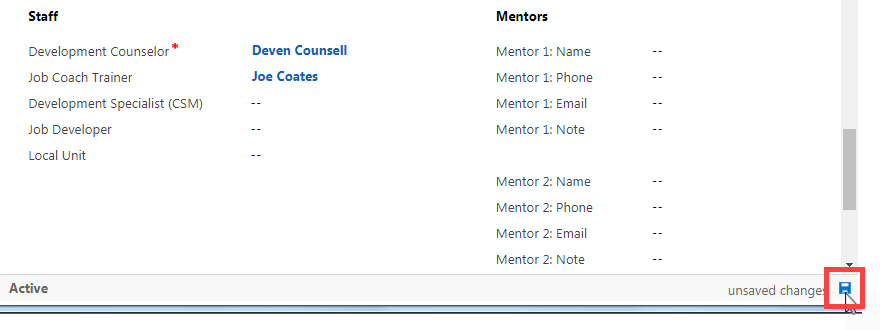To add staff information:
-
1 Go to the Support Team section of the case and look for the Staff subsection.
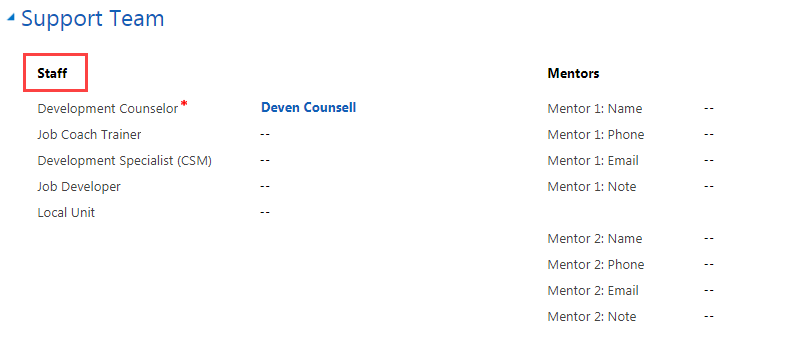
-
2 Hover over a blank field pertaining to staff information.
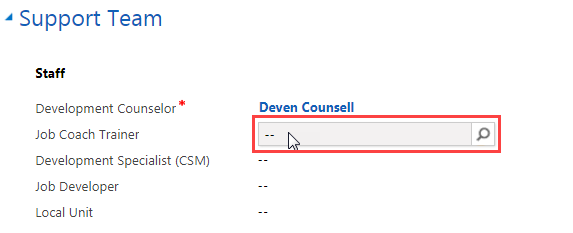
-
3 Click on the search icon.

-
4 In each of the fields, select the correct option. If you do not see it:
-
a. Click on Look Up More Records.
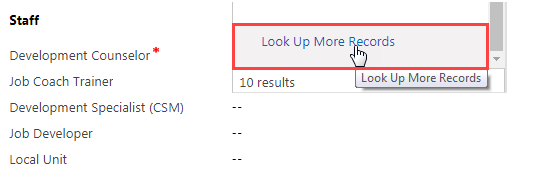
- b. Scroll through the list of names.
-
c. Click the blank space to the left of the name to select it, and then click Add.
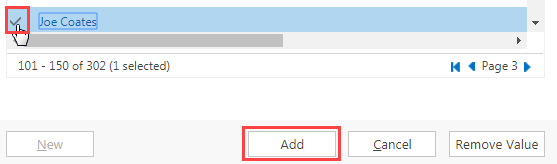
-
a. Click on Look Up More Records.
- 5 Follow the same process for the rest of the fields.
-
6 Click on the blue save icon at the bottom right of the screen to save changes. Note: DECM automatically saves changes on this page every 30 seconds. If the save icon is gray, your changes have been saved automatically.