To view a particular sticky note:
- 1 Go to the Sticky Notes section of an associate’s case.
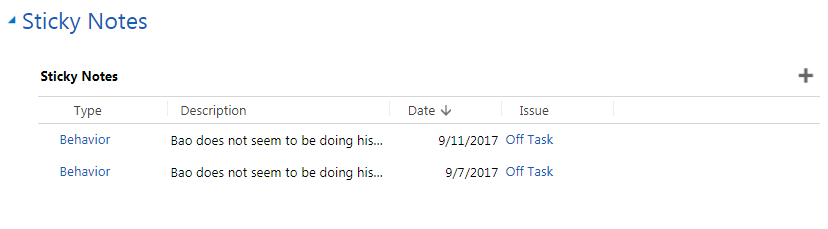
- 2 Do one of the following:
- a. Double-click on the Description field of the sticky note you wish to view.
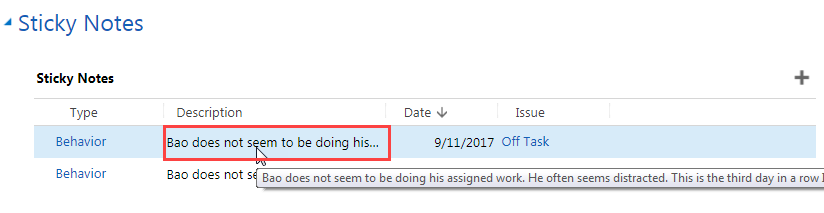
- b. Double-click to the left of the Type field of the sticky note you wish to view.
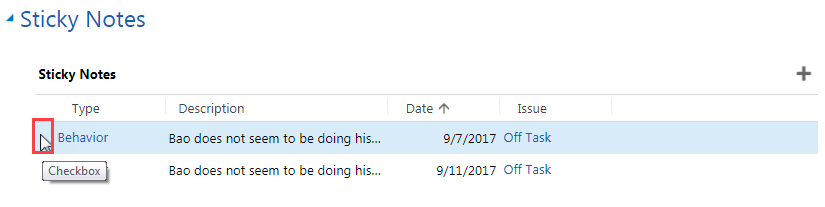
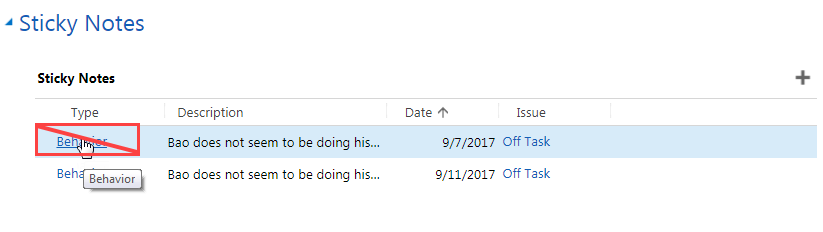 For example, if you click on the Classification Type ("Behavior" in this case), you will see the following screen, which contains a description of it:
For example, if you click on the Classification Type ("Behavior" in this case), you will see the following screen, which contains a description of it:
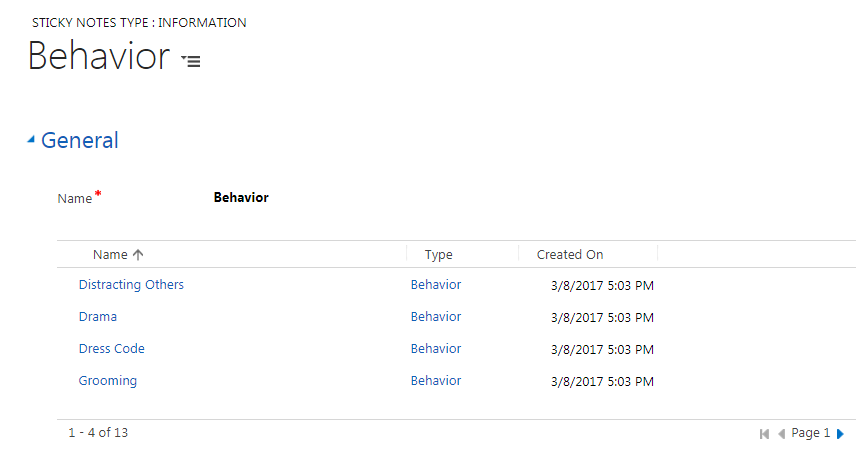 If you end up on this screen, click on the close icon to go back to the main Case screen.
If you end up on this screen, click on the close icon to go back to the main Case screen.
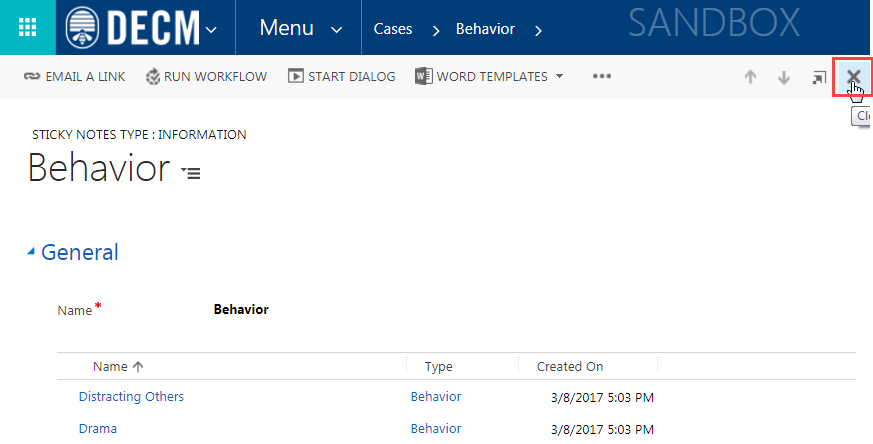 Once you have double-clicked on either the Description field or to the left of the Type field, DECM will show you detailed information about the sticky note (see example below).
Once you have double-clicked on either the Description field or to the left of the Type field, DECM will show you detailed information about the sticky note (see example below).
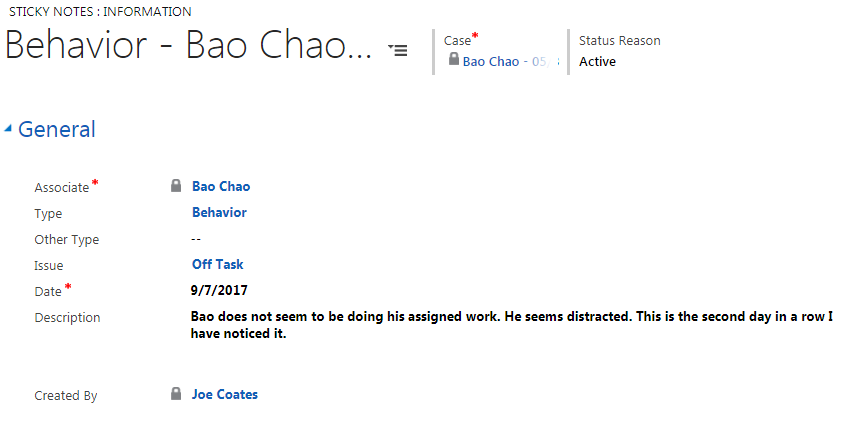
- a. Double-click on the Description field of the sticky note you wish to view.
- 3
Click on either the browser's back icon or the case’s name to return to the main Case screen.
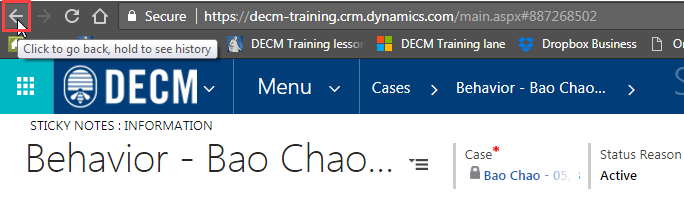
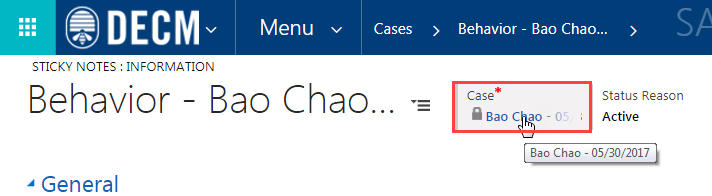
Practice:
View a Particular Sticky Note
Complete the tasks listed below in the training system. When you finish, return to this training page, and move to the next task.
- Go to the Sticky Notes section of an associate's case.
- Open a specific sticky note and look at the completed fields.