View a Particular AWARE Form
There may be times when you want to see more information about a particular AWARE form or you need to reopen one to finish rating behaviors.
To view a particular AWARE form:
- 1
Go to the Milestones and Action Steps section of the case and scroll down to see the AWARE table.
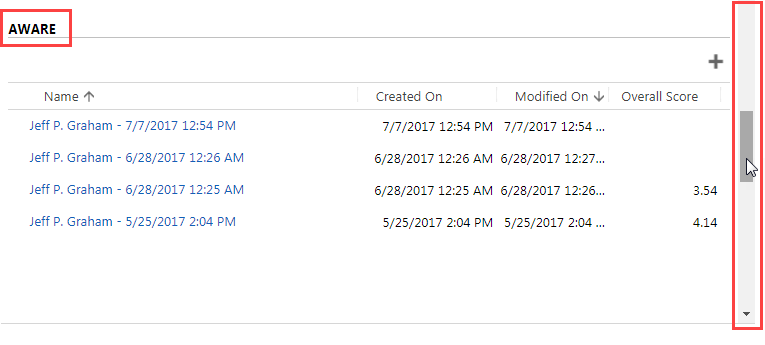
- 2 Find the AWARE form you wish to see.
- 3
Click on the AWARE form’s name.
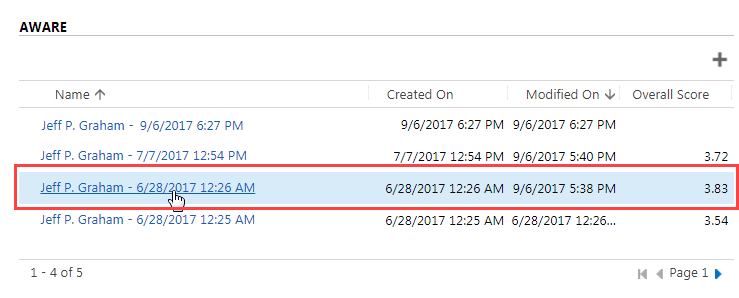
Navigate an AWARE Form
The following will help you navigate an AWARE form:
- 1
Browse through the AWARE behavior competencies to find the information you need. You may browse in three ways:
- a.
Click the hamburger menu to display a list of the AWARE form competencies. Just like in a Case screen, the hamburger menu allows you to quickly go to a particular section (or competency) of the AWARE form.
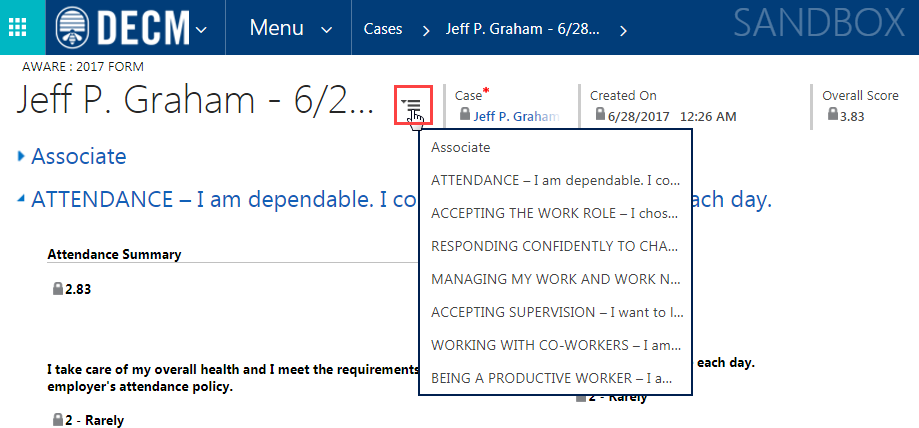
- b.
Scroll up and down the AWARE screen.
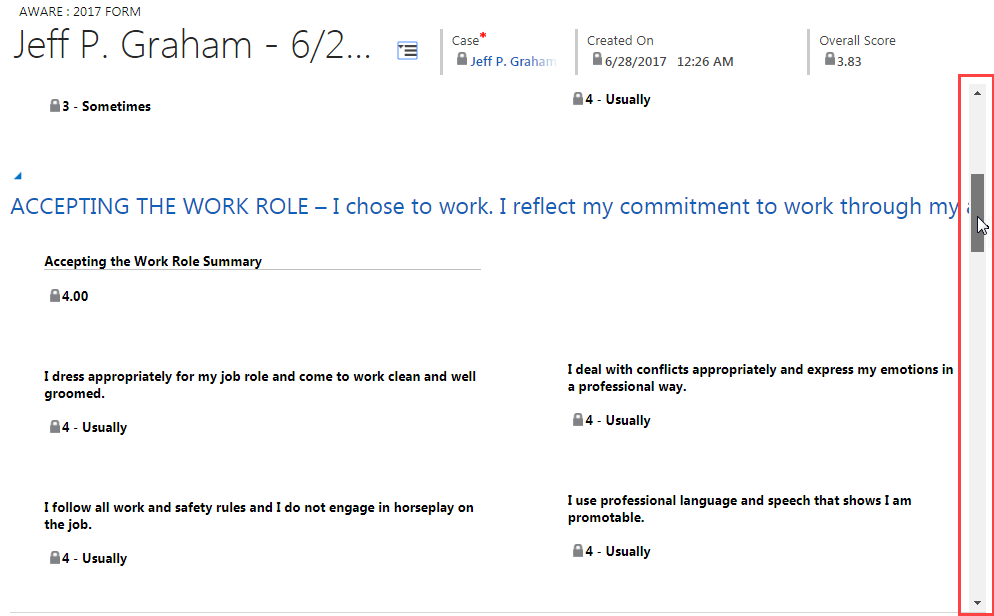
- c.
Collapse and expand desired sections. To expand or collapse a section, click the blue triangle beside it (just as you do on the Case screen).
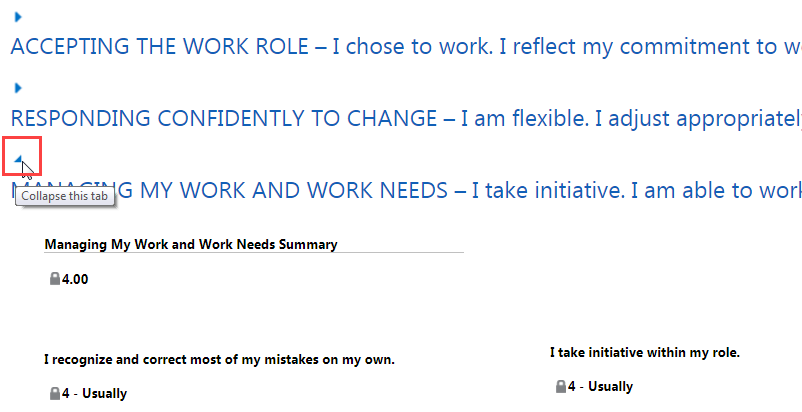
- a.
Click the hamburger menu to display a list of the AWARE form competencies. Just like in a Case screen, the hamburger menu allows you to quickly go to a particular section (or competency) of the AWARE form.
- 2
Find a competency’s summary. Look for a competency summary score (directly below the competency heading).
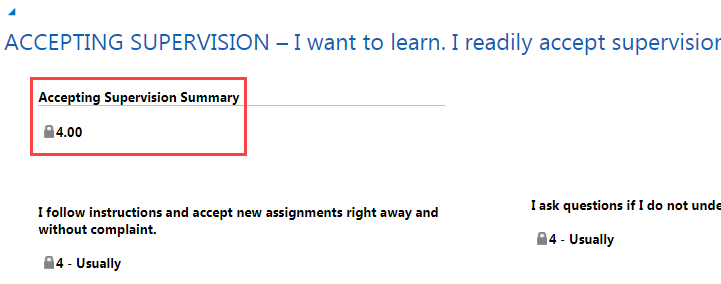
- 3
Find the score and description of each behavior (directly under the behavior’s description).
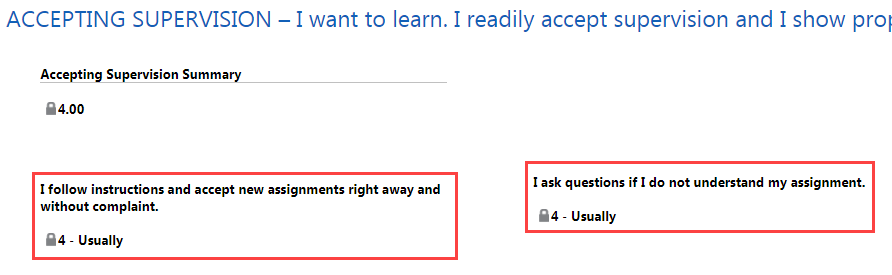
- 4
Go to the far right of the screen to see the overall score of the AWARE form.

- 5
Go back to the top of the page. Notice the associate’s name to the right of the hamburger menu. Click on it to go back to the associate’s Case screen.

Practice:
View and Navigate an AWARE Form
Complete the task listed below in the training system. When you finish, return to this training page and move to the next task.
- Open a completed AWARE form.
- Use the hamburger menu to go to two AWARE competencies.
- Collapse and expand two AWARE competencies.
- Look at each competency’s summary score.
- Find the overall score of the AWARE form.
- Navigate back to the Case screen.