To edit an action step:
- 1
In the Milestones and Action Steps section of the case, find and click on the action step.
- a. If the action step is related to a milestone, click on the milestone’s title in the Milestones table. Then click on the action step’s title in the Associated Action Steps table.
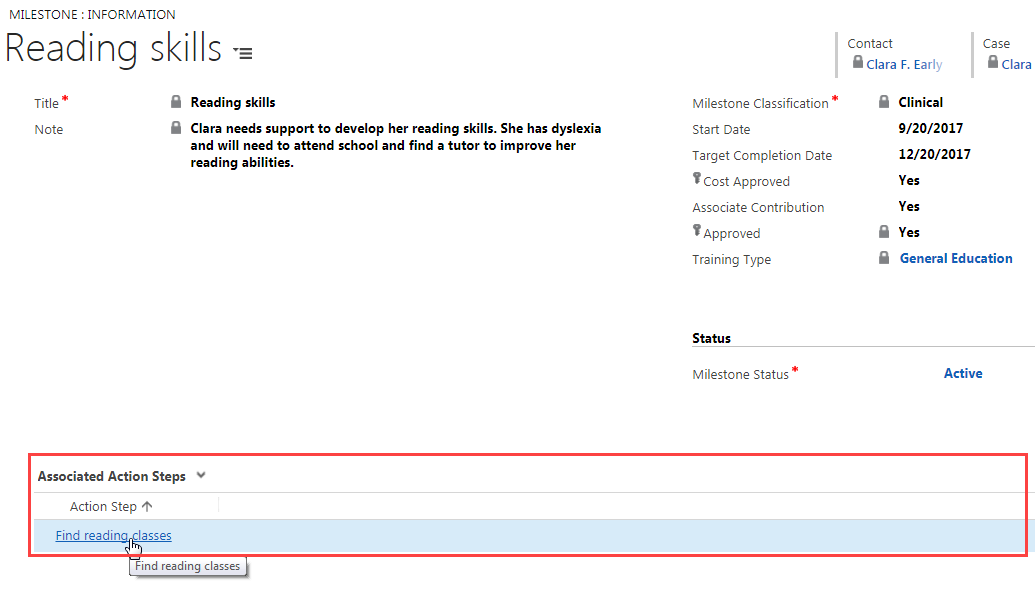
- b. If the action step is not related to a milestone, click on the action step’s title in the Action Steps table.
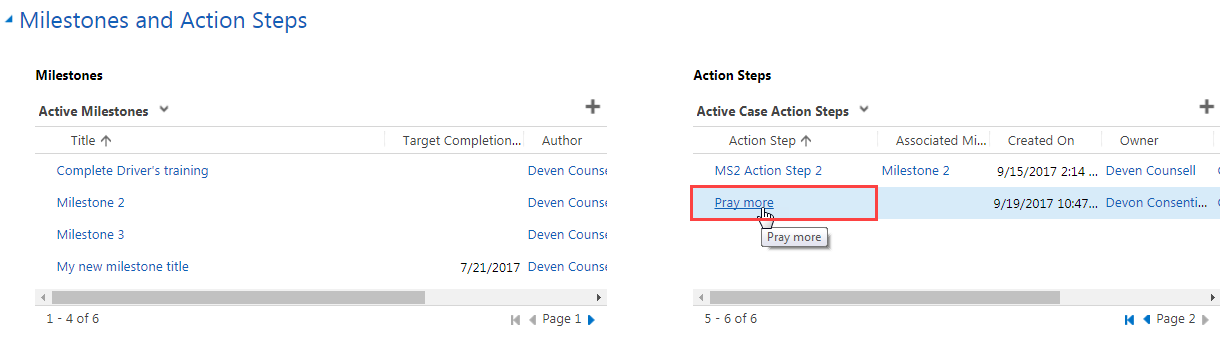
- a. If the action step is related to a milestone, click on the milestone’s title in the Milestones table. Then click on the action step’s title in the Associated Action Steps table.
- 2
Click on the field you wish to edit, and make the desired changes.
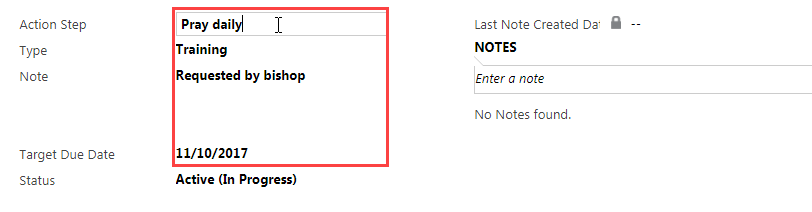
- 3
Notice that the NOTES field is now open for you to type in follow-up or additional notes.
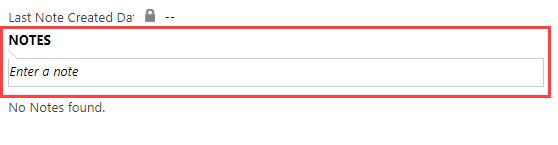
- a. If you wish to enter additional notes, click on the box below the NOTES heading and type your notes.
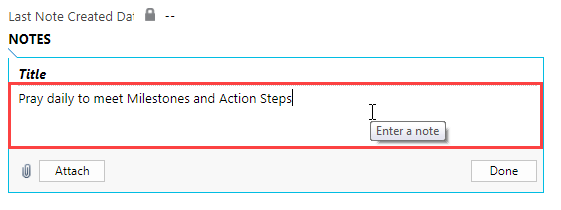
- b. If needed, type a title in the Title field.
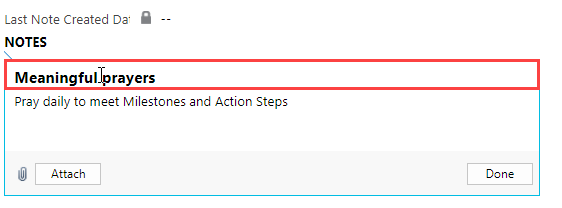
- c. When you are finished, click Done.
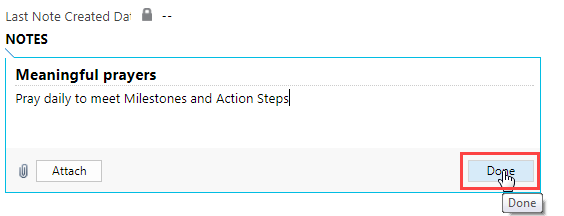 Note: Do not use the Attach button to attach any documents. All attachments should be added through the Attachments section of the case.
Note: Do not use the Attach button to attach any documents. All attachments should be added through the Attachments section of the case.
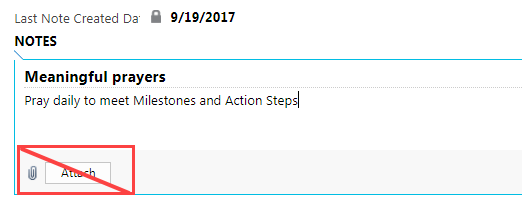
- a. If you wish to enter additional notes, click on the box below the NOTES heading and type your notes.
- 4
To change the action step's status:
- a. Click on the Status field.
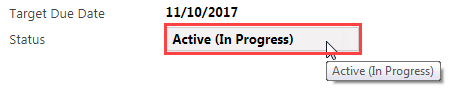
- b. Select the current status.
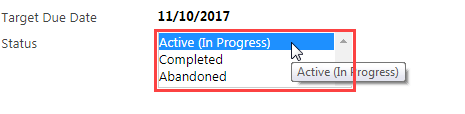 If you change the status to Completed or Abandoned, you will not be able to change it back, and all the action step fields will become locked.
If you change the status to Completed or Abandoned, you will not be able to change it back, and all the action step fields will become locked. - c. Click the blue save icon at the bottom right of the screen to save changes. Clicking the save icon will also automatically populate the Completed Date field. DECM automatically saves changes on this page every 30 seconds, so if the save icon is gray, the changes have been saved and the date automatically inserted.
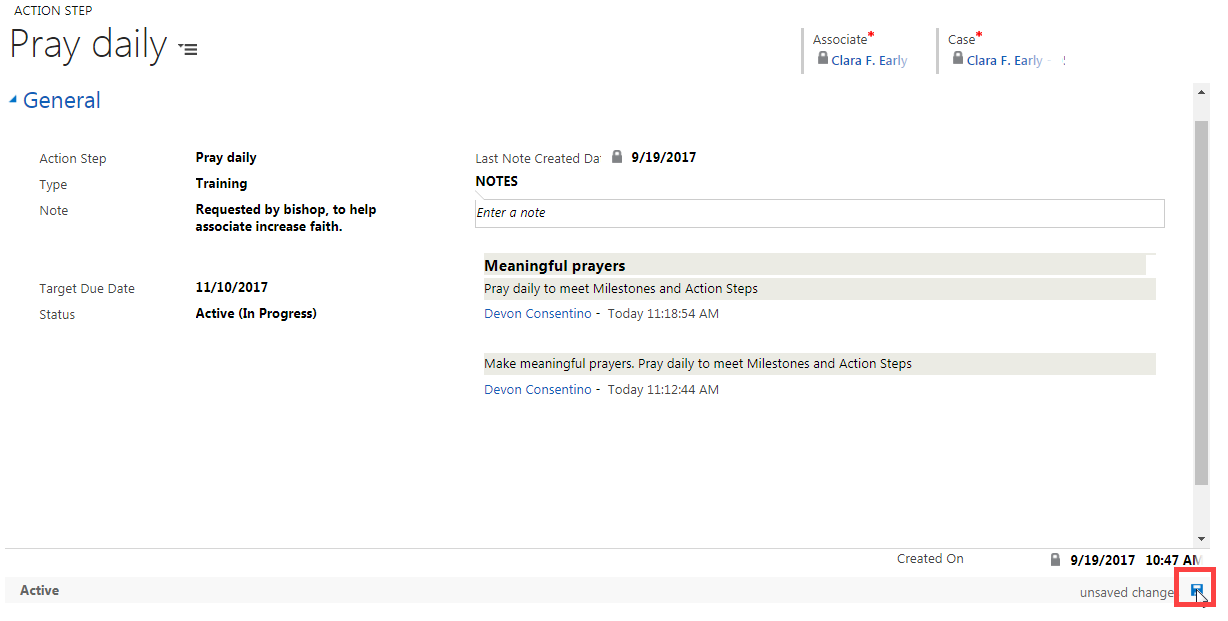 Note: You can only make future edits to the action step fields if you leave the status as Active (In Progress). The only exception to this is that you can add a note in the NOTES field after changing the status of an action step to Completed or Abandoned.
Note: You can only make future edits to the action step fields if you leave the status as Active (In Progress). The only exception to this is that you can add a note in the NOTES field after changing the status of an action step to Completed or Abandoned.
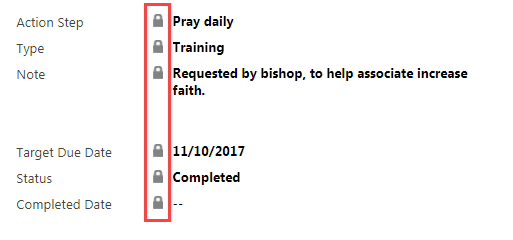
- a. Click on the Status field.
- 5 To go back to the Case screen, do one of the following:
- a. Click on the browser's back arrow.
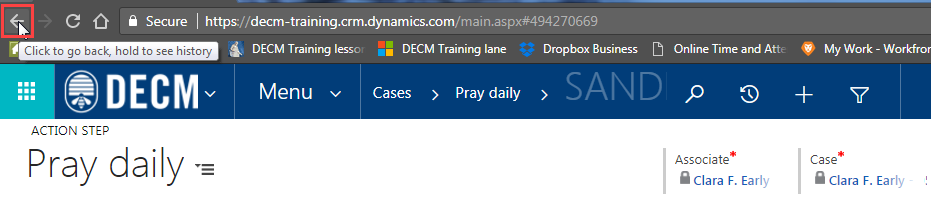
- b. Click on the associate’s name under Case (at the top of the screen).

- a. Click on the browser's back arrow.
Practice:
Edit an Action Step
Complete the task listed below in the training system. When you finish, return to this training page and move to the next task.
- Edit an action step:
- Change the status to Abandoned.
- Enter notes about why it was abandoned.
- Go back to the Case screen.