To view more detailed information about a particular milestone or action step:
- 1 Find the milestone or action step you wish to see in more detail.
- 2
Click on the title of the milestone or action step.
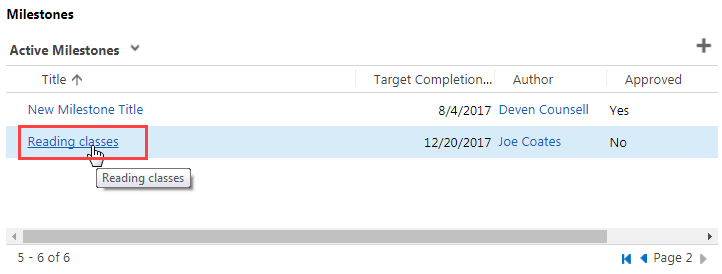
- 3
View more detailed information about the milestone or action step, such as the full note, related cost, approval, etc.
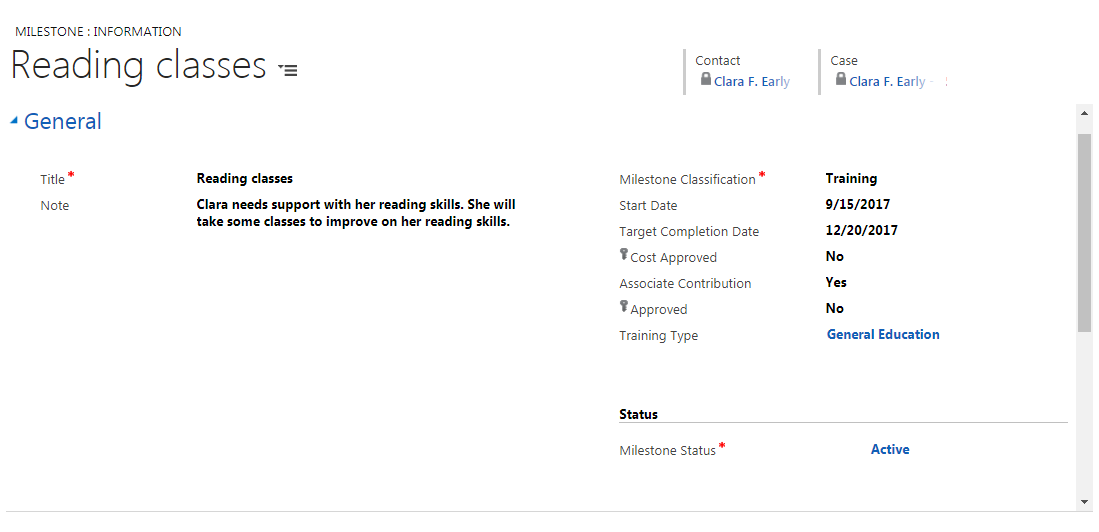
- 4
Go back to the Case screen by doing one of the following:
- a.
Click on the browser's back arrow.
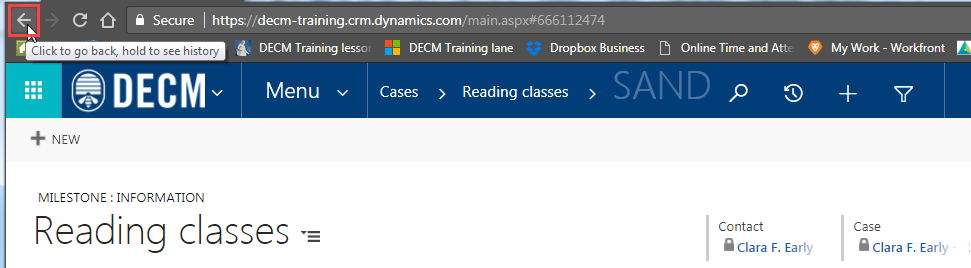
- b.
Click on the associate’s name under Case.
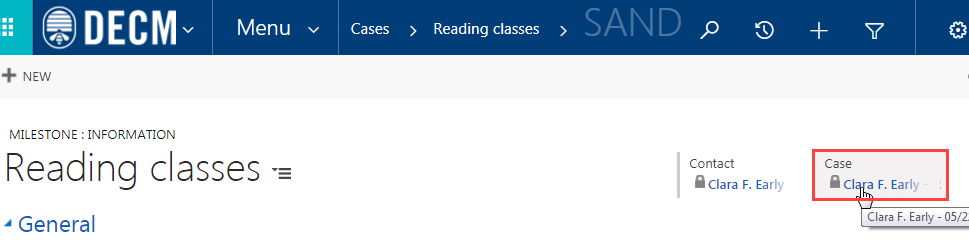
- a.
Click on the browser's back arrow.
Practice:
View a Particular Milestone or Action Step
Complete the task listed below in the training system. When you finish, return to this training page and move to the next task.
-
View a particular milestone in an associate’s case. Specifically read the following fields:
- Note
- Target Completion
- Cost Approved
- Associate Contribution
- Approved
- Return to the main Case screen.