Since the Milestones and Action Steps tables show a limited number of milestones or action steps at a time, DECM allows you to view additional milestones and action steps. DECM also allows you to sort and filter milestones and action steps.
View Additional Milestones and Action Steps
As previously stated, the number of milestones and action steps visible on each table is small. However, DECM allows you to move to different pages to see additional milestones or action steps.
To see if more milestones or action steps exist:
- 1
Look below the Milestones or Action Steps tables.
- a.
The number to the left will tell you how many items are in the table.
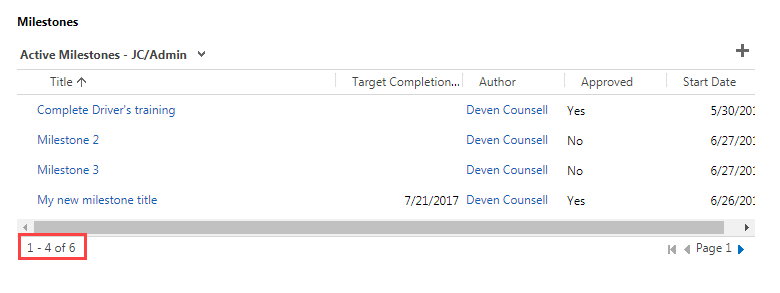
- b.
The arrow on the right will tell you whether there are additional pages to view. If the arrow is blue, you may click it to go to the next page. If the arrow is gray, no more pages are available to view.
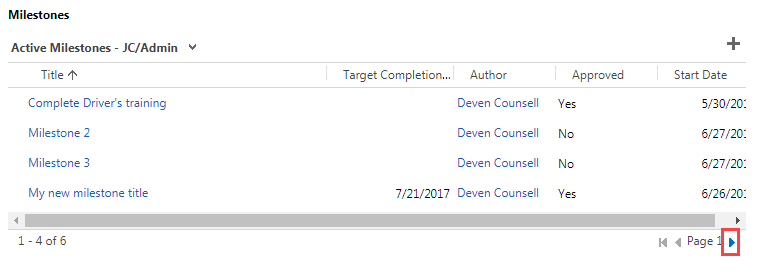
- a.
The number to the left will tell you how many items are in the table.
To view additional milestones or action steps:
- 1
Find the arrows next to the page number below the table.
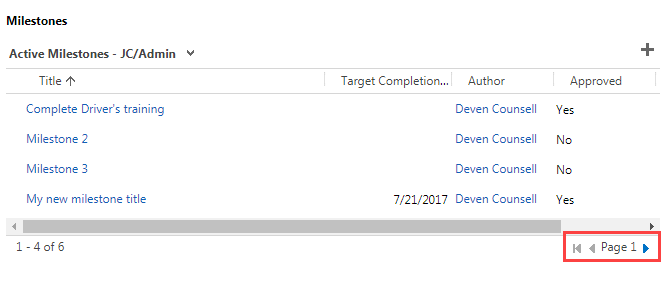
- 2
Click on the right arrow to go to the next page.
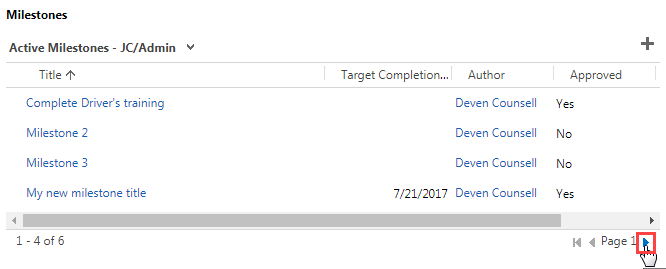 You should now be able to see additional milestones or action steps.
You should now be able to see additional milestones or action steps.
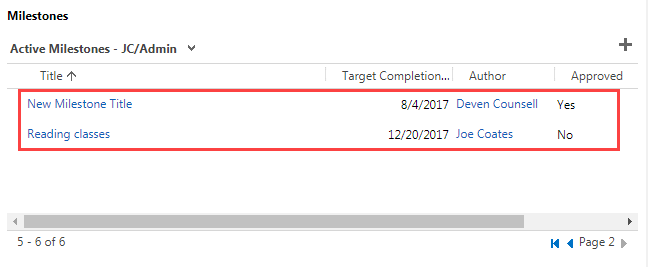 The page number below the table (to the right) should have changed as well as the number of the items displayed (below the table to the left).
The page number below the table (to the right) should have changed as well as the number of the items displayed (below the table to the left).
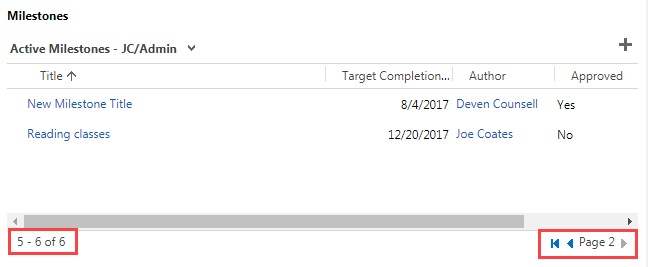
- 3
Click on the left arrow to go back to the previous page.
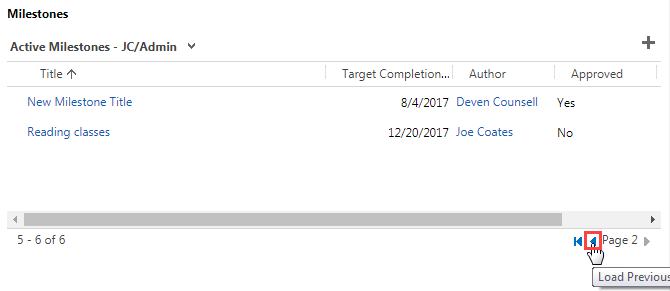
- 4
Clicking on the last arrow to the left will take you back to the first page no matter what page you are on.
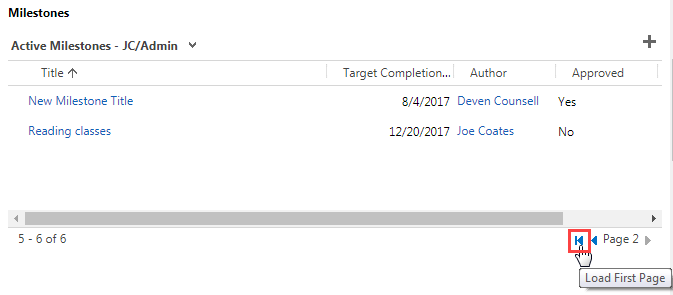
- 5
Change pages until you find the item you wish to see. Then click on the title of the milestone or action step to open it.
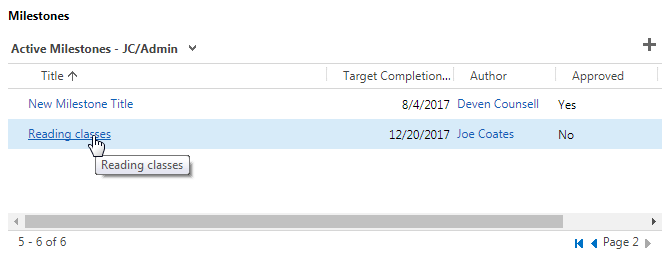
- 6
Click on the associate’s name by Case (to the right below the menu ribbon) to go back to the associate’s case.
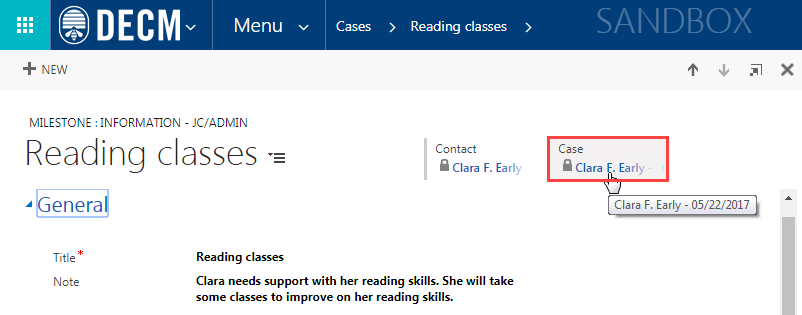
Sort Milestones and Action Steps
You can sort milestones and action steps in an ascending or descending order in any of the categories shown on the table. The categories are the table’s column headings.
To sort milestones or action steps:
- 1
Go to the Milestones or Action Steps table.
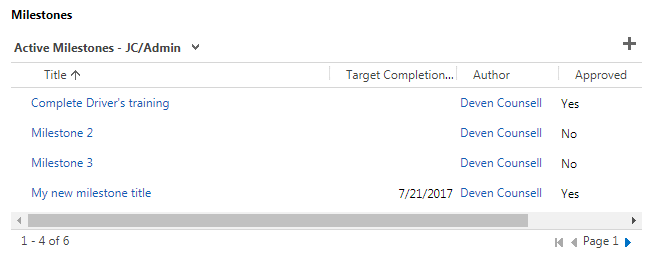
- 2
Click on the column heading by which you wish to sort the milestones or action steps.
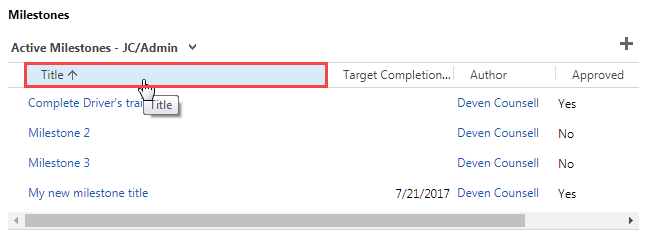 The upward arrow indicates that the sort is in ascending order (A-Z, 1-10, etc.).
The upward arrow indicates that the sort is in ascending order (A-Z, 1-10, etc.).
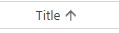 The downward arrow indicates that the sort is in descending order (Z-A, 10-1, etc.).
The downward arrow indicates that the sort is in descending order (Z-A, 10-1, etc.).
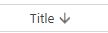
- 3
Click on the column heading again to change the direction of the sort.
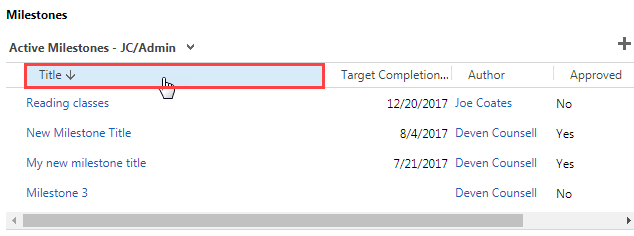
Filter Milestones and Action Steps
You may also filter the milestones and action steps in the tables.
To filter milestones or action steps:
- 1
Click on the down arrow to the right of Active Milestones or Action Steps.
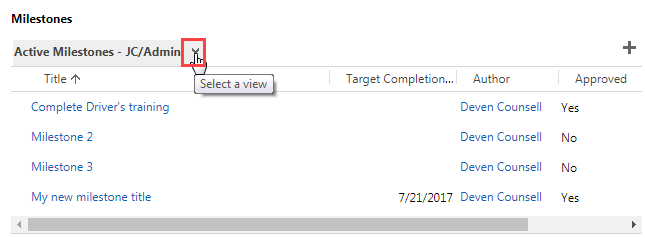
- 2
Click on the category by which you wish to filter the milestones or action steps.
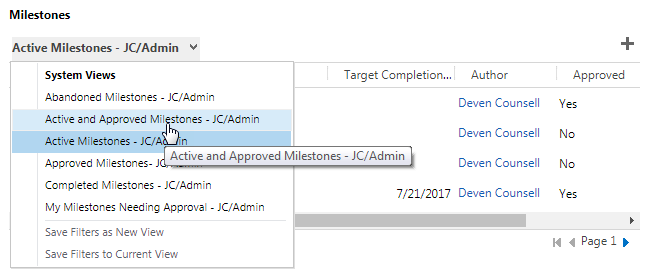
Practice:
View, Sort, and Filter Milestones and Action Steps
Complete the task listed below in the training system. When you finish, return to this training page and move to the next task.
- Go to the Milestones and Action Steps section of an associate’s case.
- In the Milestones and Action Steps tables, see if there are additional pages of milestones or action steps to view, and if so, view them.
- Sort the Milestones table by title in ascending order.
- Sort the Action Steps table by created on date in descending order.
- Choose a filter by which to view the Milestones or Action Steps table.