When you add a milestone, all fields should be filled in before the milestone is approved. Once a milestone is approved, some fields will be locked and you will not be able to add or edit information.
To add a milestone:
- 1 Go to the Milestones table in the Milestones and Action Steps section.
- 2
Click on the add sign at the top right of the table.
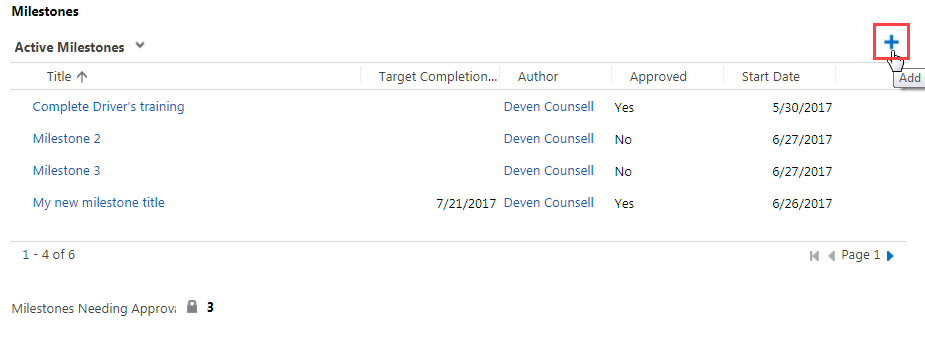
- 3
Enter a title and note for the new milestone.
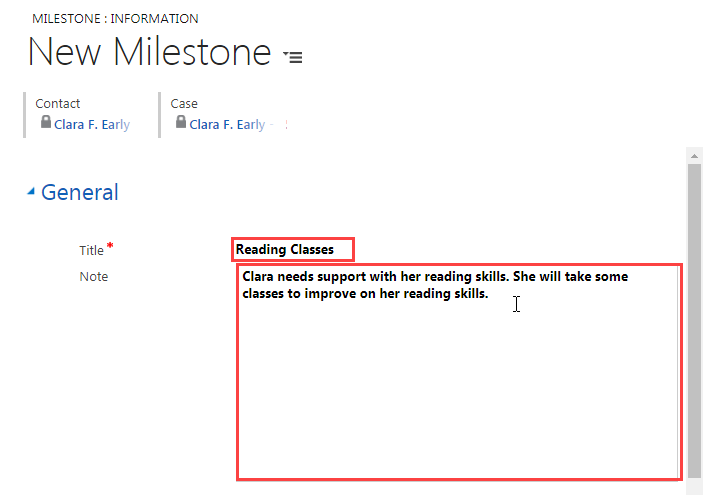
- 4
Hover over and click on the Milestone Classification field, and classify the milestone as either Training or Clinical.
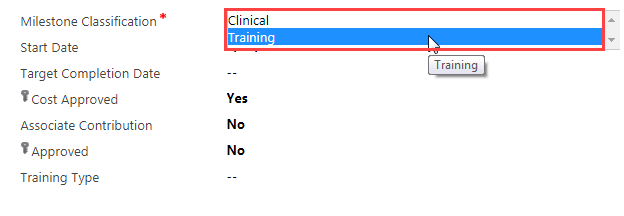 If you select Training, other staff with access to the case will be able to see the milestone.
If you select Training, other staff with access to the case will be able to see the milestone.
If you select Clinical, only development counselors will be able to see the milestone. - 5
Select a start date and target completion date:
- a.
Click on the field to see the calendar.
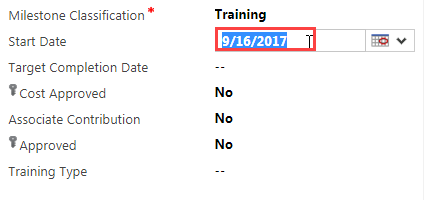
- b.
Click on the calendar icon and choose an appropriate date.
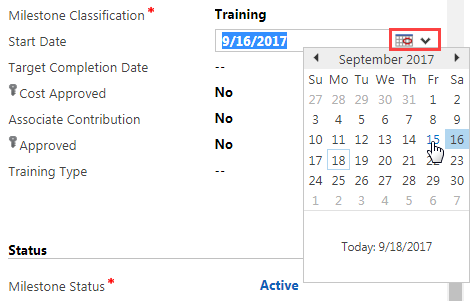
- a.
Click on the field to see the calendar.
- 6
Click on the Cost Approved and Associate Contribution fields to change the No to Yes as needed.
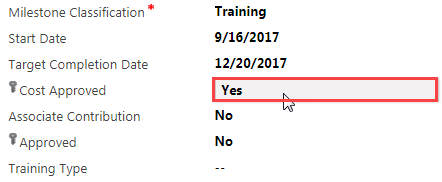
- 7
Before approving the milestone, fill in the Training Type field for training milestones (clinical milestones do not have a training type, so this field does not need to be completed for them). You will not be able to edit this field once you approve the milestone. To fill in this field:
- a.
Hover over the field and click on the search icon.
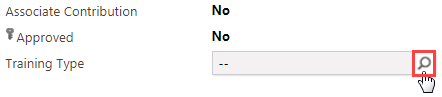
- b.
Click on Look Up More Records.
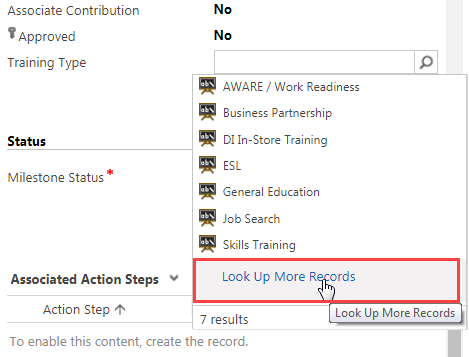
- c.
Click the blank space to the left of the appropriate category to select it.
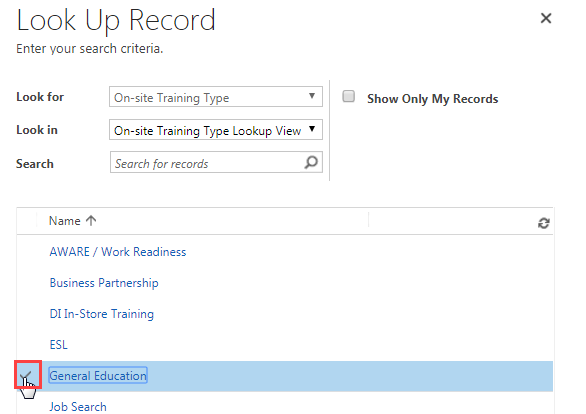
- d.
Click on Add at the bottom of the Look Up Record screen.
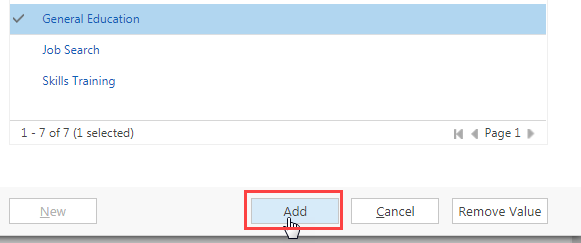
- a.
Hover over the field and click on the search icon.
- 8
Check that the information you have added is as complete as possible. Once you approve the milestone, you will not be able to edit some of the fields. These fields include:
- Title
- Note
- Milestone Classification
- Approved
- Training Type
- 9
Click on Save and Close at the top left of the screen.
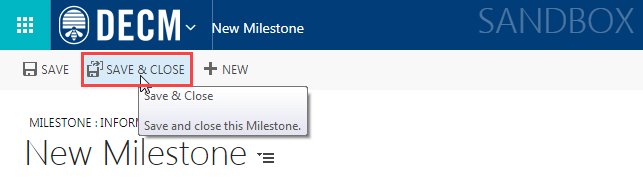 This will save the milestone and close the New Milestone screen.
This will save the milestone and close the New Milestone screen.
You will be able to find the new milestone in the Milestones table.
Practice:
Add a Milestone
Complete the task listed below in the training system. When you finish, return to this training page and move to the next task.
- Go to the Milestones and Action Steps section of an associate’s case.
- Add a training milestone. Type in a title and note, classify the milestone, select the start and target completion dates, and fill in the Training Type field.
- Save and close the milestone.
- Find the new milestone in the Milestones table.