After an associate has taken a test or an assessment, you will need to go back to it in DECM to complete the information. This should be done on the same day that the associate completes the test or assessment.
To edit a test or an assessment:
- 1 Go to the Testing and Assessments section of the case.
- 2
Double-click in the blank space to the left of the assessment item you wish to edit.
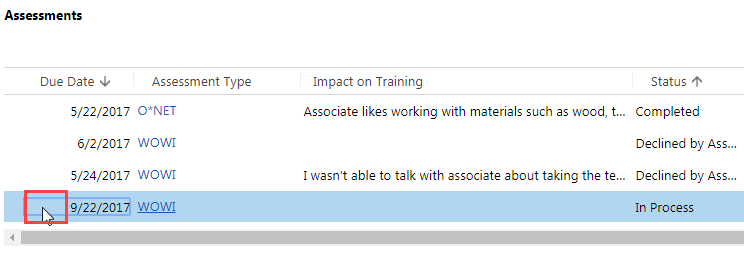
- 3
Click on the Results field and type in the score or result from the test or assessment.
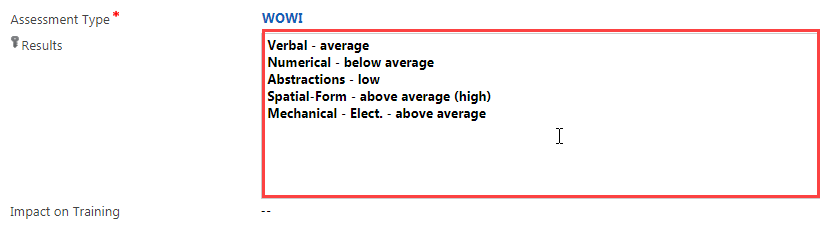
- 4
Click on the Impact on Training field, and type in notes on how the results impact an associate’s training.
Make sure your notes are brief and clear. These notes will guide job coach trainers in their work with associates. Because job coach trainers can view this field, be sure to not include sensitive or confidential information in it.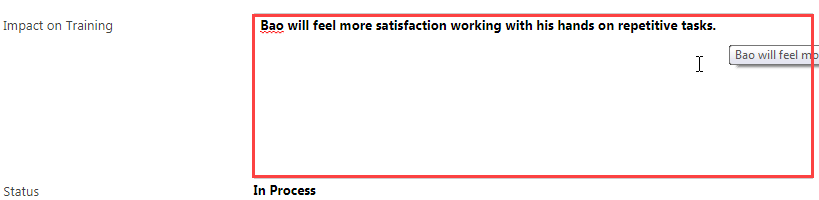
- 5
Click on the Status field and select Completed.
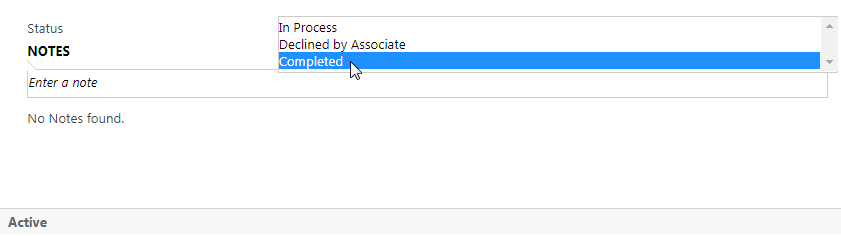
- 6
To enter additional notes on this assessment:
- a. Click on the Notes field.
- b. Type in your additional notes. Add a title if desired.
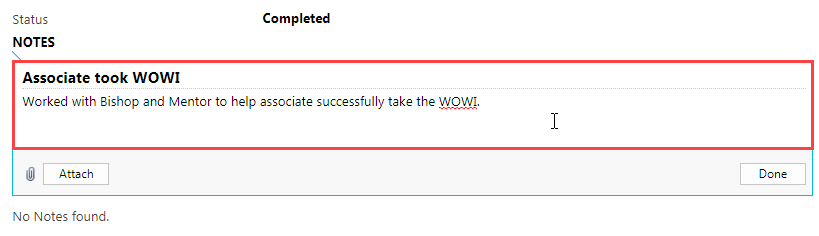
- c. Click Done.
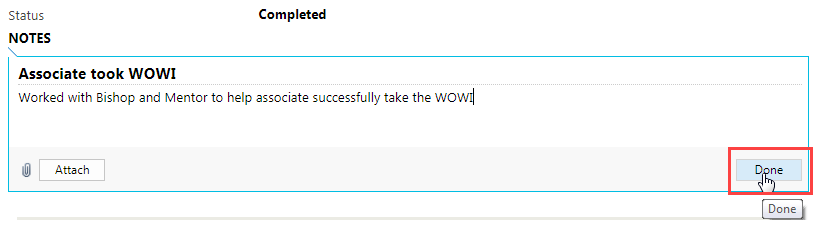
- d. Do not use the Attach button in this section to attach documents. To add any attachment related to this assessment, go to the Attachments section.
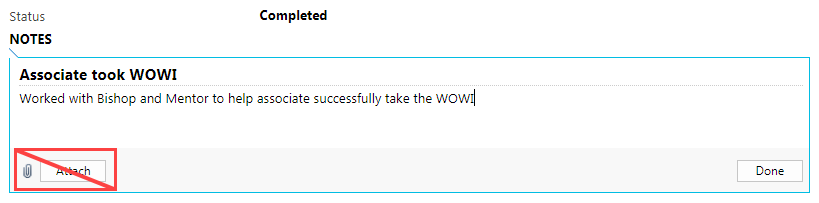
- 7
Click on the save icon at the bottom right of the screen to save changes.
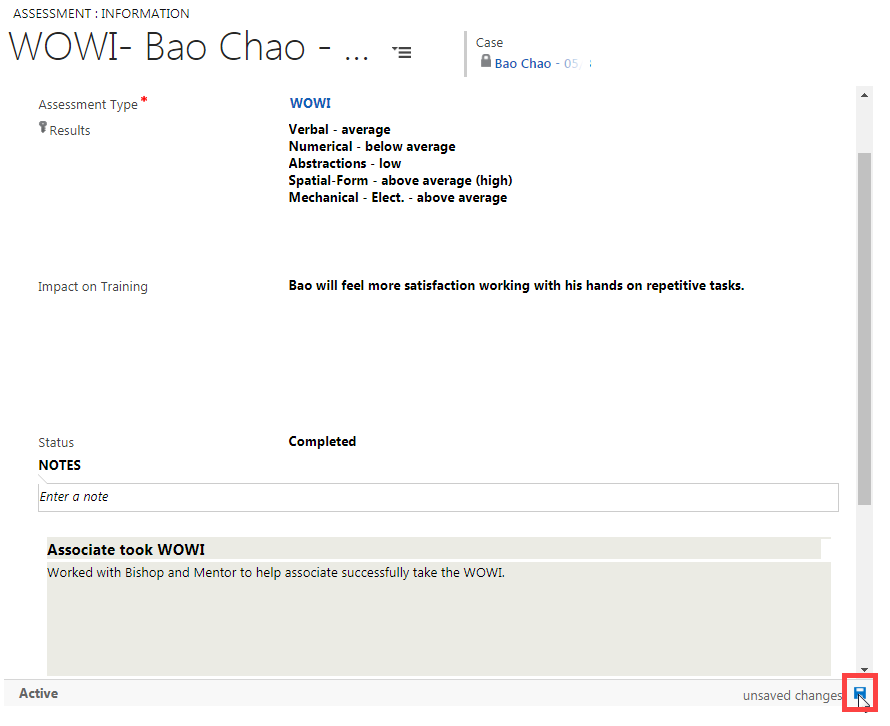
- 8
To go back to the Case screen, do one of the following:
- a. Click on the browser's back arrow at the top of the screen.
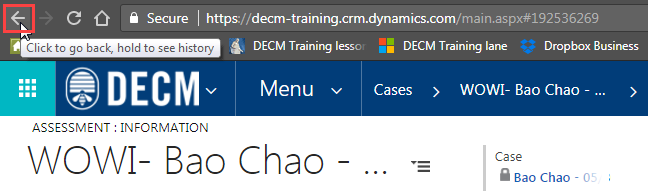
- b. Click on the associate’s name under Case at the top of the screen.

- a. Click on the browser's back arrow at the top of the screen.
- 9
Verify that your data has been saved in the Testing and Assessments table.
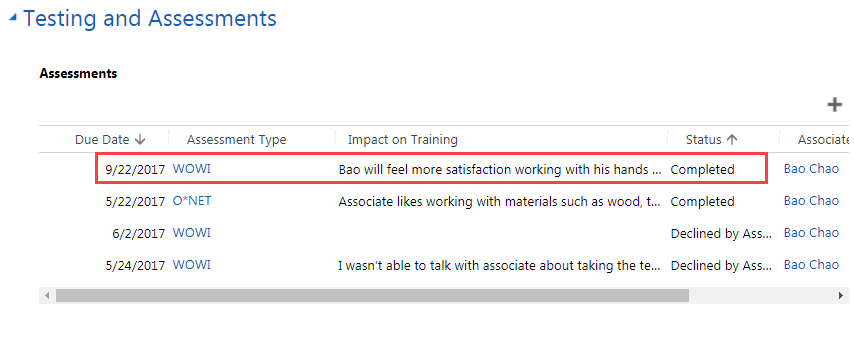
Practice:
Edit a Test or Assessment
Complete the task listed below in the training system. When you finish, return to this training page and move to the next task.
-
Edit a test or assessment in an associate’s case by filling in the following fields:
- Results
- Impact on Training
- Status
- Notes