After an associate has taken an assessment, you will fill in the Impact on Training field. This field will be of great importance as you work with associates. The Assessments table shows whether the associate has completed the assessment (under Status) as well as any impact on training notes you have added (under Impact on Training).
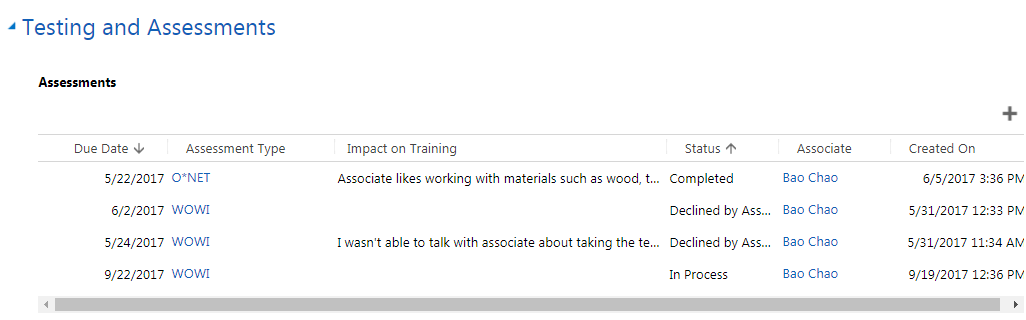
To see more details, open and view the assessment.
To view a particular assessment:
- 1 Go to the Testing and Assessments section of the case.
- 2
Double-click the blank space to the left of the assessment’s due date.
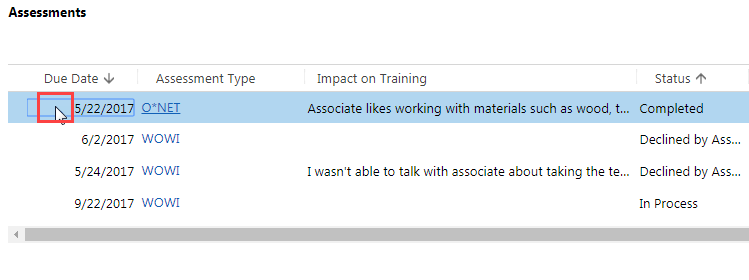 This will take you to the Assessment screen, where you will be able to read the full notes regarding the assessment's results and impact on training.
This will take you to the Assessment screen, where you will be able to read the full notes regarding the assessment's results and impact on training.
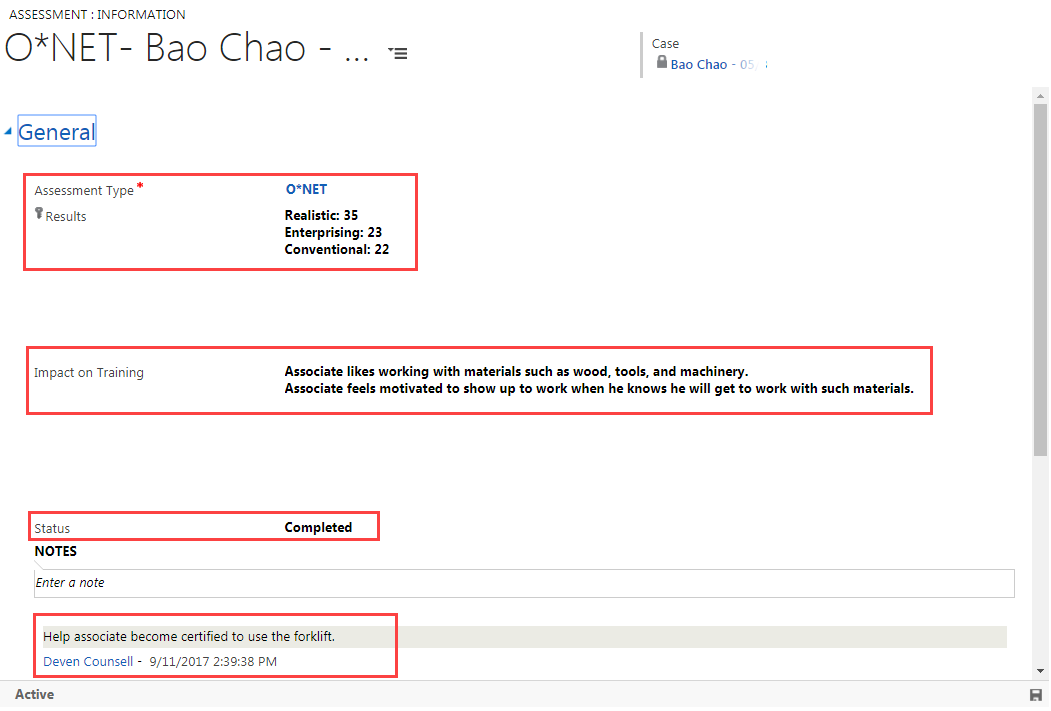
- 3
Go back to the main Case screen by doing one of the following:
- a. Click on the browser's back arrow (typically at the top left of the screen).
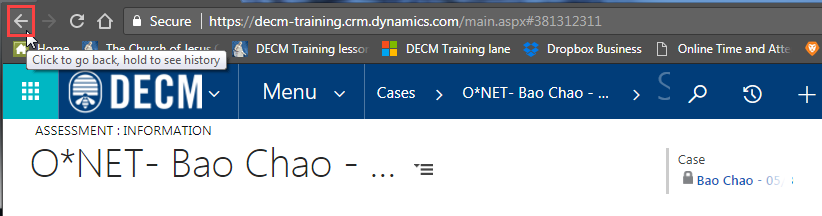
- b. Click on the associate’s name under Case (at the upper right of the screen).

- a. Click on the browser's back arrow (typically at the top left of the screen).
Practice:
View a Particular Test or Assessment
Complete the task listed below in the training system. When you finish, return to this training page and move to the next task.
- Find an associate with an assessment with a Completed status.
- Open the completed assessment and read the results and impact on training notes.