You may need to edit case notes that have not yet been approved. You will also need to approve case notes added by job coach trainers.
Edit a Case Note
To edit a case note:
- 1
On the Case Notes table, click a case note title to open it.
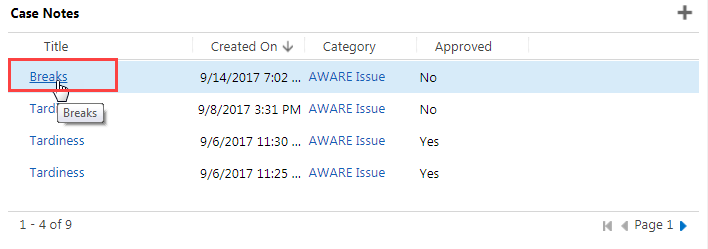
- 2
If needed, edit the Title, Clinical Notes, and Training Notes fields.
- a.
Click on the proper field.
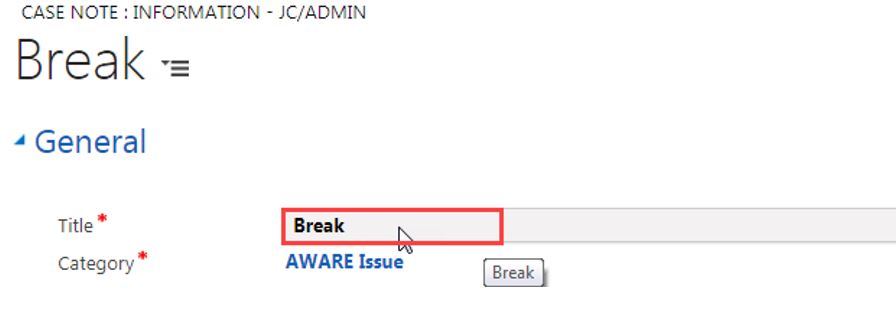
- b.
Type in the new text or edit the current text.
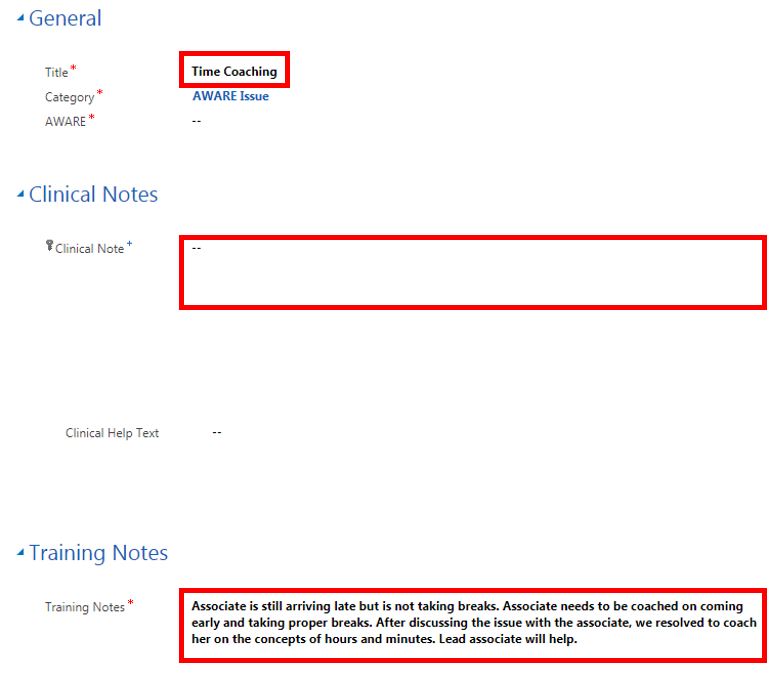
- a.
Click on the proper field.
- 3
If needed, edit the Category field.
- a.
Hover over the field.

- b.
Click on the search icon.
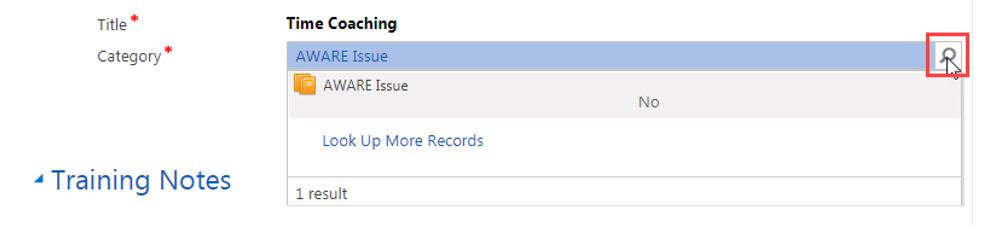
- c.
Click on Look Up More Records.
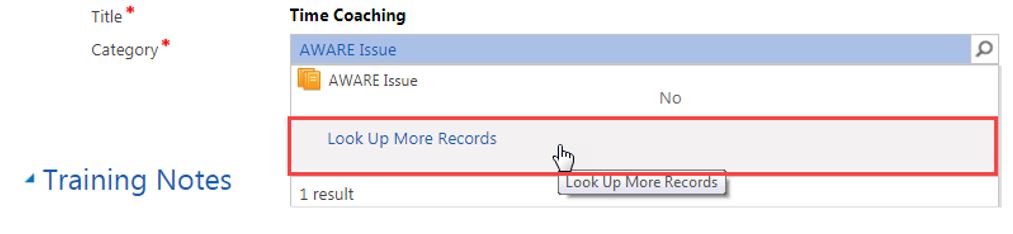
- d.
Click on the X to clear the Search field.
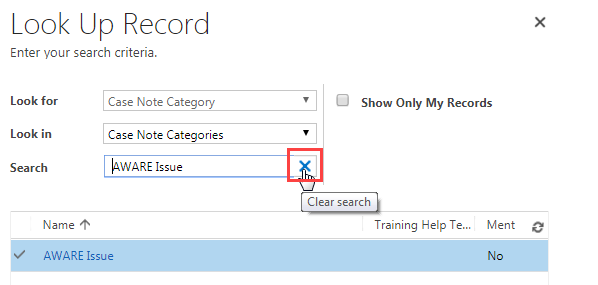
- e.
Browse through the categories and click on the space to the left of the one that best matches the case note.
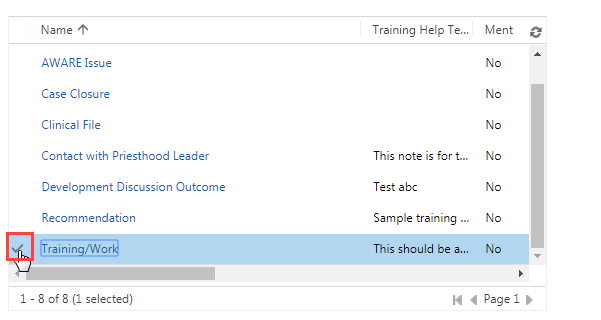
- f.
Click on Add.
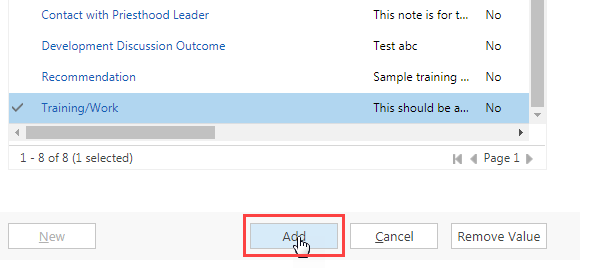
- a.
Hover over the field.
- 4
Click on the save icon at the bottom right of the screen.
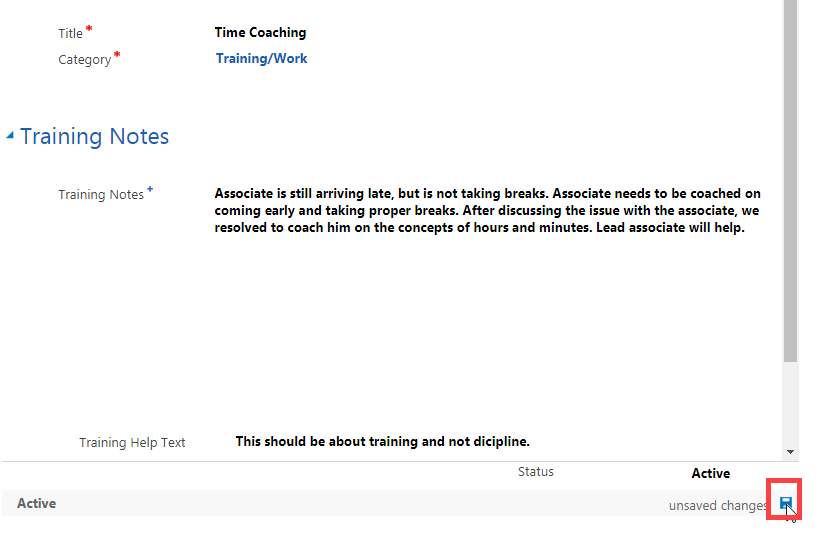 Note: The system automatically saves changes every 30 seconds. If the save icon is gray and there is no “unsaved changes” message next to it, your changes have been automatically saved.
Note: The system automatically saves changes every 30 seconds. If the save icon is gray and there is no “unsaved changes” message next to it, your changes have been automatically saved.
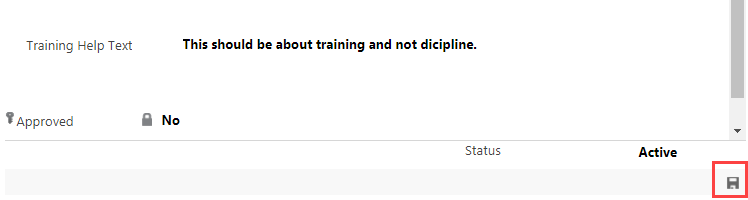
Approve a Case Note
To approve a case note:
- 1
On the dashboard, under My Case Notes Needing Approval, click the title of a case note.
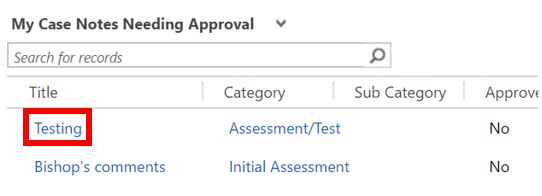
- 2 Review the case note.
- 3
If the case note is ready for approval, scroll down, click the Approved field, and select Yes. Note: Once you select Yes, you cannot change it back to No.
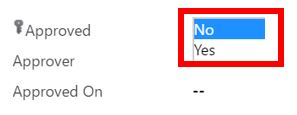
- 4
Click the Approver field, type part of your name, and click the search icon. Click your name to select it.
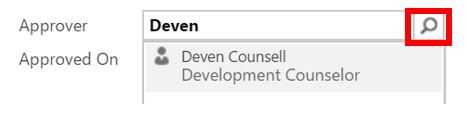
- 5
Click the Approved On field, click the calendar icon, and select the date.
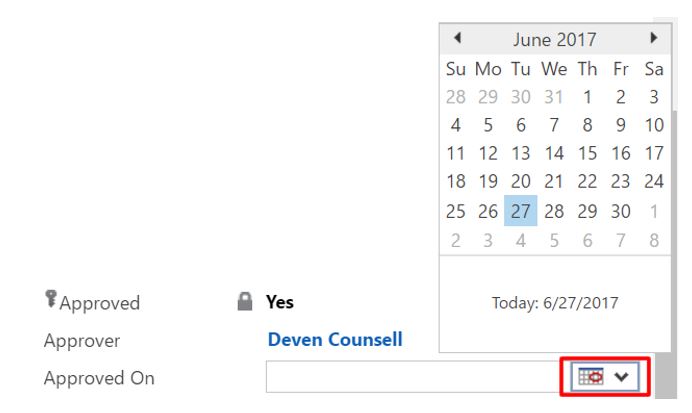
- 6
At the bottom right, click the save icon. Note: The system automatically saves changes every 30 seconds. If the save icon is gray and there is no “unsaved changes” message next to it, your changes have been automatically saved.
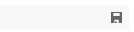
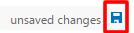
- 7
Return to the main Case screen by doing one of the following:
- a.
Click on the browser’s back arrow.
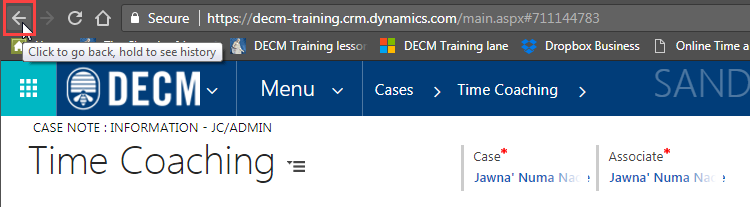
- b.
Click on the associate’s name under Case.
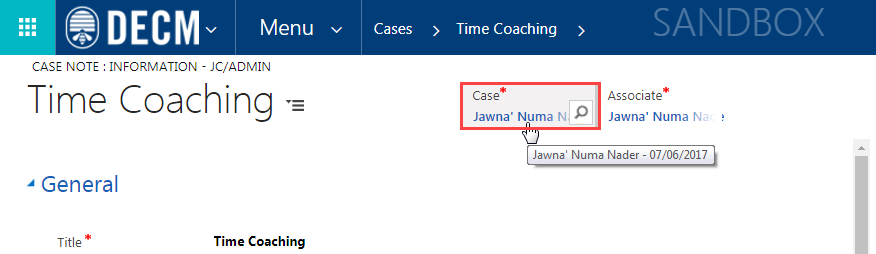
- a.
Click on the browser’s back arrow.
Practice:
Edit and Approve a Case Note
Complete the task listed below in the training system. When you finish, return to this training page and move to the next task.
- Go to your dashboard.
- Under My Case Notes Needing Approval, click the title of a case note.
- Edit the case note.
- Approve the case note, and fill in the Approver and Approved On fields.
- Save the changes.
- At the top right, click the associate’s name to return to the case.