To view a particular case note:
- 1
Go to the Meetings and Case Notes section of the case.

- 2
In the Case Notes table, click the title of the case note you would like to view.
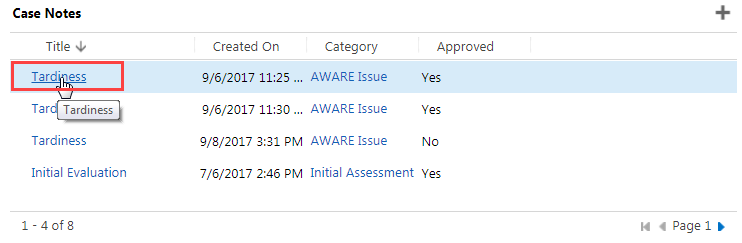
- 3
View the case note details.
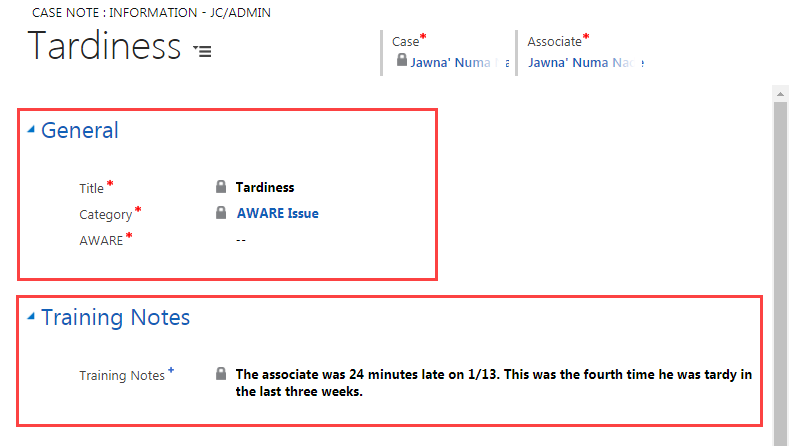
- 4
Return to the main Case screen by doing one of the following:
- a.
Click on the back arrow on your browser.
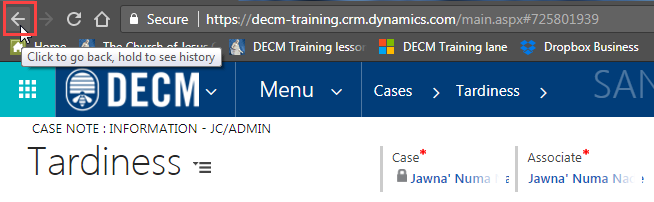
- b.
Click the associate’s name under Case.
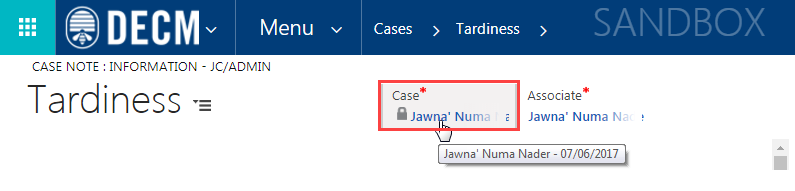
- a.
Click on the back arrow on your browser.
- 5
The Case Notes table displays a set number of items. If there are more items than can be displayed at once, numbers at the bottom left of the table will indicate how many items are in the table. The number of the current page will be indicated at the bottom right.
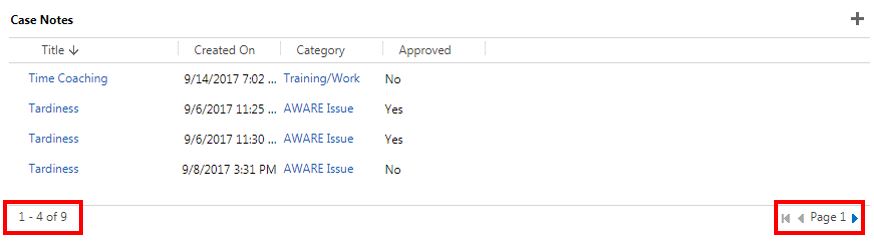
- a.
To go to the next page of items, click the right arrow.
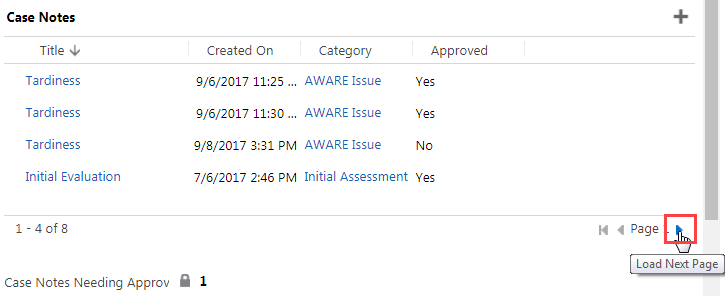
- b.
To return to the previous page of items, click the left arrow.
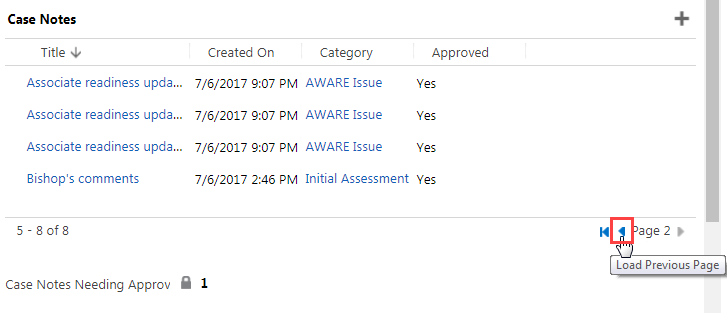
- c.
To jump back to the first page, click the left arrow on the far left.
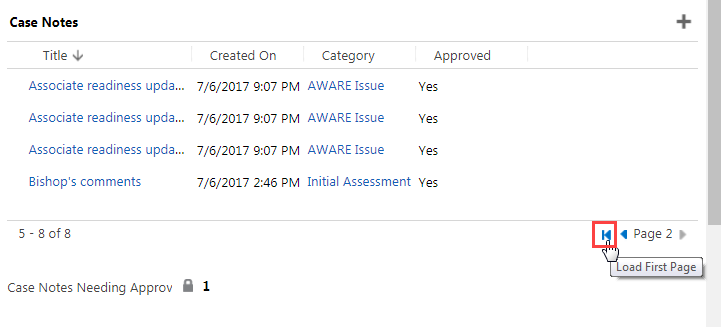 Note: This information will only show below the table when there are more items than can be displayed at once.
Note: This information will only show below the table when there are more items than can be displayed at once.
- a.
To go to the next page of items, click the right arrow.
Practice:
View a Particular Case Note
Complete the task listed below in the training system. When you finish, return to this training page and move to the next task.
- Go to the Meetings and Case Notes section of an associate’s case.
- Note the total number of case notes recorded for the case.
- View a case note.