To schedule a new meeting:
- 1 Go to the Meetings and Case Notes section of an associate’s case.
- 2
Click the add sign at the top right of the Meetings table.
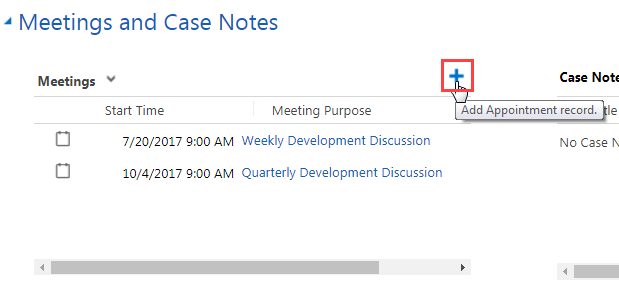
- 3
For a meeting with an associate in the Deseret Industries program, the Job Coach Trainer field will be populated with the name of the associate’s job coach trainer.
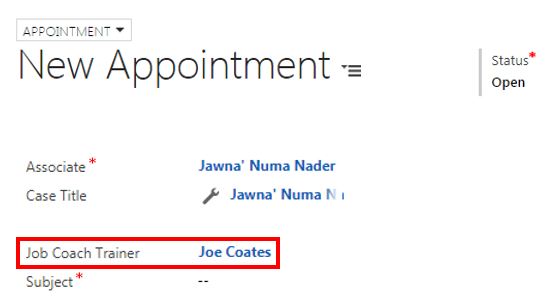
- 4
Click the Subject field and enter a subject for the meeting.
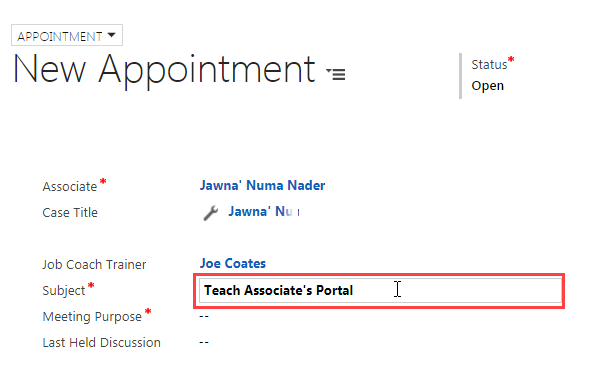
- 5
Click the Meeting Purpose field, click the search icon, and select one of the options.
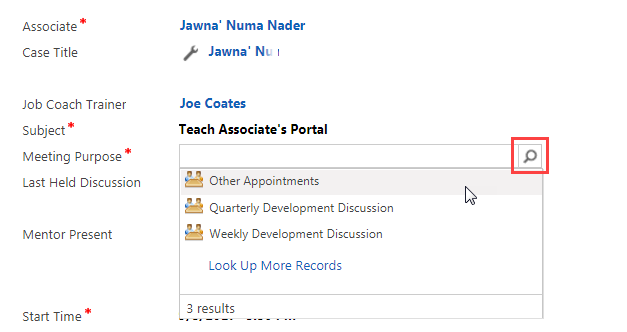
- 6
Set a start date:
- a. Click the Start Time field.
- b. Click the calendar icon.
- c. Select a date.
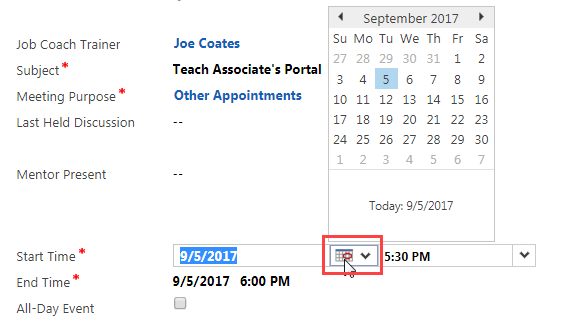
- 7
Set a start time:
- a. Click the Start Time field again.
- b. Click the drop-down arrow for the time.
- c. Select a time. Note: Meeting times are in ½ hour increments.
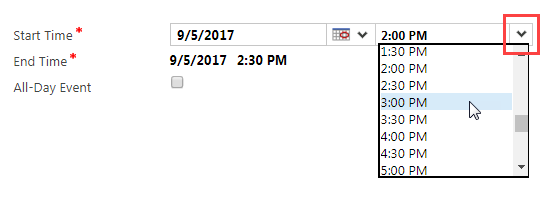
- 8
The end time automatically adjusts to the same day, 30 minutes after the start time. If needed, change the end time:
- a. Click the End Time field.
- b. Click the drop-down arrow for the time.
- c. Select a new time.
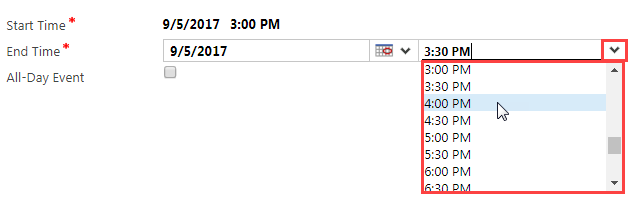
- 9
To schedule an all-day event, click the All-Day Event box.
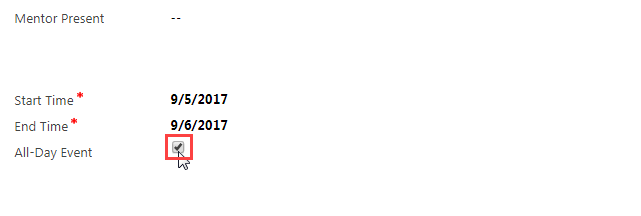
- 10
At the top of the screen, click Save and Close.
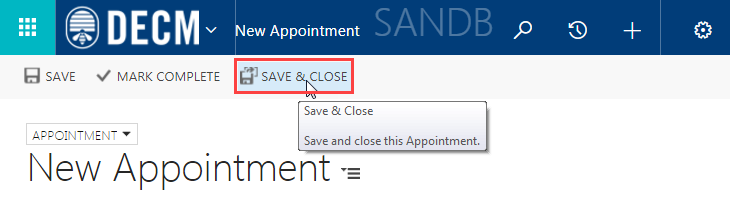
- 11
The meeting will be listed in the Meetings table. In the future, meetings will have the ability to sync with your Outlook calendar.
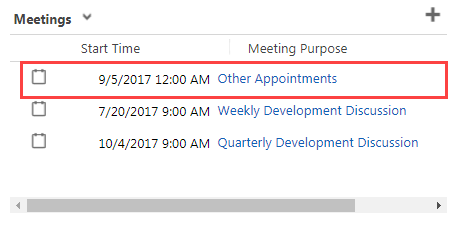
Practice:
Schedule a New Meeting
Complete the task listed below in the training system. When you finish, return to this training page and move to the next task.
- Go to the Meetings and Case Notes section of an associate’s case.
- Click the add sign and schedule a new meeting.
- Click Save and Close.
- Confirm the new meeting is listed in the Meetings table.