At times you may need to edit an associate’s long-term or placement goal information.
Edit the Job Title
To edit the long-term goal or placement goal job title:
- 1 Click on the Job Title field.
- 2
Select all the text and delete it.
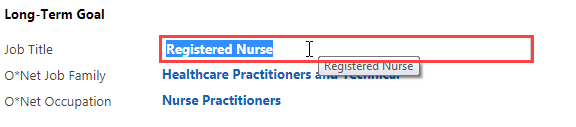
- 3
Type in the new job title.
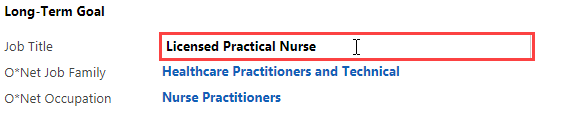
- 4
If this is the only thing you will change, click the small save icon at the bottom right of the screen.
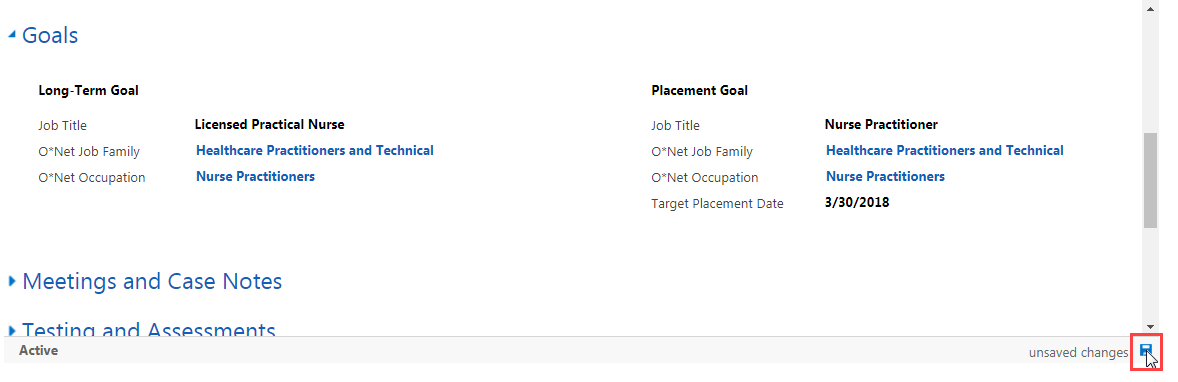
Edit the O*Net Job Family or Occupation
To edit the long-term goal or placement goal O*Net Job Family or O*Net Occupation fields:
- 1
Hover over the field and click on the search icon.
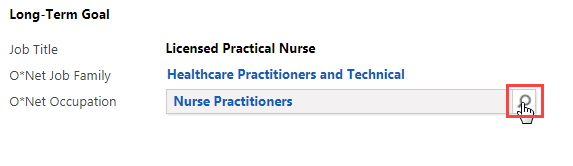
- 2
Click on Look Up More Records.
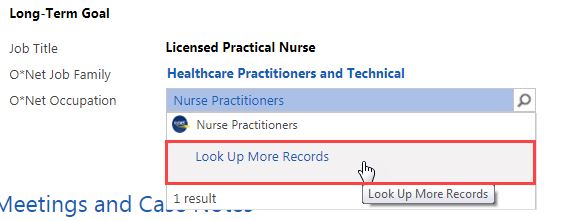
- 3
Click on the “X” in the Search field on the Look Up Record screen. This will clear the current data and will allow you to look for another item.
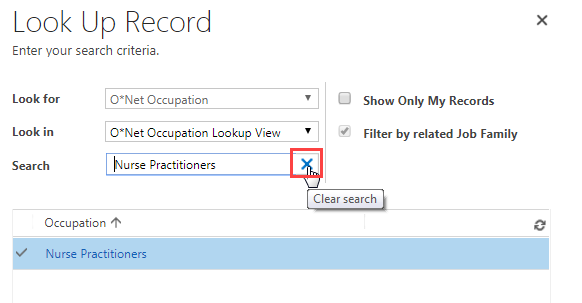
- 4
Scroll through the list and click the blank space to the left of the correct list item to select it.
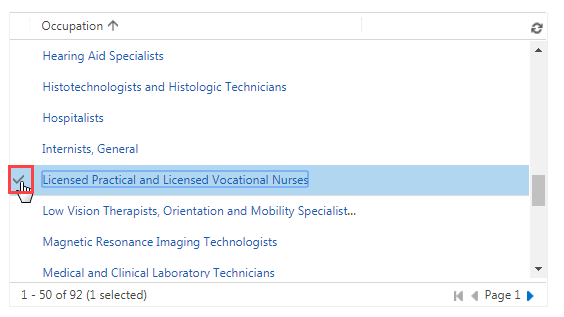
- 5
At the bottom of the Look Up Record screen, click Add.
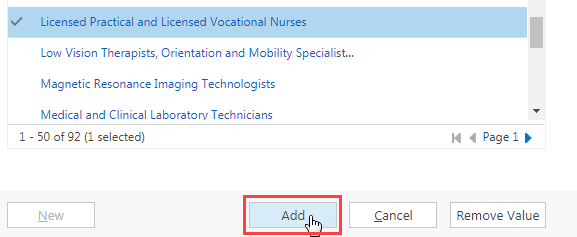
- 6
If you will not make any further edits, click on the small save icon at the bottom right of the screen.
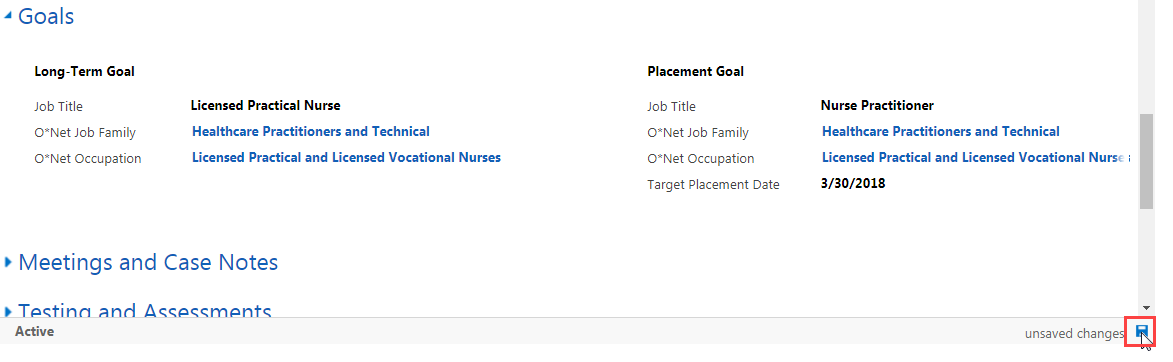
Edit the Target Placement Date
- 1
Hover over the Target Placement Date field and click on it.
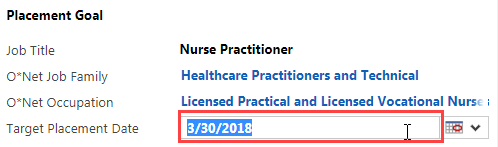
- 2
Click on the calendar icon.
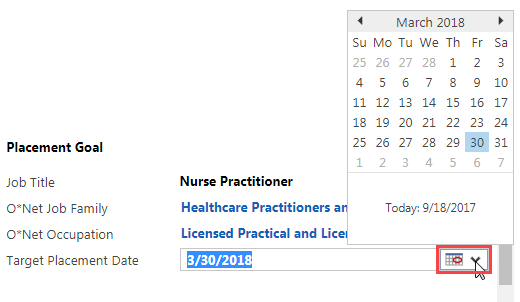
- 3
Select a new date.
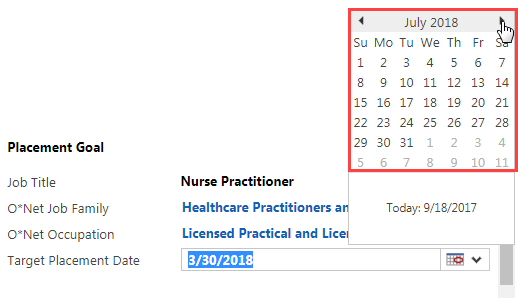
- 4
Click on the save icon at the bottom right of the screen to save any changes made.
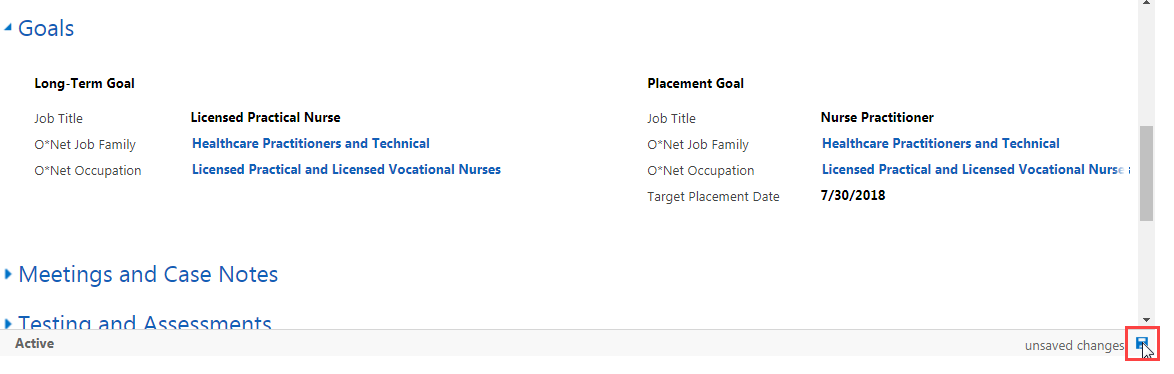
Practice:
Edit Goals
Complete the task listed below in the training system. When you finish, return to this training page and move to the next task.
- Go to the Goals section of an associate’s case.
-
Edit the following fields:
-
Long-Term Goal
- Job Title
- O*Net Job Family
- O*Net Occupation
-
Placement Goal
- Job Title
- O*Net Occupation
- Target Placement Date
-
Long-Term Goal
- Save your changes.