Add a Long-Term Goal
To add an associate’s long-term goal:
- 1 Go to the Goals section of an associate’s case.
- 2
Under Long-Term Goal, click on the Job Title field and type in the associate’s long-term job goal.
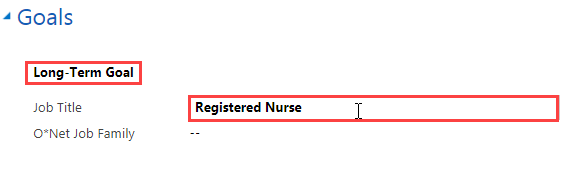
- 3
Click on the O*Net Job Family field and enter the pertinent information.
- a. Click on the search icon. If you do not see the item you are looking for, click on Look Up More Records.
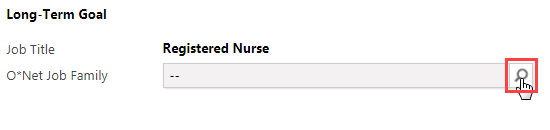
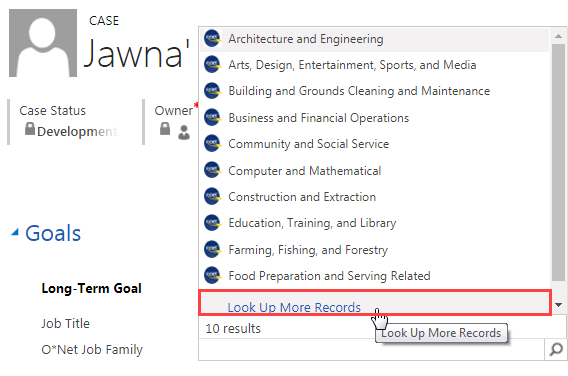
- a. Click on the search icon. If you do not see the item you are looking for, click on Look Up More Records.
- b. Find the proper item in the list and click on the blank space to the left of the item to select it.
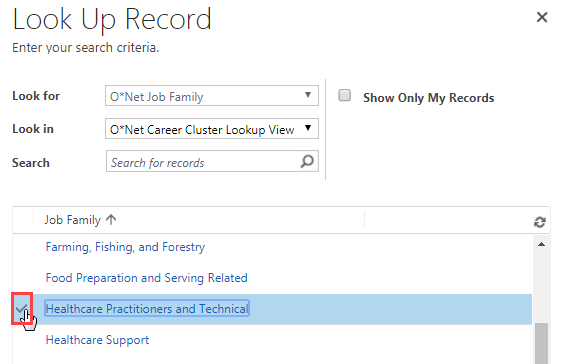
- c. Click Add.
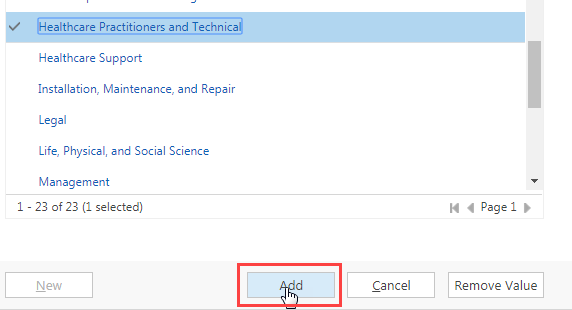
- 4
Click on the O*Net Occupation field and enter the pertinent information. Refer to steps 3a-3c above to use the search function to fill in this field.
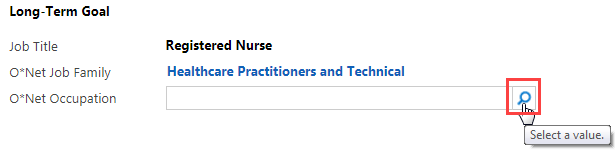
Add a Placement Goal
To add an associate’s placement goal:
- 1 Go to the Goals section of an associate’s case.
- 2
Under Placement Goal, click on the Job Title field and type in the associate’s placement goal.
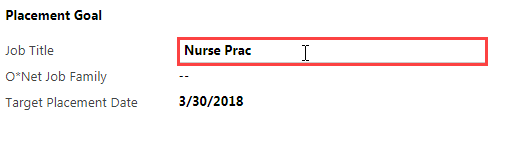
- 3
Click on the O*Net Job Family field and enter the pertinent information. Refer to steps 3a-3c above to complete this field.
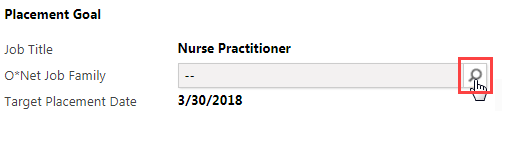
- 4
Click on the O*Net Occupation field and enter the pertinent information. Refer to steps 3a-3c above to complete this field.
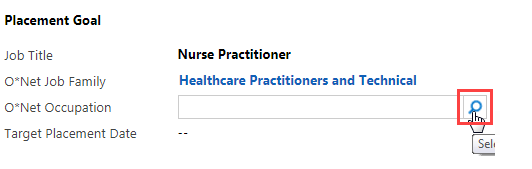
- 5
Fill in the target placement date:
- a. Click on the Target Placement Date field.
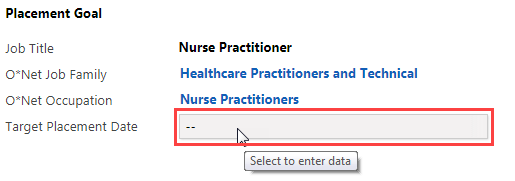
- b. Click on the calendar icon.
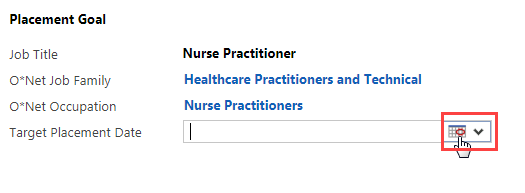
- c. Select the target placement date.
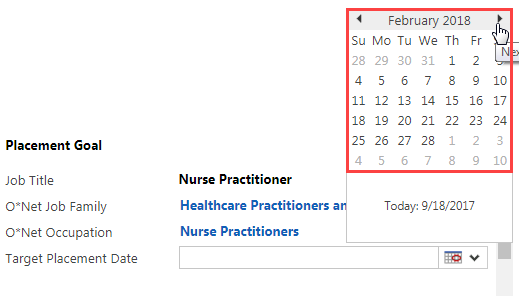
- a. Click on the Target Placement Date field.
- 6
Save your changes by clicking on the save icon at the bottom right of the screen.
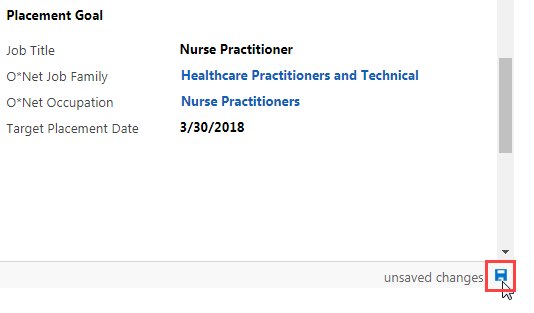
Practice:
Add Goals
Complete the task listed below in the training system. When you finish, return to this training page and move to the next task.
- Go to the Goals section of an associate’s case.
- Add a long-term goal.
- Add a placement goal.
- Save your changes.