The General section allows you to view general information about an associate’s case. By default, when you open a case, DECM will show you the expanded General section, so you will be able to see the information right away.
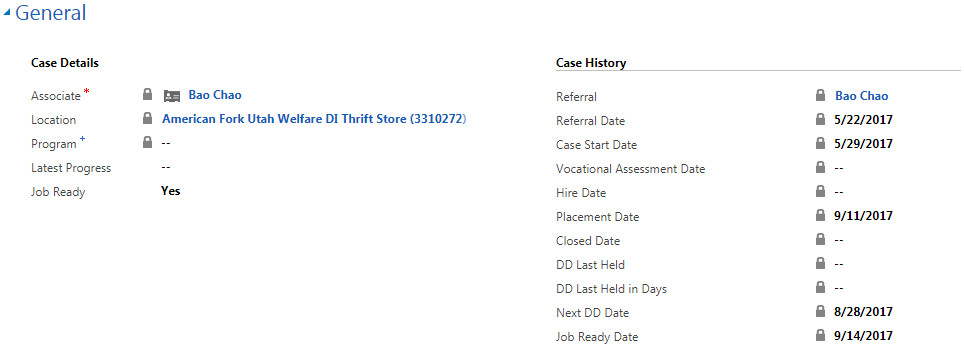
Most of the general information will be automatically populated from the referral. Notice that most of the information in the Case History table (to the right) is locked. This is because it comes from other sources in DECM (such as the referral).
To go to an associate’s general information:
- 1
Go to the associate’s Case screen and look for General. By default, this section will be expanded.
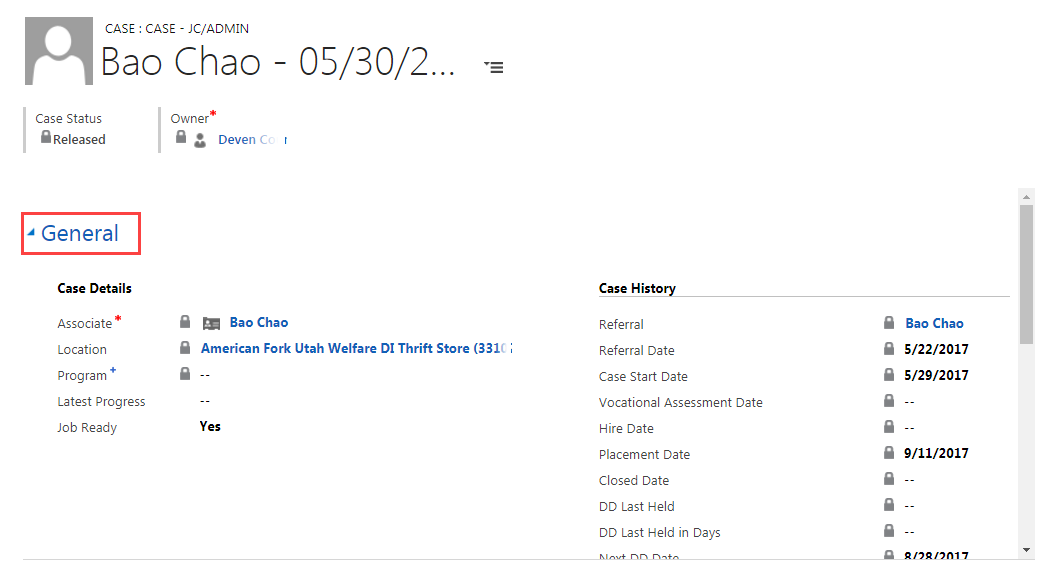
- 2
If you are on a different section and need to quickly go back to General, click on General using the hamburger menu.
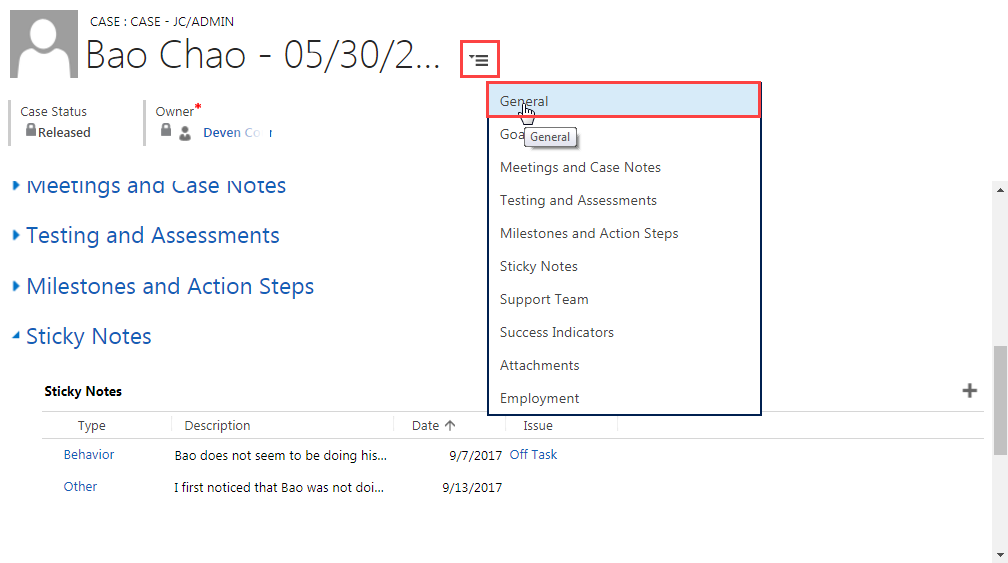
- 3
If needed, scroll down to see the information in the General section.
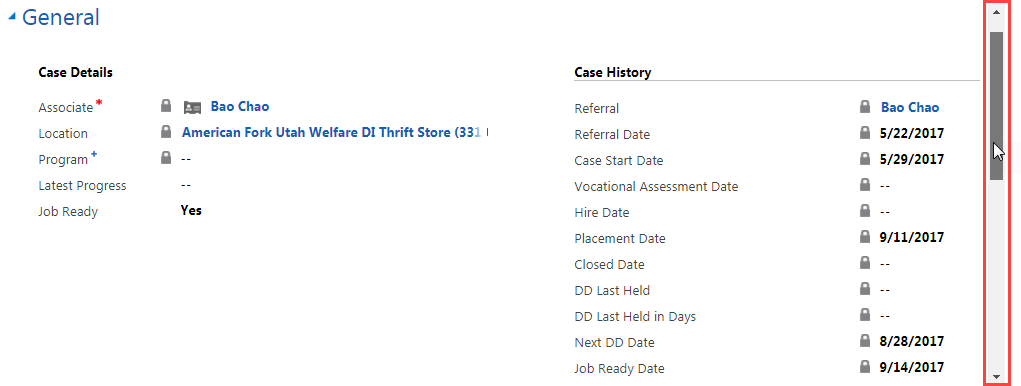
- 4
View the associate’s name, location, program, and other information under Case Details. View important case dates under Case History.
Notice important icons such as:
- a.
The lock (there are several in the Case History fields).
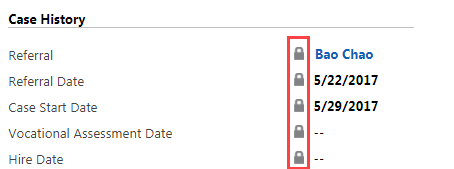
- b.
The red asterisk (by the associate’s name).
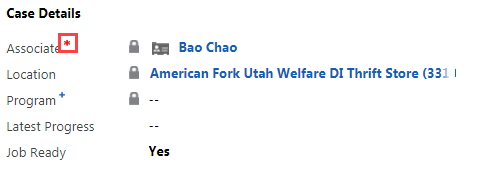
- c.
The blue plus sign (by the Program field).
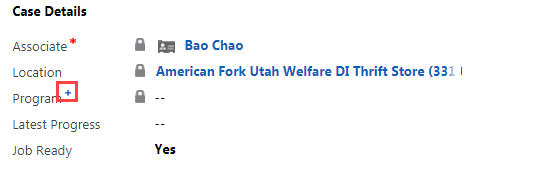
- a.
The lock (there are several in the Case History fields).
Practice:
Go to General Information
Complete the task listed below in the training system. When you finish, return to this training page and move to the next task.
- Go to the General section of an associate’s case.
- View the information displayed in the General tables.