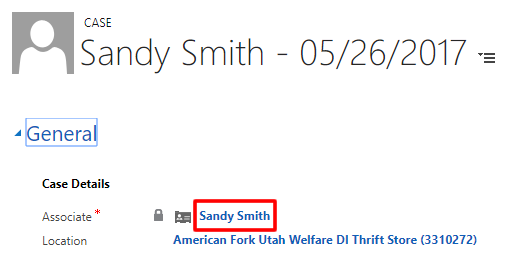When a referral is enrolled, the system automatically creates a contact record (contact information for the associate) and a case record (case details for the associate). The contact record lists information about the associate, such as preferred name, phone number, emergency contact information, and so forth. Only one contact record per associate is created, regardless of how many times the associate returns to Deseret Employment for further training. Because a separate case is created each time an associate enrolls in the Deseret Employment training program, a contact can have multiple cases.
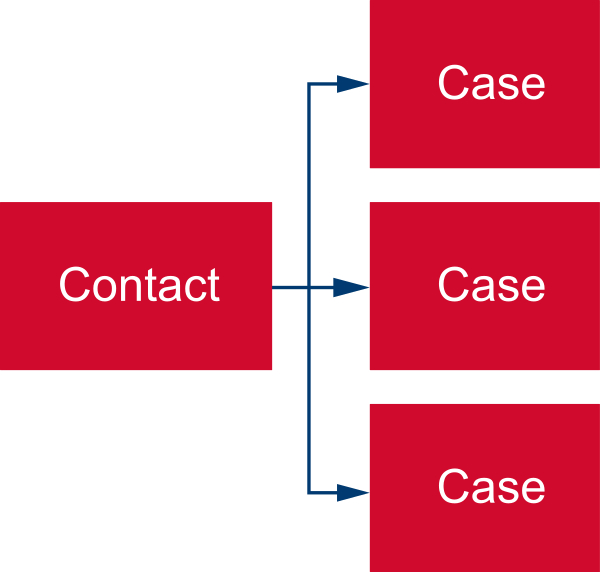
There are two ways to find a contact: from the menu and from the dashboard.
From the Menu
- 1
At the top, click the drop-down arrow next to Menu, and then click Contacts.
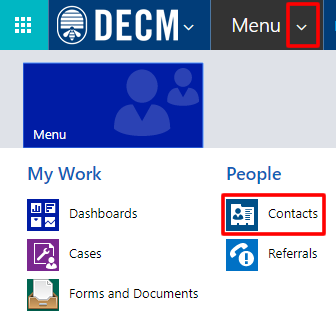
- 2
The default view is Active Contacts in My Location(s). If this is not showing, click the drop-down arrow next to the title and select Active Contacts in My Location(s).
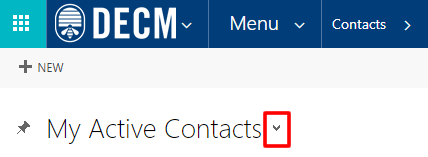
- 3
Click the pin icon on the left to save this as the default view.
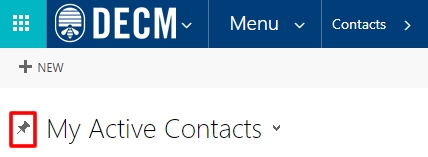
- 4
Search for a contact using one of the following methods:
- a.
In the search box at the top right, enter the person’s first name, an asterisk (*), and the last name. For example, enter “Dan* Johns” to search for “Daniel K. Johnsen,” “Dan Michael Johnson,” or “Danny L. Johnston.” Press Enter or click the search icon.
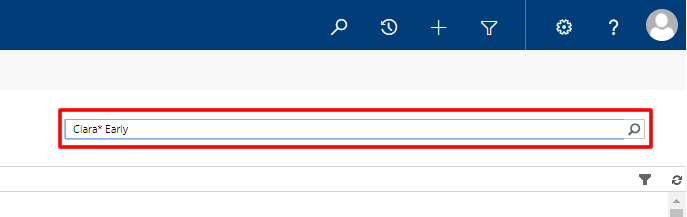
- b.
Click one of the alphabet letters at the bottom to list individuals whose first name starts with that letter.

- a.
In the search box at the top right, enter the person’s first name, an asterisk (*), and the last name. For example, enter “Dan* Johns” to search for “Daniel K. Johnsen,” “Dan Michael Johnson,” or “Danny L. Johnston.” Press Enter or click the search icon.
- 5
Click a name in blue to view the contact information.
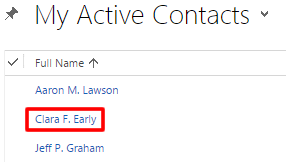
From the Dashboard
- 1
On the dashboard, under My Cases’ Target Placement Dates, click a case title in blue.
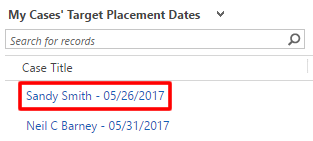
- 2
On the Case page, under the General section at the top left, click the associate’s name to view the contact information.