To enroll or disqualify a referral:
- 1 On the dashboard, under My Active Referrals, click a name to view the referral information.
- 2
To enroll the associate, click Enroll at the top of the screen.
 Note: When you enroll an associate, the system automatically creates a contact and a case and schedules the initial development discussion meetings. The associate is removed from the referral list and is added to the contact and case lists.
Note: When you enroll an associate, the system automatically creates a contact and a case and schedules the initial development discussion meetings. The associate is removed from the referral list and is added to the contact and case lists.
- a. The system checks for duplicate contacts. If it finds any matching contacts, it will list them. If any look like the same person, click the name and then click Select.
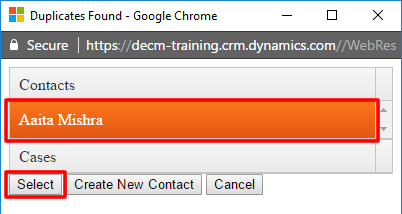
- b. If the possible duplicates are not the same person, click Create New Contact.
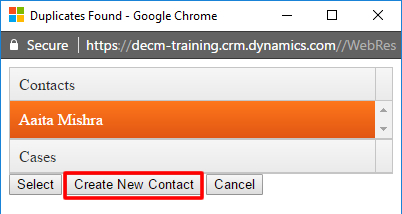
- a. The system checks for duplicate contacts. If it finds any matching contacts, it will list them. If any look like the same person, click the name and then click Select.
- 3 To disqualify an associate, click Disqualify at the top of the screen.

Note: Enter every bishop’s referral. If you are not enrolling an individual, disqualify him or her. When you disqualify an associate, the associate is added to the inactive or closed referral list. Disqualified associates cannot be reactivated. This is used to track referrals received but not enrolled.