When you add a milestone, all fields should be filled in before the milestone is approved. Once a milestone is approved, some fields will be locked and you will not be able to add or edit information.
To add a milestone:
- 1 Go to the Milestones table in the Milestones and Action Steps section.
- 2
Click on the add sign at the top right of the table.
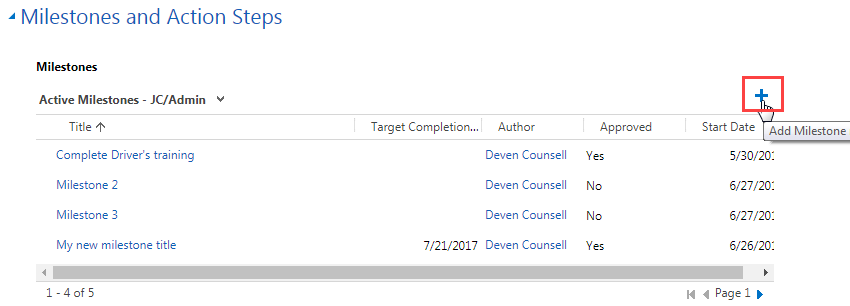
- 3
Enter a title and note for the new milestone.
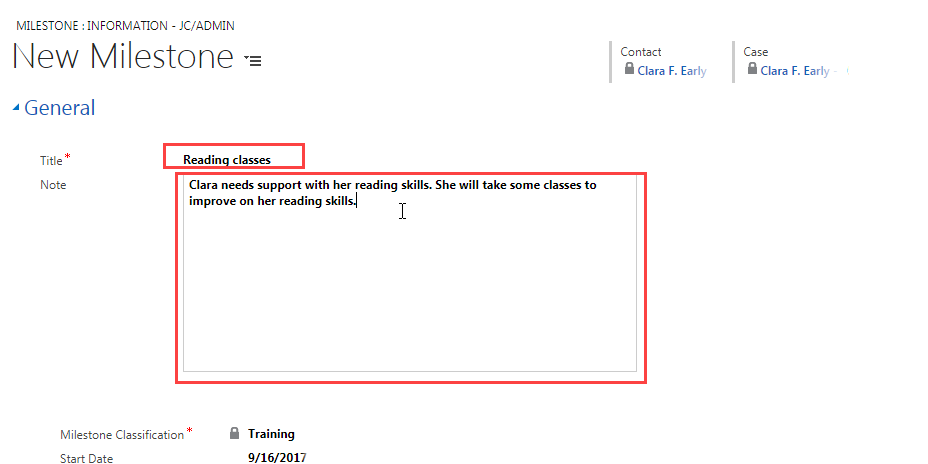
- 4
Note that the Milestone Classification field has been locked as Training. In your role you are only able to create and view training milestones.
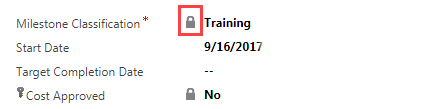
- 5
Select a start date and target completion date:
- a.
Click on the field to see the calendar.
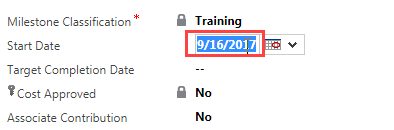
- b.
Click on the calendar icon and choose an appropriate date.
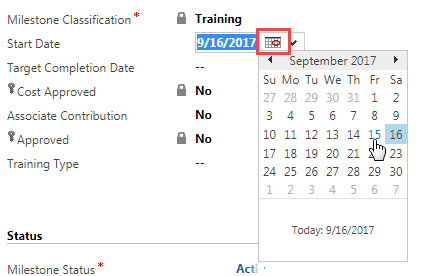
- a.
Click on the field to see the calendar.
- 6
Notice the lock on the Cost Approved and Approved fields. These locks indicate that you are not able to edit these fields. The development counselor will edit these fields.
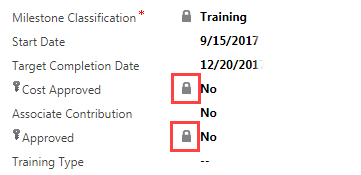
- 7
Fill in the Training Type field before saving and closing the milestone. You will not be able to edit this field once the development counselor approves the milestone. To fill in this field:
- a.
Hover over the field and click on the search icon.
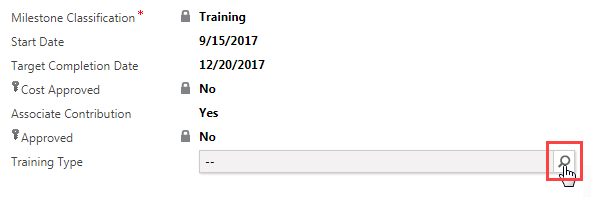
- b.
Click on Look Up More Records.
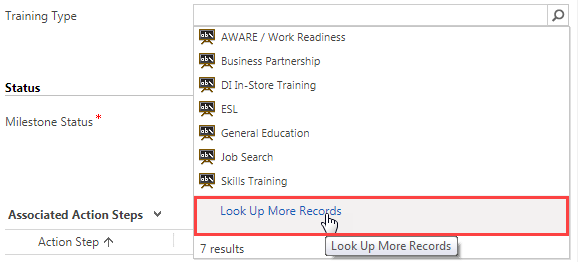
- c.
Click the blank space to the left of the appropriate category to select it.
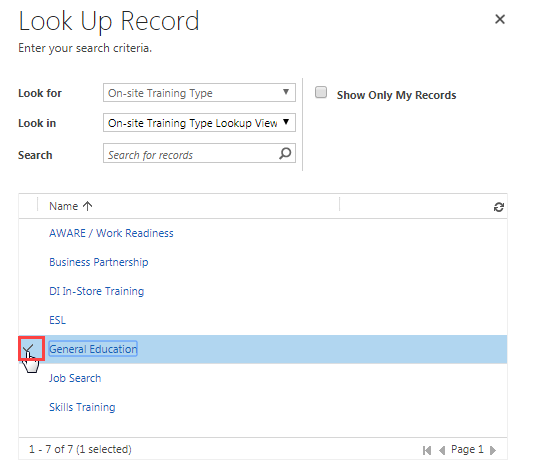
- d.
Click on Add at the bottom of the Look Up Record screen.
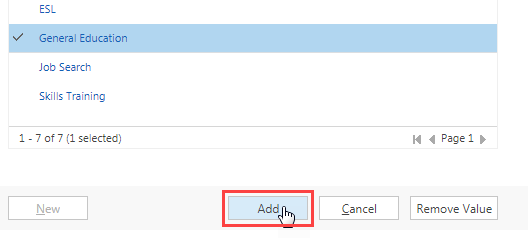
- a.
Hover over the field and click on the search icon.
- 8
Check that the information you have added is as complete as possible. Once the milestone is approved by a development counselor, you will not be able to edit some of the fields. These fields include:
- Title
- Note
- Training Type
- 9
Click on Save and Close at the top left of the screen.
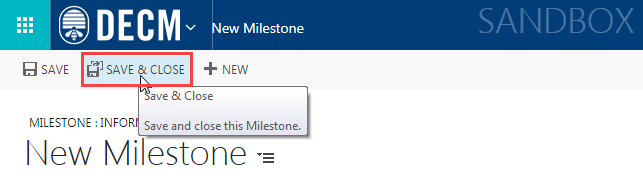 This will save the milestone and close the New Milestone screen.
This will save the milestone and close the New Milestone screen.
You will be able to find the new milestone in the Milestones table.
Practice:
Add a Milestone
Complete the tasks listed below in the training system. When you finish, return to this training page and move to the next task.
- Go to the Milestones and Action Steps section of an associate’s case.
- Add a milestone. Type in a title and note, select the start and target completion dates, and fill in the Training Type field.
- Save and close the milestone.
- Find the new milestone in the Milestones table.