Case notes must be approved by a development counselor. Once a case note is approved, it cannot be edited. Case notes are saved with the case.
To add a case note:
- 1
Go to the Meetings and Case Notes section of the case and look for the Case Notes table.
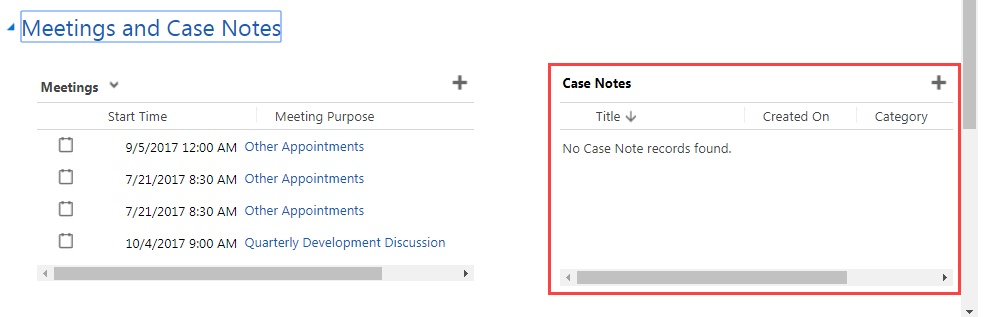
- 2
On the Case Notes table, click the add sign.
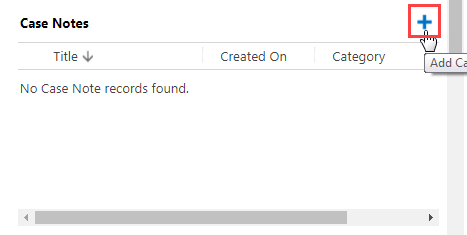
- 3
Click the Title field and enter a title for the case note.
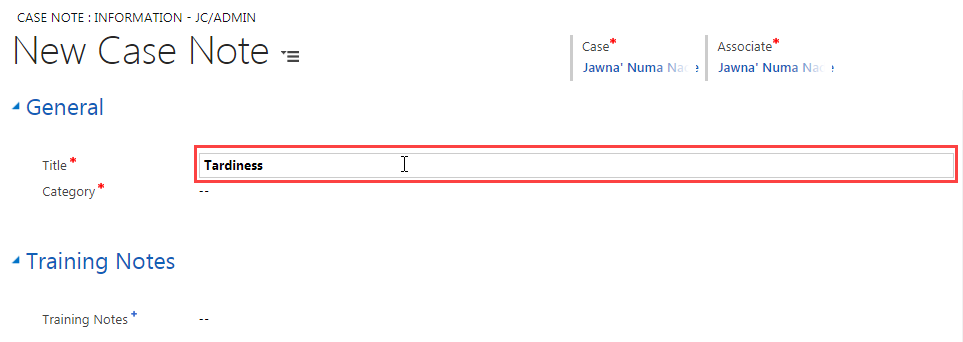
- 4
Click the Category field and click the search icon.
- a.
Click an item to select it.
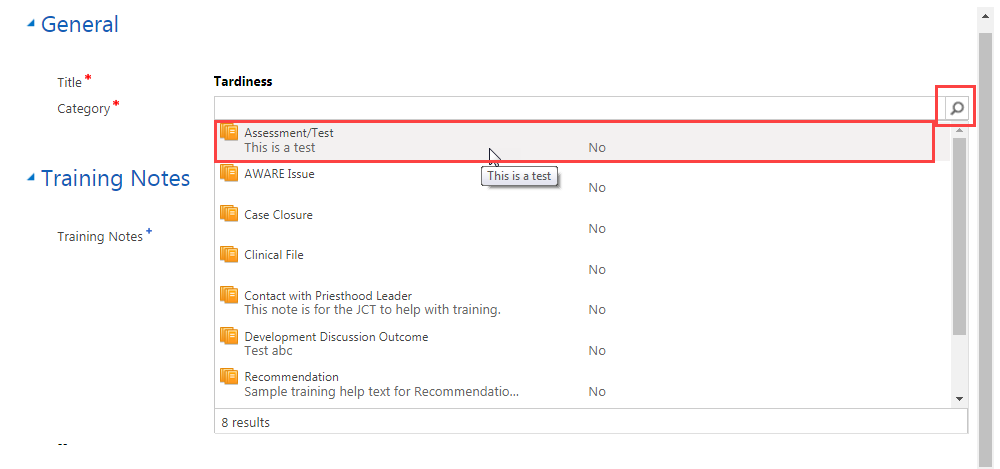
- b.
To see the complete list, click Look Up More Records.
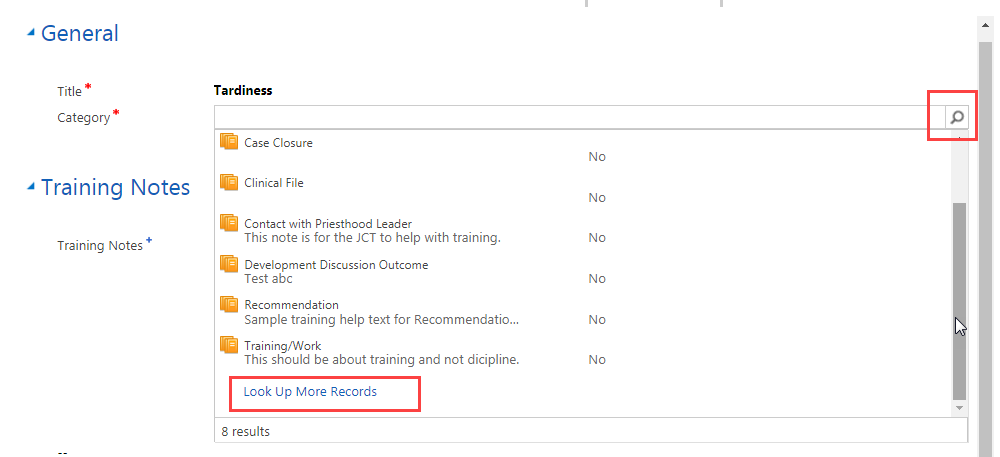
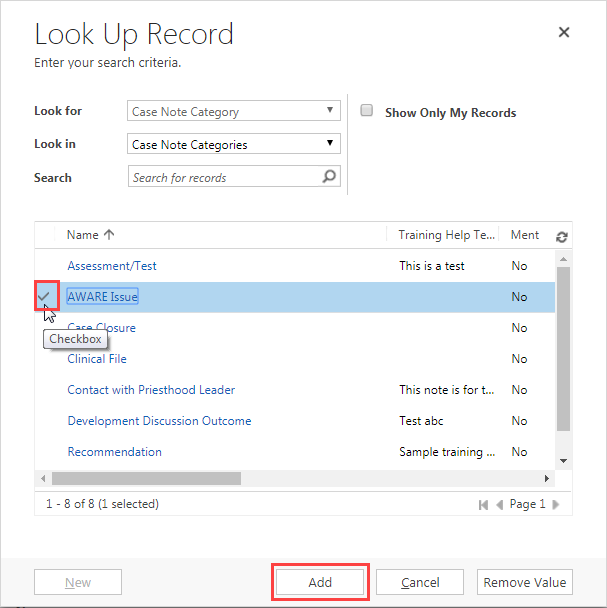 Note: On this screen, do not click the list item itself. That opens another window about that list item.
Note: On this screen, do not click the list item itself. That opens another window about that list item.
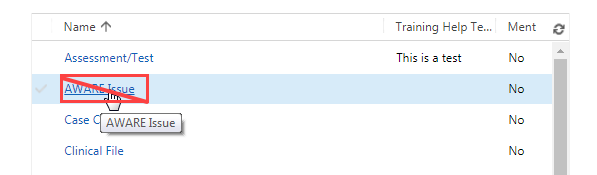
- a.
Click an item to select it.
- 5
Click the Training Notes field and enter a note.
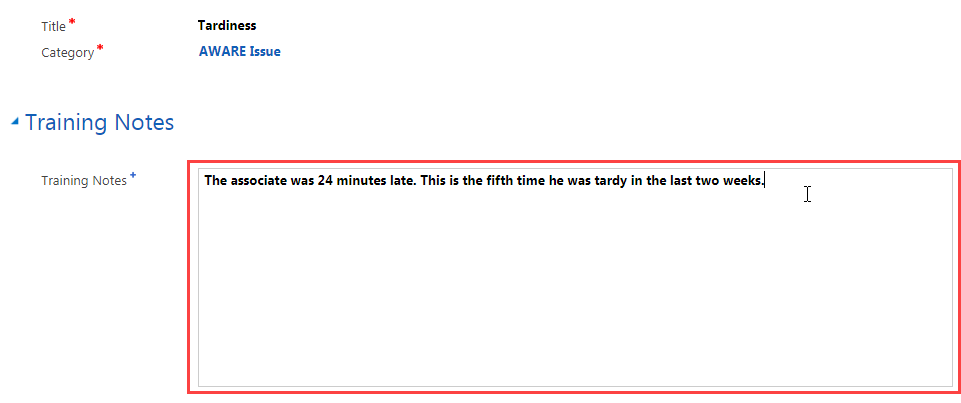
- 6
At the top of the window, click Save and Close.

- 7
The case note is now listed in the Case Notes table.
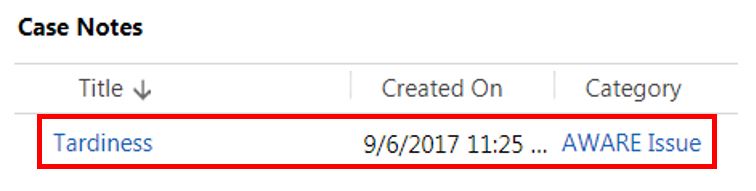
Practice:
Add a Case Note
Complete the tasks listed below in the training system. When you finish, return to this training page and move to the next task.
- Go to the Meetings and Case Notes section of an associate’s case.
- Add a case note to the case.
- Click Save and Close.
- Confirm that the case note is listed in the Case Notes table.