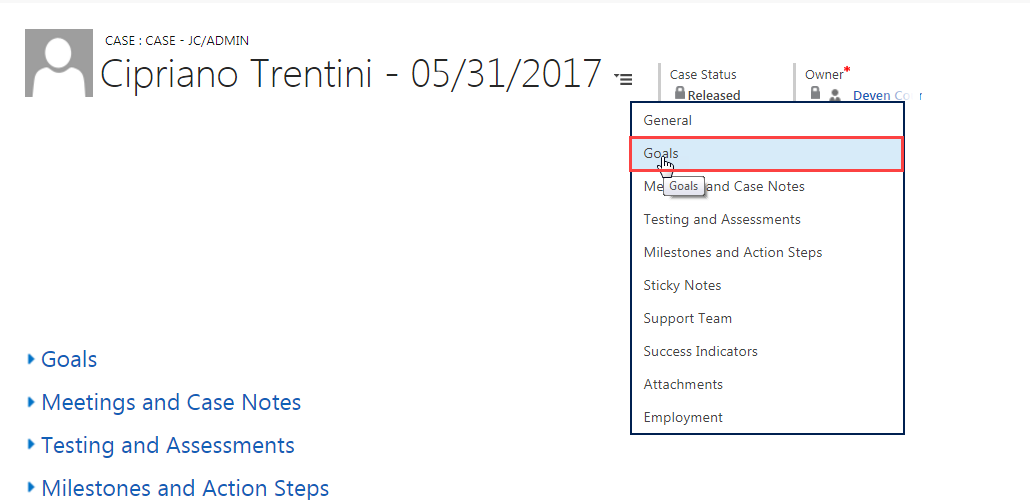The Case page has several sections in which you will find different information about an individual enrolled in a program. By default, the General section of the case is expanded when you open the Case page. This allows you to see this section’s information. The other sections are collapsed by default. You can expand a section of the case by clicking on its section heading. You can collapse it by clicking the section heading again.
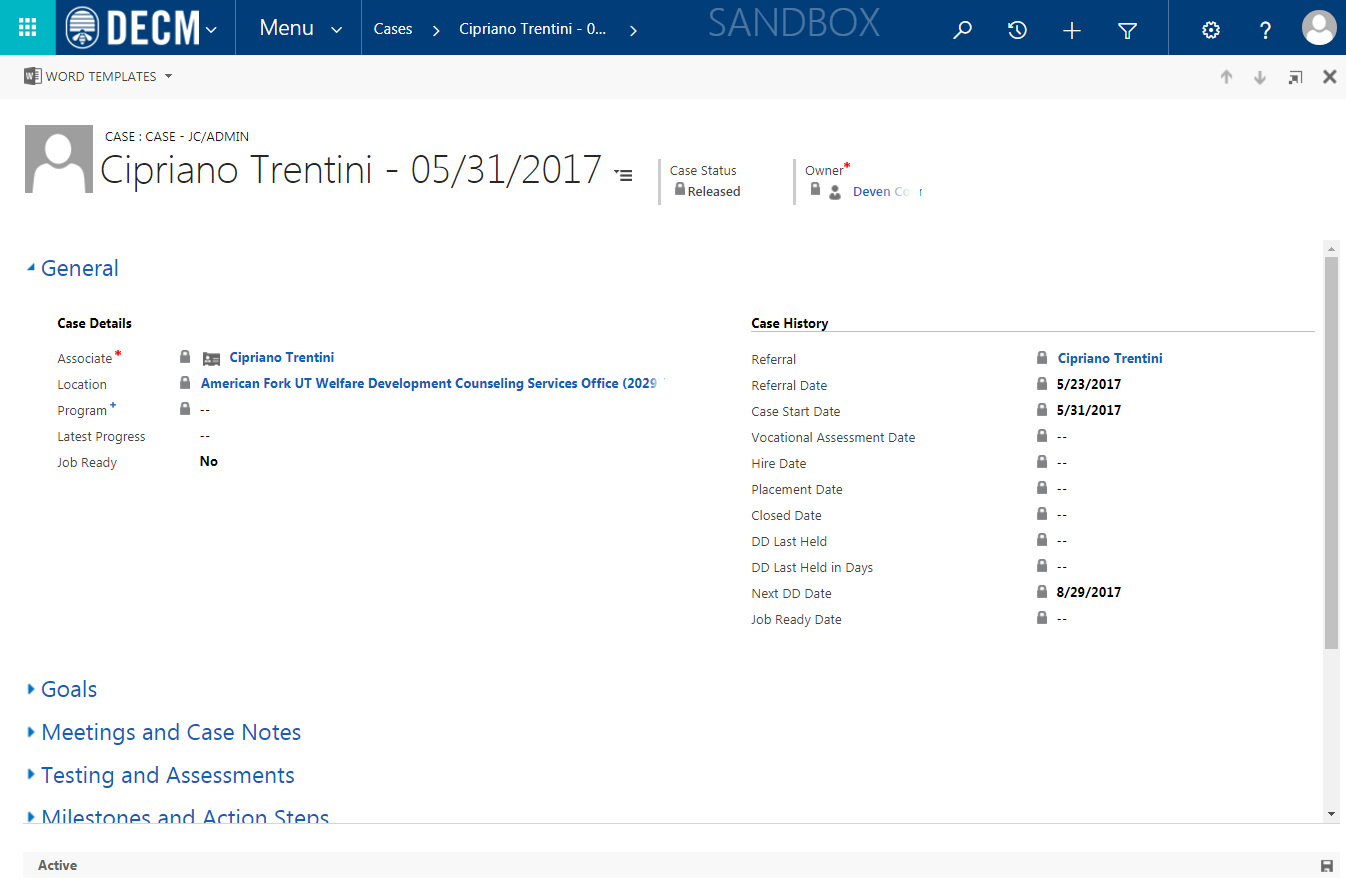
You may go to a particular section in two ways:
Option 1:
-
1 Click on a section heading on the left side of your screen.
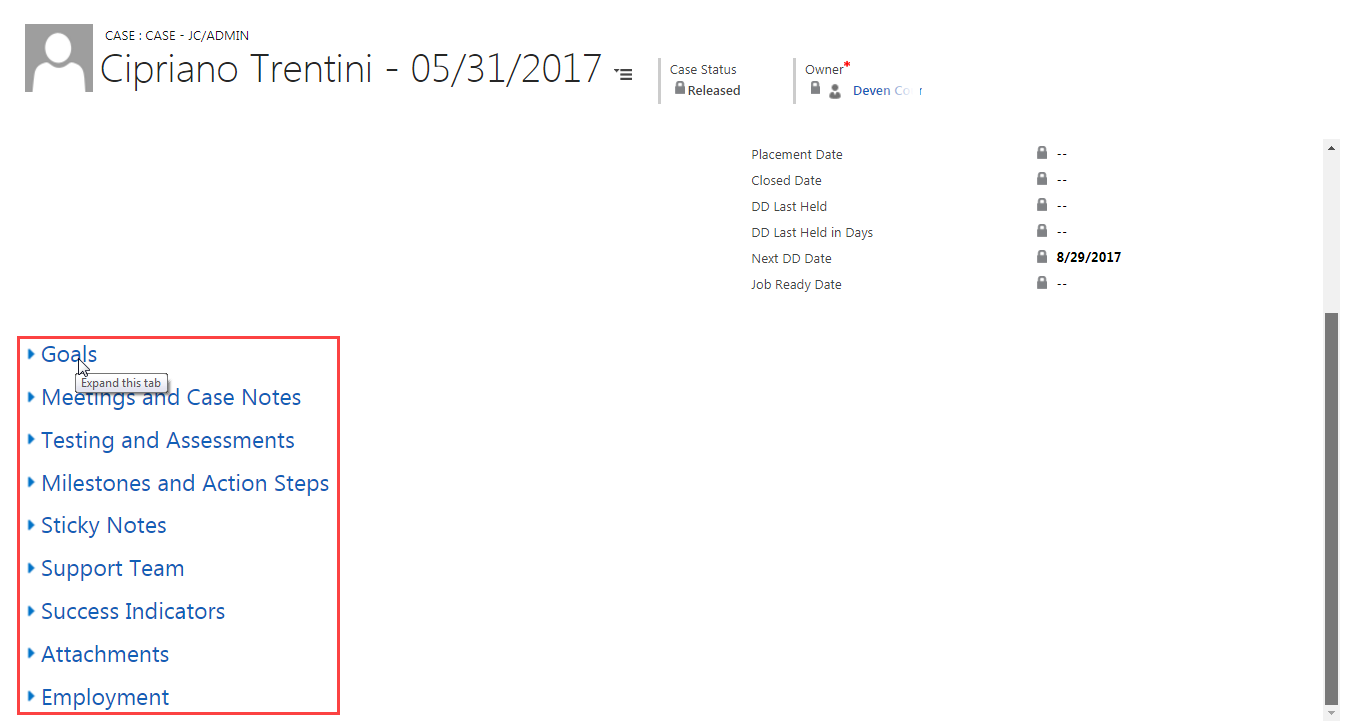
-
2 The section has now expanded. Scroll down if you need to, in order to view the section’s information.
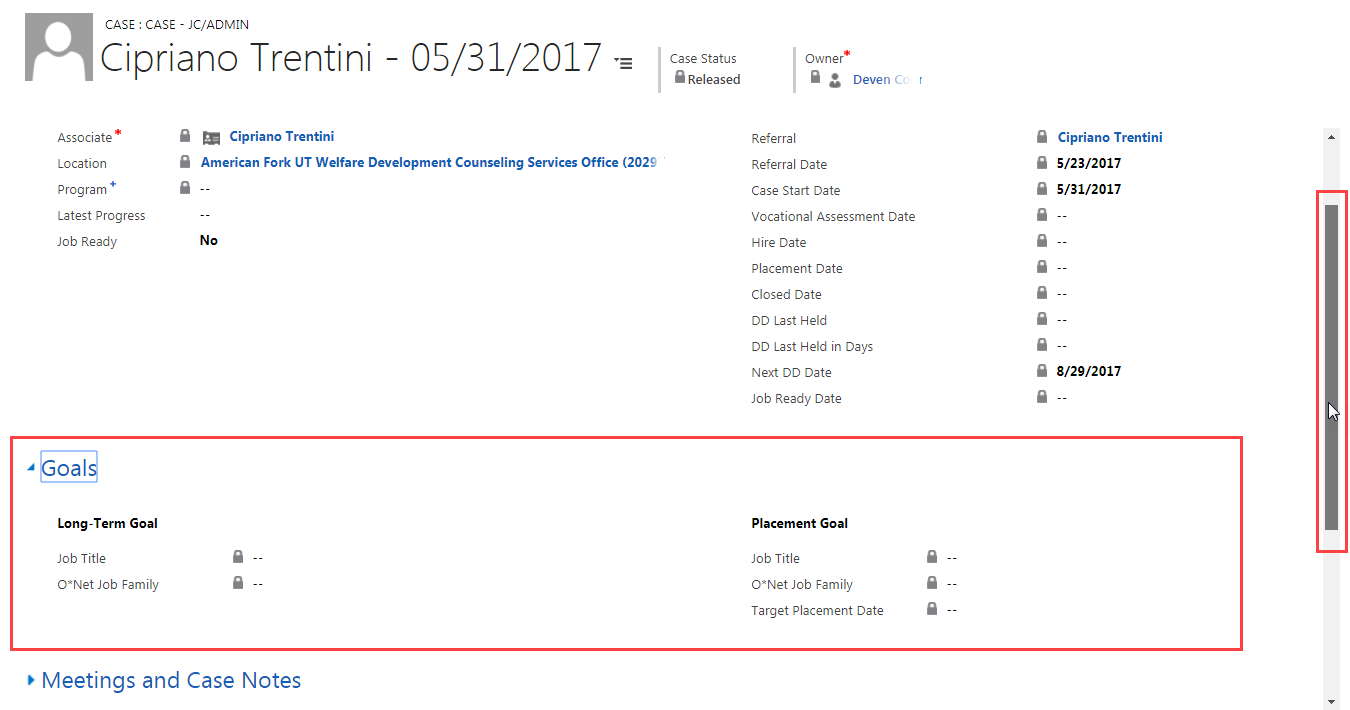
Option 2:
-
1 Click the hamburger menu (to the right of the case name).
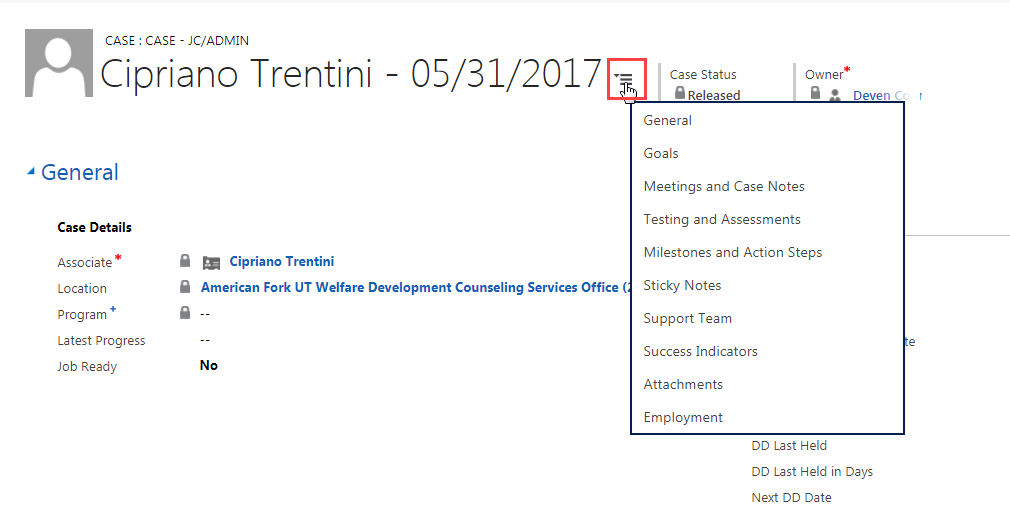
-
2 Click on the section you wish to view.