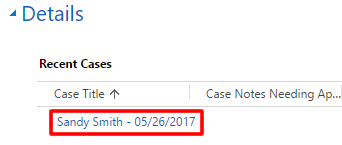You can only edit active contacts (or contacts with an active case that is not closed). Fields may or may not be editable based on the following:
- Everyone can edit the preferred name, preferred phone, emergency contact, and LDS Account ID.
- Some fields are editable based on your role, such as the PeopleSoft ID (for store associates).
These icons have special meaning as you view and edit contact information.
 |
|
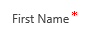 |
|
- 1 Click a field to edit it.
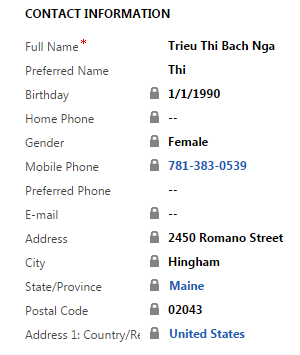
- Contact Information: If needed, enter a preferred name or preferred phone number.
- LDS Account ID: Click the field and enter the associate’s LDS Account username. If the associate does not have an LDS Account, help him or her to create one. The associate will need an account to see the associate portal. He or she must have an email address to get an LDS Account.
- Emergency Contact: Enter the name and contact information. The Relationship, State/Province, and Country fields are search fields. Use the instructions below to select an item in those fields.
Click the field and either enter part of the name and click the search icon or just click the search icon. Click the item (in this example, the state) to select it.
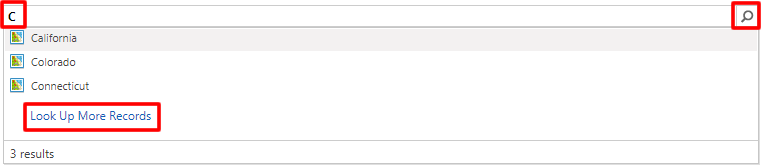 If the item is not listed, click Look Up More Records to see the complete list.
If the item is not listed, click Look Up More Records to see the complete list.
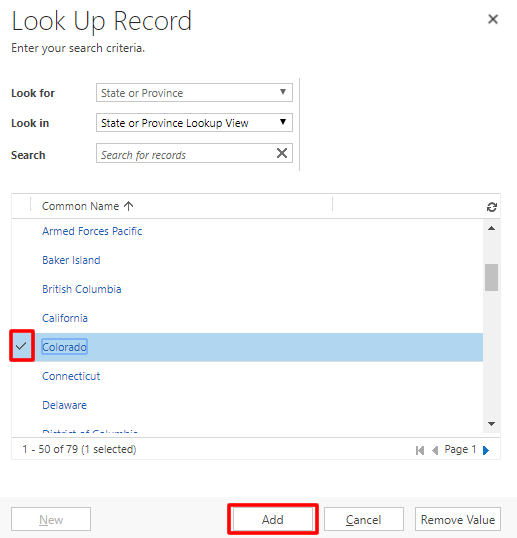 On the Look Up Record screen, if there is something in the Search field, delete it, and press Enter to refresh the list. Scroll through the list, click the white space to the left of the list item to select it, and click Add.
On the Look Up Record screen, if there is something in the Search field, delete it, and press Enter to refresh the list. Scroll through the list, click the white space to the left of the list item to select it, and click Add.
Note: On this screen, do not click the list item itself. That opens another window about that list item.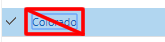
- 2 At the bottom right, click the blue Save icon. Note: The system automatically saves changes every 30 seconds. If there is no “unsaved changes” message next to the blue icon, your changes have been automatically saved.
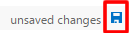
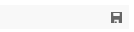 Note: At the bottom of the Contact page, you can click a recent case to view case information.
Note: At the bottom of the Contact page, you can click a recent case to view case information.